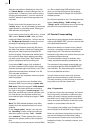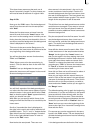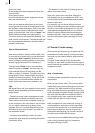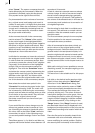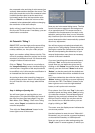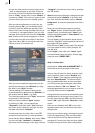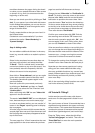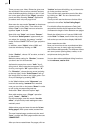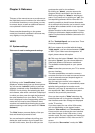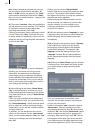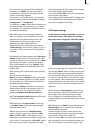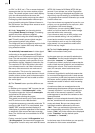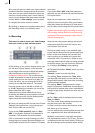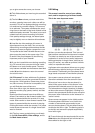40
There you see your video. Delete the given text
(as explained in the previous exercise) and any
other available pages by clicking on the ">" but-
ton in the upper panel of the "Pages" operation
panel and then choosing "Delete". Repeat this
procedure until only one page is left.
Now enter the two words "You see" so that these
appear on top of the video. Then click on the
button "Font" in the "Text" menu to select the
typeface "Lynn" in size 90.
Now click onto “Style” and choose “Pattern”.
The window "Select pattern" appears and you
can select, for example, the pattern "confetti"
under Product: SMART EDIT and Type: polychro-
matic.
In addition, set an "Alpha" value of 80% and
close the window by clicking on "OK".
Under “Outline”, choose “0” as value, so that it
is deactivated.
Make the same setting for “Shadow”, because
you don‘t use it in this exercise.
Activate the empty box next to “Italic” by cli-
cking onto it. Next, make the text appear in 3D
form by moving the “3D” option slider to “8”.
For “Direction”, choose the top arrow (pointing
to the top right). Under "Color/Pattern" call up
the image pool in order to set a light green. Con-
rm your settings by pressing "OK".
In the "Line" window under "Alignment" you
have left the setting "centered" as it was and
now you can click on the button "Boxes" in order
to call up the corresponding task bar.
And under "Text" select the option "top".
Now, add another page. (“Pages” operation
panel, “Insert”, “Behind”.)
On this new page, enter the words “the title
effect”, all previously made settings are auto-
matically used.
Add another page and enter the words "In/out
fading pages" (with quote marks) as two lines.
The next inserted page contains only the word
"from", and the last (fth) page contains the text
"SMART EDIT".
After you have created these ve pages, click on
"Archive" and save this titling, as you learned to
do in the previous exercise.
Then exit the main operation panel of the titler
by clicking on "OK". You are returned to the
titling screen.
There you will see that there are further effect
options for the effect "In/Out Fading Pages".
For this title effect the options are Fade (indi-
cates when the title should appear)and Pause,
(indicates the length of time between two pages.
Retain the default time of 1 second (000.01:00)
under Fade. For Pause, scroll all the way to the
left so that you see the time display 000.00:00.
Now create the new title.
Now you know how to use a professional titler
that you can vary in many ways and combine
with different backgrounds. The different effects
can serve you as opening titles, credits, or de-
scriptive text during the lm.
You can learn about additional titling functions
in the reference, section 5.10.