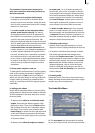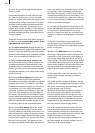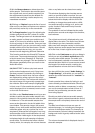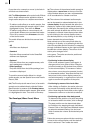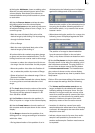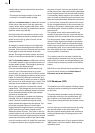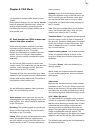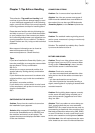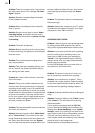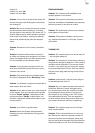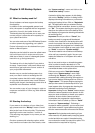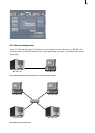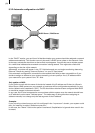87
Chapter 7: Tips & Error Handling
This collection "Tips and Error Handling" will
continue to grow. We are always happy to recei-
ve your ideas and suggestions! In the following
pages you will nd some of the most frequently
occurring problems and tips for handling them.
Please become familiar with the following tips
and help on errors. If you can't nd the solution
to your problem here, then contact your dealer.
He or she will gladly answer your questions con-
cerning operation of your machine. The Macro-
System hotline can only help you with technical
problems.
More support information can be found at:
www.macrosystem.de (Europe)
www.macrosystem.us (North America)
Tips:
If you have installed the Power-Key Option, you
have the possibility to arrange the scenes within
the storyboard. The key combination
SB, Ctrl, c
allows you to copy a scene and position it at
another place by clicking the key combination
SB, Ctrl, v.
If you wish that the scene won’t be shown at its
original position, copy it with the combination
SB, Ctrl, x
and place it at another position.
If you wish to trim a scene which is to be found
in the storyboard, call up the trim menu by pres-
sing the combination
SB, t.
SWITCHING ON THE MACHINE
Problem: Every time the machine is turned on
the installation query appears.
Solution: After successful installation you must
remove the SmartMedia card or CD/DVD from
the machine (and store in a safe place). The
system then starts and displays the Main menu
of the user interface.
CONNECTION OPTIONS
Problem: Can I connect other input devices?
Solution: Yes. You can connect most types of
USB mice and trackballs that are available on
the market. You can also use USB keyboards
(PowerKey Option) or the Twister input device.
TRACKBALL
Problem: The trackball makes a grinding sound
and/or cursor movement is jumpy or works only
in one direction.
Solution: The trackball is probably dirty. Careful-
ly remove the ball and clean it.
PICTURE AND SOUND
Problem: There is no video picture when I am
trying to input from my VCR or camera. When
I bring up the "Video settings" menu I see the
menu but the screen is otherwise black.
Solution: Check to be sure that:
– you have connected and activated the video
input device. Are all the cables connected pro-
perly?
– you have activated the correct input.
– the video input device is actually sending a
signal, meaning that it is playing a cassette with
recorded material.
Problem: During titling letters appear correctly
on the screen but after being recorded out or
even during transfer "jaggedness" and "blee-
ding" are seen.
Solution: This is a problem to colors being too
"hot", meaning that they are over-saturated.
SMART EDIT can create colors that can only be
processed by professional video machines and
that lead to distortions when using VHS, SVHS,
or even DV devices. In such a case simply redu-
ce the color saturation and brightness (section
3.2, Color box). You will retain almost the same
color shade but can record it without distortion.