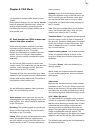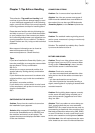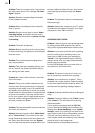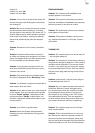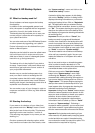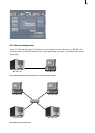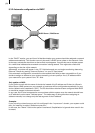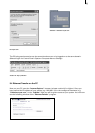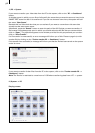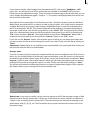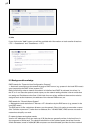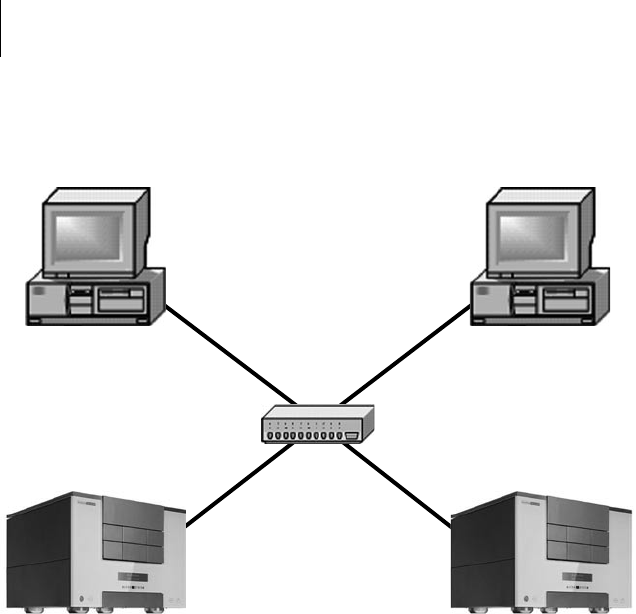
94
95
9.3.2 Automatic conguration via DHCP
Via DHCP Via DHCP
Via DHCP Via DHCP
DHCP Server / DNS Server
In the “DHCP” section, you can rst of all decide whether your system should be assigned a network
address automatically. This function can only be used if a DHCP server exists on the network. If this
is the case, activate the check box so that a check mark appears. You will then see a window appear
for a while that indicates that a network connection is being started. This might take a little time
depending on the size of the network.
Afterwards, a number will appear in the “IP” eld below and you can begin transferring data using
Ethernet Transfer by starting “Internet Explorer” on your PC (see below).
If the automatic conguration (connection to the network) has failed or was not possible or if you
decide to assign an address to your system manually, you can specify a free (!) IP address within
your network for your system in the “IP” eld.
Only applies to DHCP:
If you prefer to work with the name of the device instead of its IP address and if there is a Domain
Name Server (DNS) present on your network, a hostname will be congured automatically for your
device (default value: casablanca-“S/N”). The PC should then also have been congured with DHCP
or should be present in the same domain.
In any case, the PC that is supposed to communicate with the system over the network should have
an IP address from the same “address space”. The safest way of doing this when assigning an
address manually is to change only the last segment of the IP address.
Examples:
If you are using a domain server and it is congured in the “mynet.com” domain, your system could
then, for instance, be called “Solitaire.mynet.com”.
In this case, the “Name” eld on the system is activated. (Capitalization is ignored when used in the
browser):