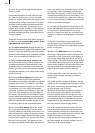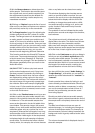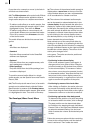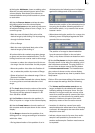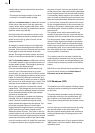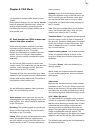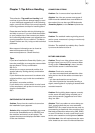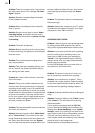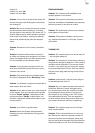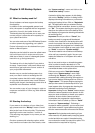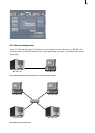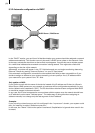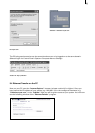88
89
Problem: There is no picture when I record from
the video input device. The message "No video
signal" appears.
Solution: Read the corresponding information
in the hardware manual.
Problem: When recording the video material I
hear no sound.
Solution: Set the correct input in menu "Audio
recording/editing" so that the volume level is
visible. Read the information in section 4.3, step
2 (recording).
Problem: The audio is distorted.
Solution: Before recording, set the volume level
so that overdriving (red appears in level display)
does not occur.
Problem: The volume keeps changing when I
play my storyboard.
Solution: Take care when dubbing that the volu-
me of a track is not affected unintentionally by
the settings for other tracks.
Problem: My video is off to the side. I can't see
part of the menu.
Solution: The screen position depends on the
monitor used. Screen positioning is congured
according to the studio norm. It is possible that
the display area is different for some non-profes-
sional monitors. Unfortunately, a simple solution
to this is not possible. If you only use the moni-
tor for your system, then it might make sense to
have the monitor congured specially for it. In
this case, contact your Dealer.
Problem: The camera supplies a picture that has
too much of a blue tone.
Solution: Use the long-term effect "White balan-
ce" or "Control Color". If you wish to use other
Image Processing effects in the same portion of
the video, then select these from the "Special"
menu so that new scenes are created which con-
tain the additional effects. You can also use the
multi-layering technique through the "Scene"
button.
Problem: The television picture is unsteady and
ickers strongly.
Solution: Reduce the contrast on your TV, which
is usually set too high at the factory. You might
also want to use a 100 Hz monitor.
OPERATING THE SYSTEM
Problem: I want to exit the main operating panel
for titling and the DVD Arabesk menu but cli-
cking on the right trackball button doesn't work.
Solution: If you want to exit the main operating
panel in order to enter the titling menu, you
must click on "OK" (to save your settings) or
"Cancel". If the right trackball button could be
used to cancel, then you might unintentionally
lose the text you entered.
For the DVD Arabesk menu you must click on
the symbol for the Finish menu.
Problem: The screen cursor won't move, or it
can be moved but not used to do anything.
Solution: Your machine has "crashed". This is
probably not a major problem. Press the switch
on the front side and hold it down for about 4-5
seconds until the greeting message appears.
Problem: Creating individual effects is taking too
long!
Solution: Create the effects in the "Finish" screen
(click "Create"). This will create all remaining
effects and audio.
If your system is equipped with 64 MB RAM,
you can activate the background rendering (by
clicking onto "Smart Rendering" in the "system
settings" menu or by clicking on the dots in the
upper right corner of the corresponding menus).
This way, you can continue to work on your
video project, while the rendering of the inserted
effects is done in the background.
Please read the corresponding sections in