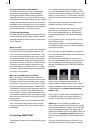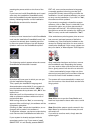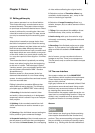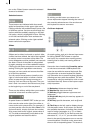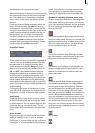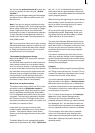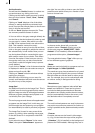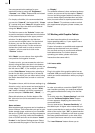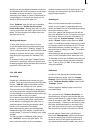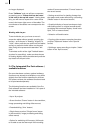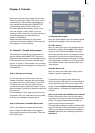16
17
You can use the Archive function (8) to save the
colors you specify for later use (see „Archive
function“).
When you have nished making all the settings
you want, click on "Ok" to conrm and to exit
the color box.
Note: If you are not using a professional video
system (e.g. Betacom SP), avoid using high satu-
ration values. Otherwise "color drain" or "jagge-
dness" might occur that is only visible after
recording out to tape. A simultaneous reduction
of color saturation and brightness results in a
similar color with a better recording quality for
VHS, SVHS and DV.
Tip: If you would also like to use a color in titling
that has already been used for an effect (e.g. pic-
ture-in-picture), archive the effect color, change
to Titling and reload the color. You can access
archived colors from all projects!
The symbols for direct menu change
Most of the SMART EDIT screens are represen-
ted by symbols.
You will nd these symbols on small buttons at
many places and they serve to directly switch
from one menu to another. It is always possible
to return to the Main menu and go from there to
the individual menus, but the experienced user
will save time by using the symbols to access
menus directly. You will become used to the
symbols while doing some editing. Instant me-
morization of their uses is not necessary.
Wave form and audio scrubbing
The menus Insert, Range, Split, and Trim (video
and audio) contain a loudspeaker symbol in
the operating panel. When this symbol is active
(blue) a small box containing the Audio Wave
Form is displayed at the other side of the opera-
ting panel. The wave form graphically displays
the volume over time. The height of the curve
represents loudness (the higher, the louder) and
the width is a measure of time.
In the wave form you see a vertical, black
position marker indicating your current picture
position. This position marker is also shown
when you scroll through the scene or the audio
segment.
The Audio Wave Form is automatically played
when one of the buttons "In", "Out", "Split Positi-
on", "/>", or ">/" is clicked and the trackball is
held motionless for approximately 0.5 seconds.
A movable, vertical white-hatch bar indicates the
actual playback position.
When trimming the beginning of a scene (In) the
black position marker can be seen to the left on
the curve. When trimming the end of a scene
(Out), it can be seen to the right.
As you scroll through the scene you hear the
corresponding audio. Depending on the scrol-
ling speed you hear the audio faster or slower
(often referred to as "scrub audio”).
The wave form has two different display forms.
When scrolling through the scene you see a de-
tailed wave form or a segment of the wave form.
As soon as you receive a preview of the last
second the wave form for the entire playback
time is shown.
If you don't need the wave form then you can
make it go away by clicking on the loudspeaker
symbol so that it becomes brown and the frame
disappears. To bring back the wave form simply
click on the symbol again.
i-buttons:
The Transition effects, Image Processing Effects,
and Titling screens all have an "i" button. This is
a button for obtaining information but it current-
ly works only for some of the effects.
If you have selected supplementary or bonus ef-
fects and click on this button, a Product informa-
tion menu opens and gives you an explanation
or summary instructions for the selected effect.
This button is inactive for those effects for which
no information is provided.
The "i” button is also present in the Install pro-
duct menu in the System Settings screen.
There you can bring up information on the
products selected in the list (e.g. effect modules,
font packages, etc.). You will also nd informa-
tion and summary instructions for products that
are only installed as demo versions, if available.
The info button of the edit menu is available
both in the "Storyboard" part (displays infor-
mation about the storyboard) as well as in the
"Scene Bin" (displays information about the
activated scene).