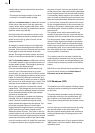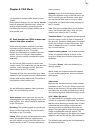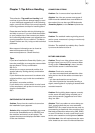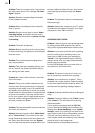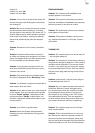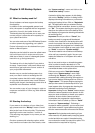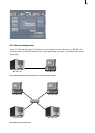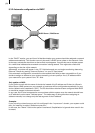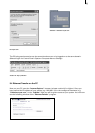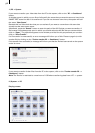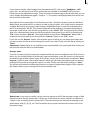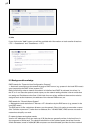92
93
Chapter 9: Ethernet-Transfer
9.1 General information
Since the installation of version 4 of SMART EDIT, Ethernet Transfer software is automatically
installed on many SMART EDIT compatible hardware systems. This program enables you to connect
your device to a TCP/IP network. You can then exchange video data (incl. original soundtrack) at high
speed with PCs on the network and use other programs installed on the PCs to edit your video data,
print images, send footage via email, etc.
The edited video footage can subsequently be transferred back to the system. (This is only possible
with a machine that is already equipped with an Ethernet port. Some Avio devices do not have this
kind of interface.)
Since it is not possible to transfer individual images (e.g. BMP, JPG, etc.) to the system, we
recommend you create a scene from the image and then transfer the scene as an AVI le.
Your PC must fulll the following software requirements: Windows (XP, 95, 98, 2000 or ME), Internet
Explorer version 6.0 or higher and applications for editing the DV data (DV codec, Windows Media
Player version 9.0 or higher, programs such as Adobe Premiere, etc.) The DV data are transferred as
type-2 AVI les (see “Disk Transfer”).
Please note: The following instructions describe how to use Ethernet Transfer with a PC that is
installed with the Windows XP operating system. The various settings might be slightly different
for the other operating systems – if necessary, please refer to the instructions for your operating
system.
9.2 Cable connections
The easiest way to connect two devices (e.g. a PC and your system) is by plugging one end of an
Ethernet crossover cable into your PC’s Ethernet port and the other end into your system’s Ethernet
port (see hardware manual). You will need a Cat 5 type cable (or better) – you cannot use a Cat 3 or
Cat 4 cable.
If you want to connect several devices to one another (e.g. two PCs and your system) you should
connect the devices via a hub or switch. We recommend using 100 Mbit hubs or switches in order to
achieve an optimum speed.
9.3 Ethernet Transfer on your system
You can start the program by clicking on the “Special” button in the Edit menu. You will see the
Ethernet Transfer program listed there alphabetically in the upper effects section of the Window.
After you have selected it, click on the “Start Ethernet-Transfer” function in the effect options
section (right).
The following window then opens: