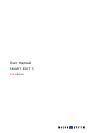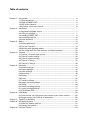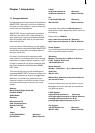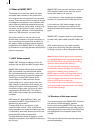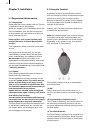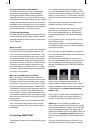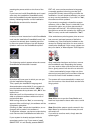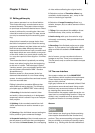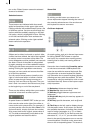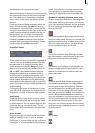8
9
Chapter 2: Installation
2.1 Registration/Update service
2.1.1 Registration
Please take the time to register with us. There is
a registration card in the package.
When you register, your information will be put
into our database. Your info will not be given
to third parties, but it will allow us to give you
better customer service.
Please register, even if you are already regis-
tered as the owner of another MacroSystem
product!
This registration allows us to offer you a better
service.
Your registration ensures that you are also
automatically informed about new products,
news, modications, and updates to various
MacroSystem products. As a token of our
appreciation you will automatically receive free
codes to unlock the bonus effects available on
the included SmartMedia card. (see section 2.6
“Unlocking software“)
2.1.2 Update
(The following information does not apply to
North American Customers.)
On the registration card you can apply for the
automatic update service. This means that you
declare yourself willing to buy every new up-
date at a price reduction of approximately 20%.
The automatic update service consists solely of
new developments in the software.
Update delivery, available earlier through this
subscription than regular ordering, is by invoice
with delivery free of charge.
You can cancel your automatic update subscrip-
tion at any time. You don't have to worry about
being obligated by a long-term subscription.
The new versions are announced ahead of time
in well-known publications. You can also ask
our dealers about new developments or visit
our homepage on the Internet.
2.2 Using the Trackball
A trackball is used to work within the screens.
Click on buttons to perform functions and access
functions by moving the on-screen pointer.
Because its handling is needed for the installati-
on of the program, the trackball is explained in
this part of the manual.
Chapter 3 (3.2 The User interface) explains how
to handle the user interface.
Note: the trackball shown here is only an examp-
le. Another model may be supplied with your
machine, but it will function in a similar manner.
Depending on the system in use, the trackball
may utilise two or four buttons.
The trackball consists of three or alternatively
ve components:
(1) Ball
This is used to move the screen cursor or, in
the Trim and Split screens, to scroll through the
video.
(2) Large left button (selection button)
This is used for selecting. You press a button on
the screen by positioning the cursor over the
on-screen button and pressing (clicking) the left
trackball button.
(3) The small left button
The Photo Studio 2 software is an example for a
product supporting this button. Please read the
separate manual of that product for information
on the function.