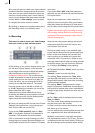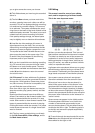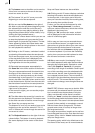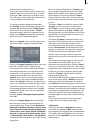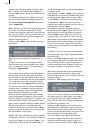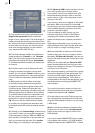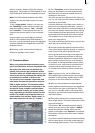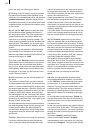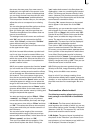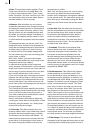52
53
– Jitter
Have no fear – SMART EDIT processes your best
and most detailed material without jitter. But so-
metimes a jitter or stroboscope effect is desired
to attain a change of pace or to give your video
an artistic note.
Simply pick a scene, select "Special", click on
"Jitter", then set the Still time (still time 000.00:
04 = one image remains as it is for a length
of time corresponding to four frames), and in
"Type" select between "Half frame" and "Full
frame". Now you have created a stroboscopic
scene that has an extension "RU". The option
"Full Frame" has an improved picture quality
and is recommended for scenes with little mo-
tion. For scenes with considerable motion the
option "Half Frame" is recommended.
Audio is not affected by Jitter and remains syn-
chronized.
A preview of this effect is not possible. If you
click on the "Preview" button, a white, crossed-
out circle appears.
– Photo-Transfer (availability depends on sys-
tem used, optionally available for other models)
This is a program used for importing and expor-
ting images to and from photo storage cards (so
that they may be used in other software). Please
read the online help (i-button) or download the
respective pdf le from our website for more
information.
– Quick motion
"Quick motion" works principally the same way
as slow motion, but creates a new scene that
runs faster than the original. Here you can spe-
cify a speed-up factor between 2 and 10. Uneven
values are recommended in order to obtain full
resolution. The new scene has the sufx "ZR".
You calculate the length by dividing the time
of the original scene by the specied speed-up
factor.
Here, too, a preview of this effect is not possib-
le. If you click on the "Preview" button a white,
crossed-out circle appears indicating that pre-
view is not possible.
– Scene --> Sample
This function copies the original audio of the
active scene contained in the scene bin to the
audio sample list of the audio menu. The new
audio sample is named the same as the video
scene it was created from. In this way you can
use the audio of one scene for other scenes.
If you click on the "Preview" button a white,
crossed-out circle appears meaning that preview
is not possible.
– Slow motion
"Slow motion" creates a scene that is a copy of
the original but which runs more slowly. You can
specify the delay factor with a slider. The higher
the delay factor, the slower the scene. A value of
2 (the smallest possible value) creates a scene
that runs at only half the speed of the original. If
the original scene was, for example, 4 seconds
long, then the scene in slow motion is 8 seconds
long. To calculate the length of what the new
scene will be, multiply the scene length with the
delay factor).
The nished scene with the extension "ZL", can
be trimmed like any other scene and placed in
the storyboard. Effects can also be applied if
needed.
SMART EDIT plays the scene more slowly than
the normal frame rate. Movement can be jumpy.
The extreme slow motion known from sports
transmissions is only possible with the use of
expensive special cameras that can lm at a
much higher frame rate per second.
A preview of this effect is not possible. If you
click on the "Preview" button a red, crossed-out
circle appears indicating that preview is not
possible.
– Still Scene
Frequently a still scene is required in a video.
For example, when introducing "actors". SMART
EDIT can quickly create such stills.
The selected scene in the Scene Bin is simply
frozen at its rst frame for the Length of time
set (up to 1 minute), using the slider to the right.
Any remaining part of the scene after the rst
frame is not used to create the still image.
If you want to have a specic still image that is
not the rst frame in the scene, then simply copy
the scene and trim it down to where the rst fra-
me is the desired one, then apply the Still Scene
function. The created scene has the extension
"SC".
Under Type you have the choice between Half
Frame and Full Frame, whereby Full Frame has
a better quality and is recommended for sce-
nes without too much motion. “Frame” means
that SMSRT EDIT tries to remove unwanted
“artifacts” which occur during fast movements
or also during quick camera pans. If the move-
ments are not as dramatic, you will gain better