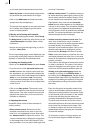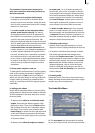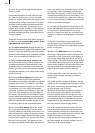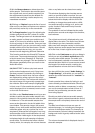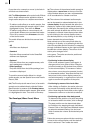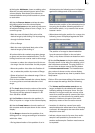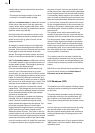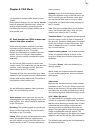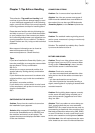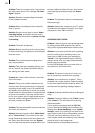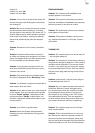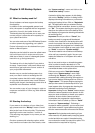85
Chapter 6: VGA Mode
It is possible to connect a VGA screen to your
system.
In the System Settings, you can use the "Screen"
button to select the required mode – there are
several modes available, depending on the
hardware you are using (single-monitor use or
dual-monitor use).
6.1 Dual-monitor use (VGA as extra mo-
nitor to the video monitor)
Please read this chapter carefully if you have
connected a VGA (computer) monitor to your
system in addition to your TV monitor.
Usually, the VGA option is included with your
system. If you are using an older hardware
variant, you may need to purchase this option
separately.
You can use the VGA monitor to work in two-
monitor mode. This means that you see the user
interface on the computer monitor and your
video material on the TV monitor.
This setup is xed. You cannot view your video
material on the computer monitor! Working with
just the VGA monitor without the TV monitor is
not possible in dual-monitor use!
You see differences between Video mode and
VGA 1-3 in the following menus:
Video settings: In this menu you see only the
operating panel for making settings on the com-
puter monitor. Your video material is displayed
on the TV monitor.
Recording: The operating panel for recording is
shown on the VGA monitor. You see the recor-
ded video on the TV monitor.
Editing: When you play the storyboard from this
menu, the playback duration is displayed on
the VGA monitor on top of the Edit menu. Your
video is shown on the TV monitor without any
menu overlays.
Splitting: If you click on this button, then the
Split menu appears on top of the Edit menu. On
the TV monitor you see the actual video. Now
you can use the Split menu to cut your video
scene while you observe the exact playback on
the TV monitor.
Trim: This menu is displayed on top of the Edit
menu, just like the Split menu. Here, too, you
observe your video on the TV monitor.
Transition effects: If you playback the storyboard
from this menu in order to view an inserted ef-
fect, then the Transition-effects menu is overlaid
by the play indicator on the VGA monitor. Your
video is displayed on the TV monitor without
any overlaid controls.
Image Processing effects: Just as with transition
effects, the playback display is shown in the
Long-term effects menu and the video shown
separately.
The button "Screen“ offers the following four
settings options:
Which mode you choose to select will depend
on your existing equipment, and your personal
editing style.
Video mode:
Both the user interface and your video material
are shown on the TV monitor. Eleven scenes are
shown in the scene bin. You see seven effects in
the effects list, and in the storyboard you see se-
ven scenes at a glance (without having to scroll).
VGA 1 (800 x 600, 60 Hz):
The user interface is rendered on the computer
monitor at a resolution of 800 x 600. This means
that the entire rendering is smaller than in video
mode and that more scenes in the scene bin,
and more entries in the effects list can be dis-
played. The setting 60 Hz means that the screen
image is repeated 60 times per second. The
higher the Hertz frequency, the higher the image
repetition rate and the less the picture ickers.
The following two settings are not supported by
all hardware variants: