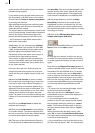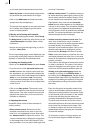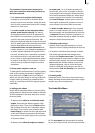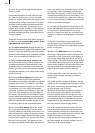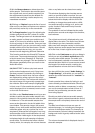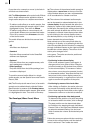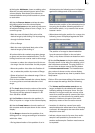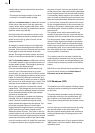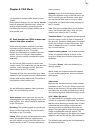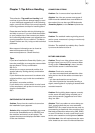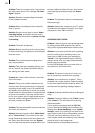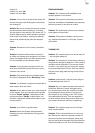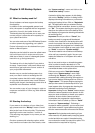84
•Audio effects may be inserted into wave form
audio samples.
• The sample envelope remains if you have
trimmed or moved the audio sample.
(15) Use the Volume button to adjust the volume
of the active video scene. You can reduce the
volume of the scene (negative dB value), mute
it (slider fully to the left), or increase the volume
(positive values up to 30 dB).
Use this control for example to prevent a soft
sound from being drowned by another sound
which is too loud (e.g. piece of music on the
background track).
A change in volume is shown in the light-blue
bar which forms the background to the audio
samples. If the volume is reduced, the bar at the
lower edge of the audio sample is also dis-
placed. The longer the audio sample, the more
clearly of course the characteristic is displayed.
(16) The Correction button modies the volume
of an audio sample for the complete duration of
another audio sample. The change is shown by
the blue bar in the audio sample.
Once you have selected an audio sample (e.g.
music) in one of its sound tracks (e.g. music
sound track), you can then click on the Correction
button. A list is displayed containing all six sound
tracks. From this list, select the sound track (e.g.
original sound track) in which you wish to modify
the volume of an audio sample (e.g. vocals). Then
slide the control located on the right of it to the
left or right (to reduce or increase the volume
respectively). This changes the sound in the track
which you previously selected (under Correction)
for the complete duration of the audio sample
activated in another track.
By way of explanation, consider the following
example. You have assigned audio to three
tracks. The rst contains the original sound,
which extends throughout the storyboard. The
third track contains a piece of music which
begins whilst the original sound is running and
which ends during a further original sound.
Select this piece of music. Then click on the Cor-
rection button to call up a list of all sound tracks.
From this list, select the original sound track and
reduce the volume by means of the button adja-
cent to Correction until it is muted You now have
no original sound for the complete duration of
the piece of music. You can now hear the music
at this point of the video without being disturbed
by the original sound. The second track contains
a commentary which begins in the middle of the
piece of music and does not end until some time
after the music has ended. Select the commenta-
ry. You can then reduce the volume of the music
for the complete duration of the commentary by
clicking on Correction, selecting the music track,
and reducing the volume by means of the right-
hand control.
The original sound, which was muted for the
duration of the piece of music, must now also be
switched off for the remainder of the commentary.
For this purpose, create a new piece of music:
silence. Create a generous length. Insert it after
the piece of music, and trim it using the Range
button up to the point in the video at which the
commentary ends. If you cannot nd the point in
the video easily from the material, calculate the
correct position if necessary.
The volume control for the track in which the
audio sample is activated is of course not selec-
table under Correction, as changes affecting the
volume must be made by means of the Volume
button.
(17) Click on one of these menu symbols to jump
from this menu directly to the Audio Record,
Edit menu and to the main menu.
5.12 Shutdown (OFF)
This button turns off the system. Clicking it does
exactly the same as pushing the manual switch
on the front.
The power-down procedure saves all settings,
so that after turning on the machine later you
can continue your project where you left off.
The project is saved and then the system is shut
down.
You can then turn on the machine only by using
the manual switch on the front of the unit.
We warn against shutting down the machine by
pulling the power plug or cutting power to the
machine!
You should always turn off your system with the
"Off” button or the front switch. Data loss may
otherwise occur!