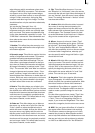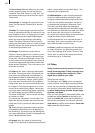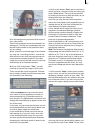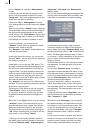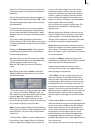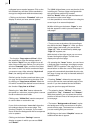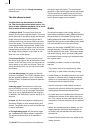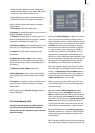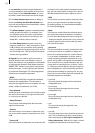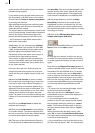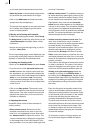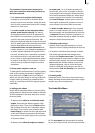72
73
hand, as is done with the "Image processing”
effects screen.
The title effects in detail
The title effects can be selected in the effect
list. This list contains several effect options. For
many of them additional attributes can be modi-
ed, as will be shown in the following:
1. Fading V-Scroll: The text scrolls from the
bottom to the top through the picture. The scroll
speed depends on the scene length and the text
length (the text scrolls fast enough so that it
moves entirely over the screen within the dura-
tion of the scene). The title enters the screen in
a transparent state, becomes clear (solid) in the
center of the screen, and again more and more
transparent as it scrolls out of view. You can set
the height "Fading height" of this fade-in and
fade-out from 10-200 pixels.
2. Horizontal Scroller: The text moves across
the screen from right to left at the bottom of the
screen. In the Text-entry menu you can enter as
many letters as you wish for the text. There is a
slider below the video you can use to move the
text further.
3. In/out fading pages: All pages are faded in
and out in sequence. The "Fade" indicates when
the title should be faded in (up to 12 seconds)
and the "Pause" indicates the duration between
two pages.
4. Moving pages: The direction in which the
title is scrolled (over one or more pages) into
("into") or out of ("out of") the page is specied
here. Any one of eight directions can be given.
In addition, the "Movement" can be set up to 12
seconds.
5. Pages: All document pages are displayed in
sequence. Display is done without fading and
pauses. The display time is such so that the enti-
re scene is affected.
6. Through fading pages: All document pages
are crossfaded one after another in sequence.
The speed can be set from 0-12 seconds in
"Fade".
7. V-Scroll: The text scrolls from the bottom to
the top through the picture. The scroll speed
depends on the scene length and the text length.
The text scrolls at a speed so that it scrolls en-
tirely over the screen within the duration of the
scene. Several pages can be inserted.
Audio
You should not begin audio mixing until you
have nished editing the video. Effects and titling
should already be completed. Editing video or
adding effects after audio mixing has been com-
pleted can damage the careful editing work which
you have already done on the sound track.
When you edit video in SMART EDIT you also
change the audio. Transition effects in the video
are also applied to the audio. This section deals
with audio mixing, which involves adding addi-
tional audio tracks overlaying or supplementing
the original audio.
SmartEdit provides a number of interesting
features:
• The volume may be corrected during video
recording, i.e. with video recording running.
• Audio effects can be added directly to an audio
sample, in a similar way to image processing
effects. It is not necessary to create a new au-
dio sample with the desired effect.
• Used in conjunction with suitable surround
systems, the surround audio effect creates inte-
resting three-dimensional sound effects.
• An audio wave form enables the volume to be
inuenced by means of the rubber band func-
tion. The volume of each audio sample can be
increased or reduced selectively at any desired
point.
• Within the extended timeline display, you can
toggle between individual audio samples of
an audio track and between the audio tracks
themselves.
• Practical default times have been added to the
fading function.