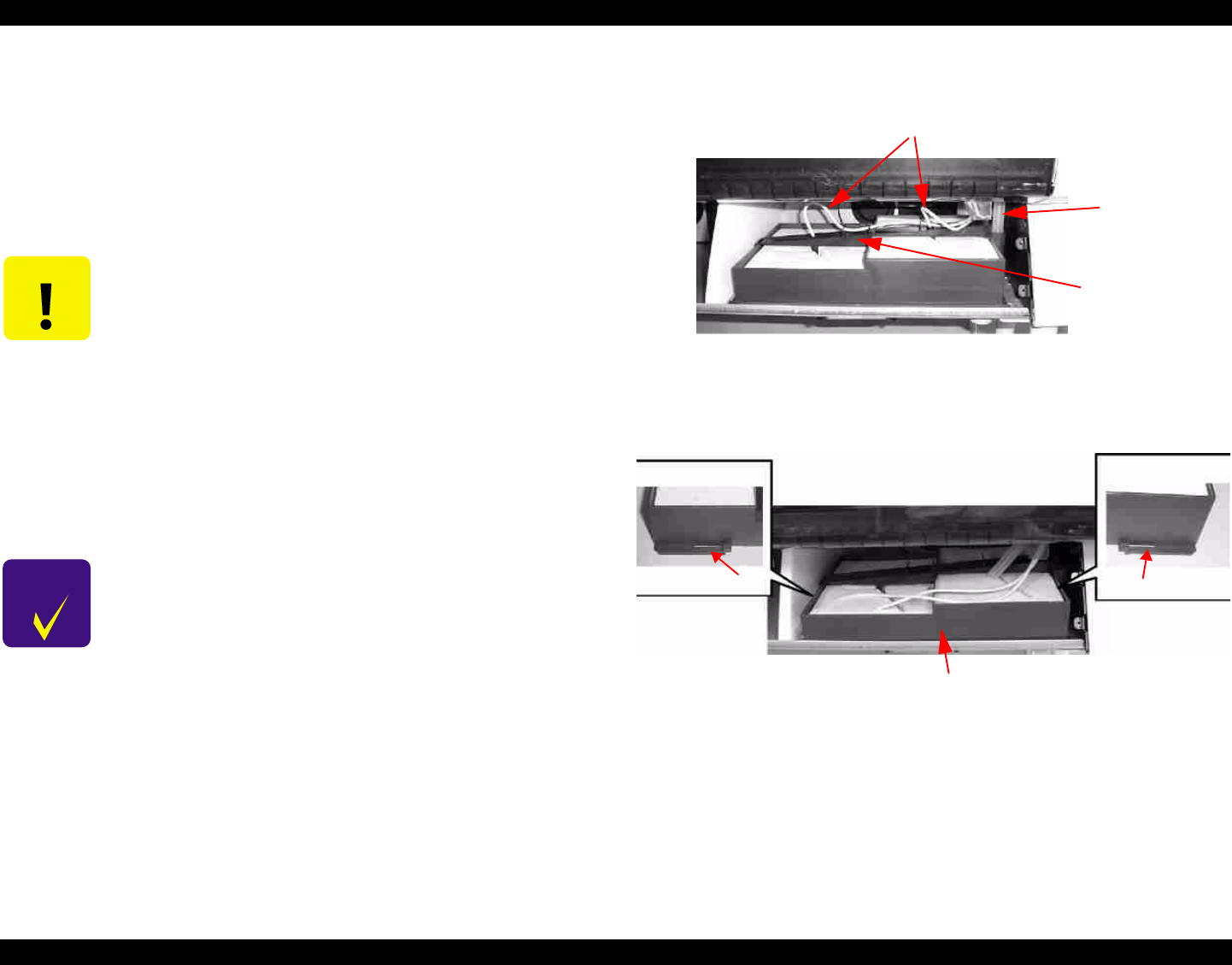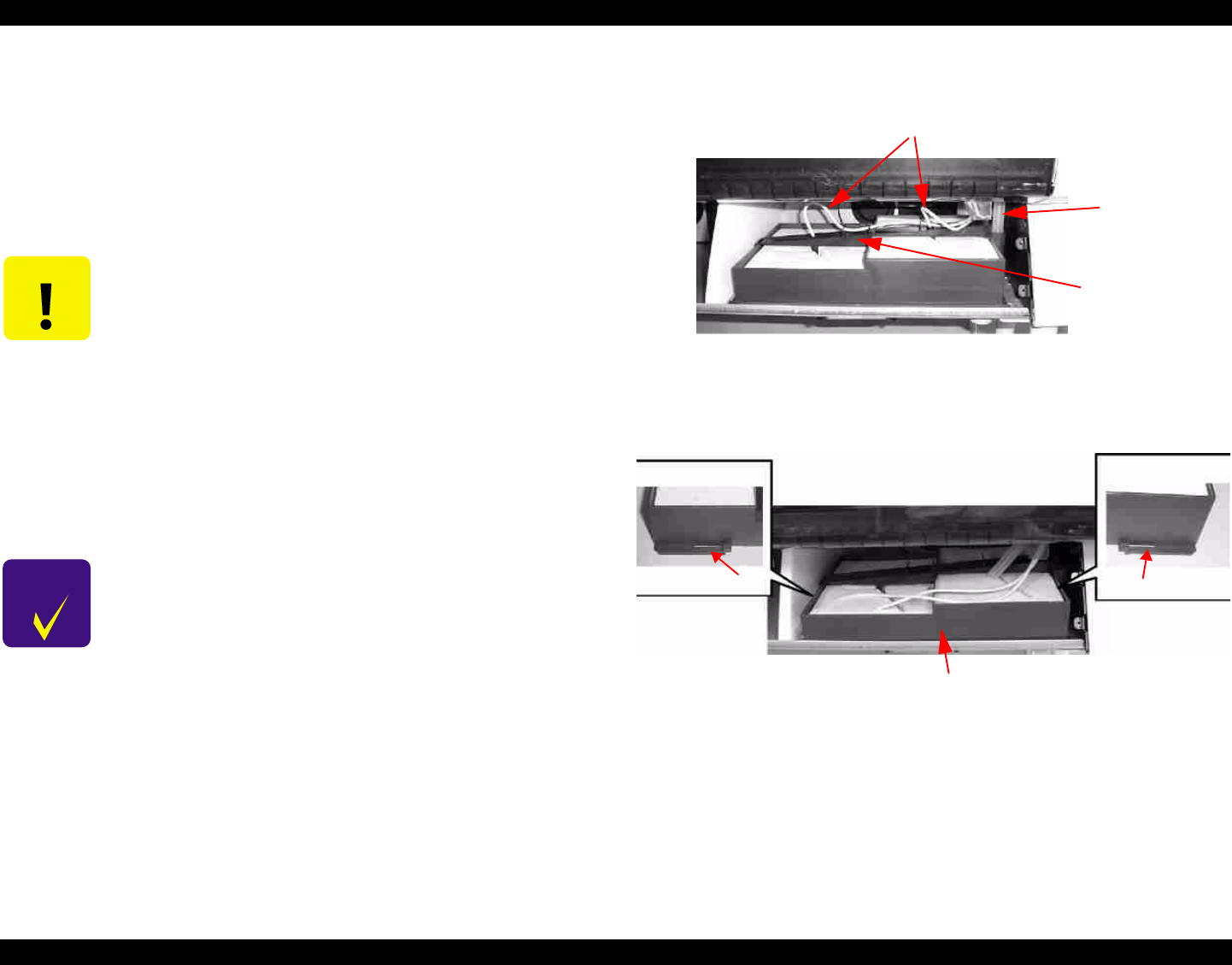
EPSON Stylus Pro 7000 Revision B
Disassembly & Assembly Disassembly Flow 126
4.2.3.1 Replacing the Waste Ink Pads
To keep the printhead clean and maintain quality, the printer drains waste ink
away from the printhead surface and nozzles into the Waste Ink Pads. Once a
predetermined amount of waste ink has been drained, the printer displays the
“Maintenance Call 0100” message to indicate the pads are 99% full and then
displays the “Service Call 00000100” message to indicate the pads are
completely full and need to be replaced before printing can continue.
1. Remove Paper Guide L2 as described in “Paper Guide L2 Removal” on
page 119.
2. Remove the two waste ink tubes (white, small diameter) and the one
flushing tube (clear, large diameter) from the tubes clamps.
Figure 4-29. Remove the tubes
3. Remove the Waste Ink Box by sliding it forward so the hooks on both
sides release and then pull up.
Figure 4-30. Waste Ink Box
CAUTION
When the waste ink counter indicates the ink pads need to be
replaced, the following parts all need to be replaced at the
same time.
Waste Ink Pads
Pump Assembly
Cap Assembly
Head Cleaner
Flushing Box
Then reset the following counters:
INIT. WASTE INK
INIT. CLEANING
CHECK
POINT
The above mentioned parts are available as a kit.
Description: MAINTENANCE KIT SP 7000
Parts code: 1054038
Two waste ink tubes
Flushing
tube
Waste ink
box clamp
hook
Rear <-----> Front
hook
Waste Ink Box
Front <-----> Rear