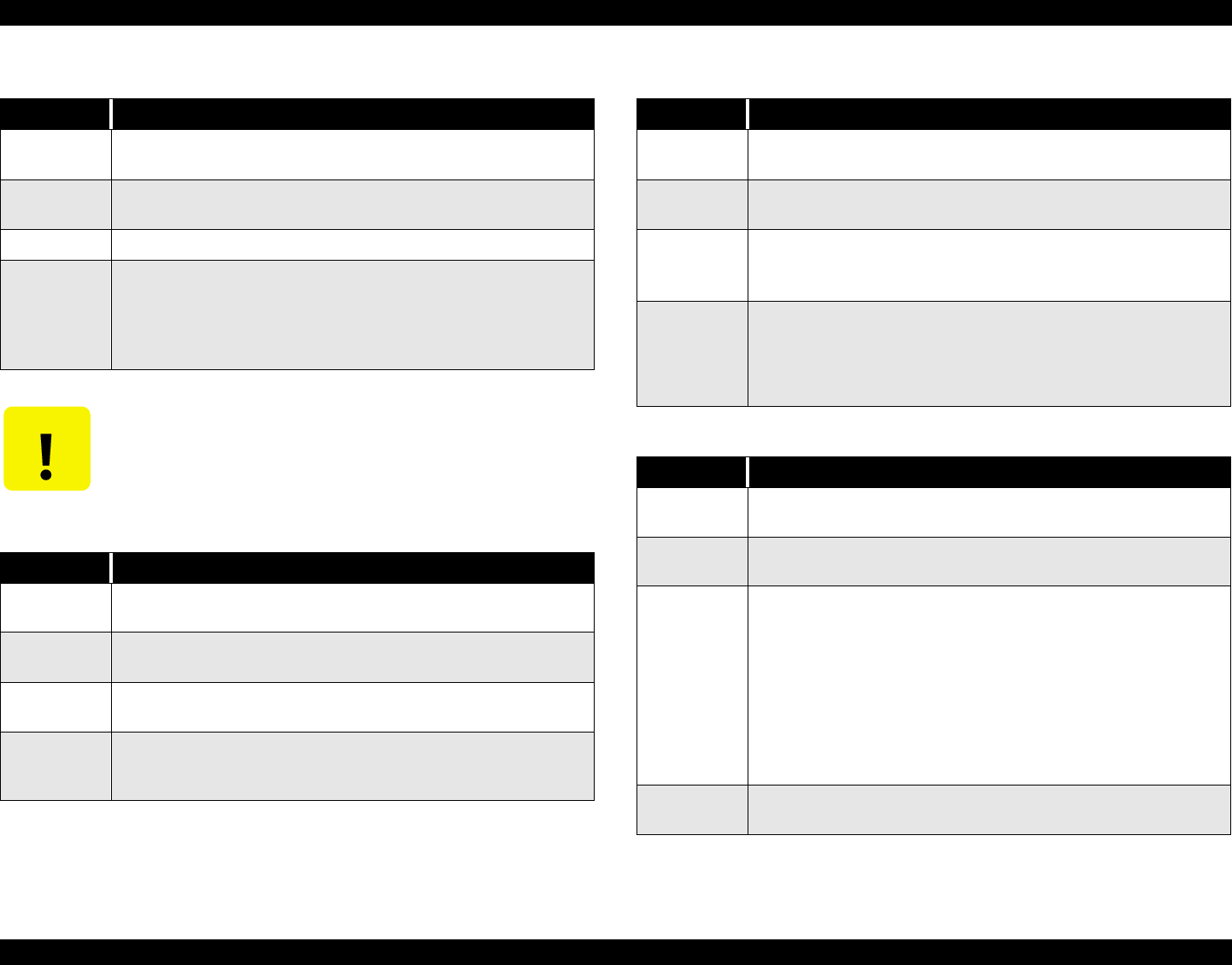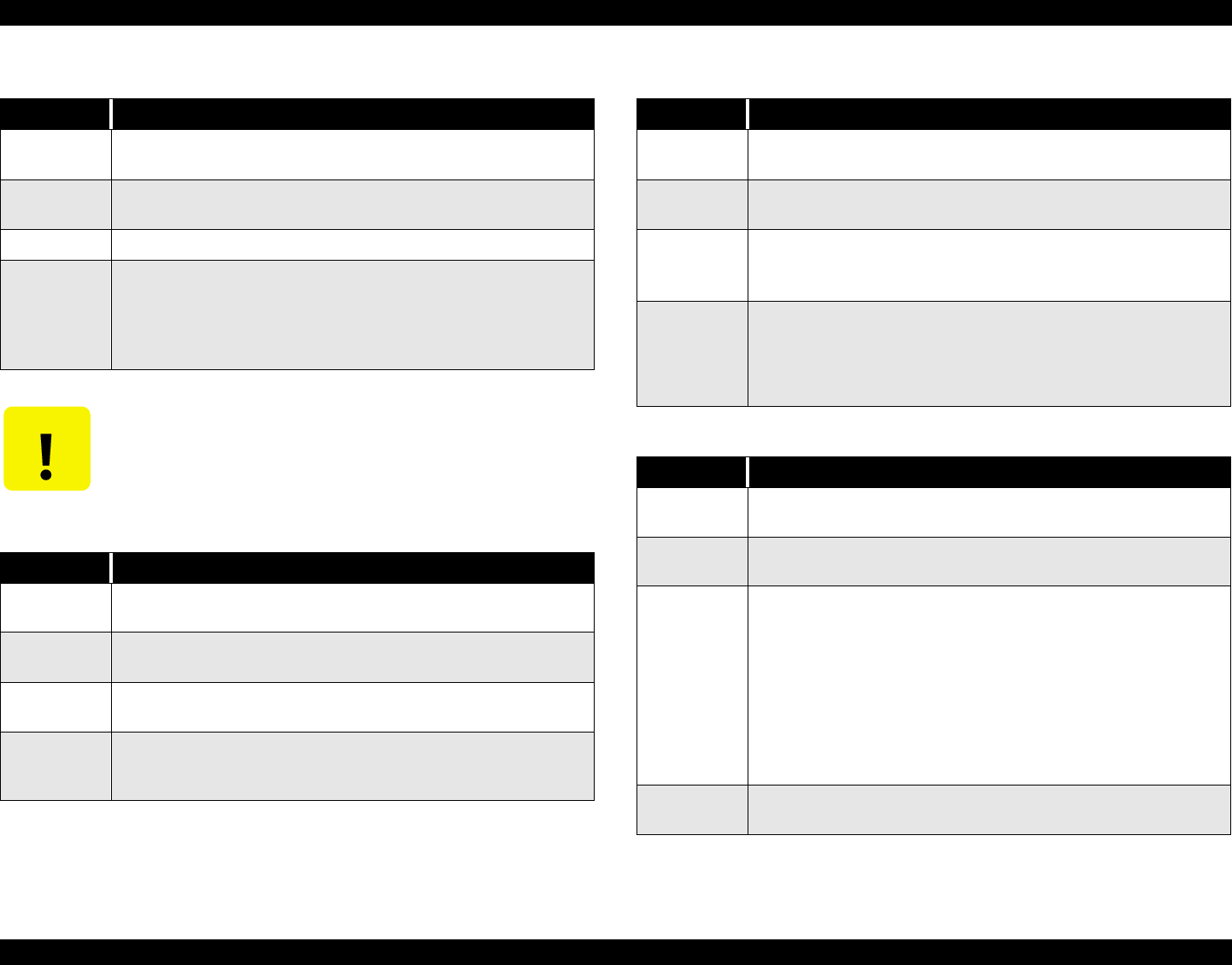
EPSON Stylus Pro 7000 Revision B
Troubleshooting Troubleshooting Using the Error Messages 91
Table 3-19. No Cartridge
Item Description
LCD
message
No Cartridge
LED indicator
status
The Ink End indicator is on for the ink cartridge that is missing or
improperly installed.
Details No ink cartridge installed or the ink cartridge is not fully installed.
Recovery
Open the ink cartridge holder and install a new cartridge in the
empty slot. Do not use cartridges after removing them even one
time.
If the cartridge is installed, and installed correctly, check the
operation and connection of the I/C detection sensor.
CAUTION
Do not insert used ink cartridges into the printer. Doing so will
cause the ink counter to function improperly.
Table 3-20. Option I/F Card
Item Description
LCD
message
Option I/F Card
LED indicator
status
N/A
Details
An unsupported optional interface card is installed but cannot be
used.
Recovery
Turn off the printer, remove the unsupported option card, and
turn the printer back on. Install a supported option card if
necessary.
Table 3-21. Remove Paper
Item Description
LCD
message
Remove Paper
LED indicator
status
Paper Check LED is on.
Details
Paper is too thick to allow for head cleaning.
The currently loaded paper is too thick to allow for timed
cleaning.
Recovery
Move the Paper Set Lever to the release position, remove the
paper, and return the Lever to the set position. Cleaning starts
and “Please Wait” appears on the LCD panel. When “No Paper
Loaded/Load Paper” appears, reload the thick paper to begin
printing.
Table 3-22. Cannot Print
Item Description
LCD
message
Cannot Print
LED indicator
status
Same as before this error arose.
Details
Cannot perform test print.
Due to one or more of the following reasons the printer cannot
print a nozzle check pattern, status sheet, PG adjustment pattern,
or paper thickness pattern:
1) No paper loaded
2) Ink cartridge missing
3) Paper recognition error
This error appears on the LCD panel for about three seconds,
and then the display returns to its previous state.
Recovery
Exit SelecType mode and clear the error that appears on the LCD
panel. Then return to SelecType mode and print.