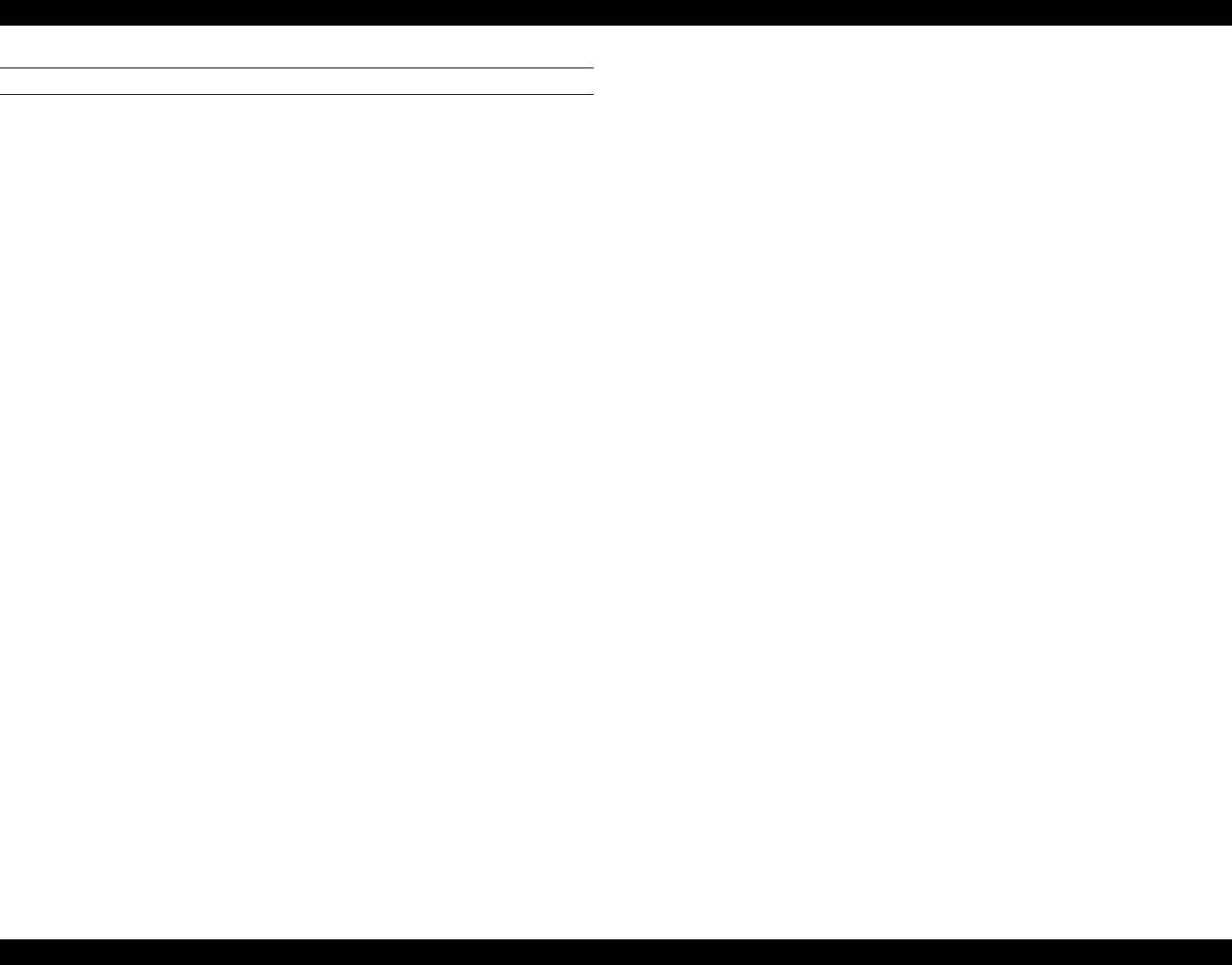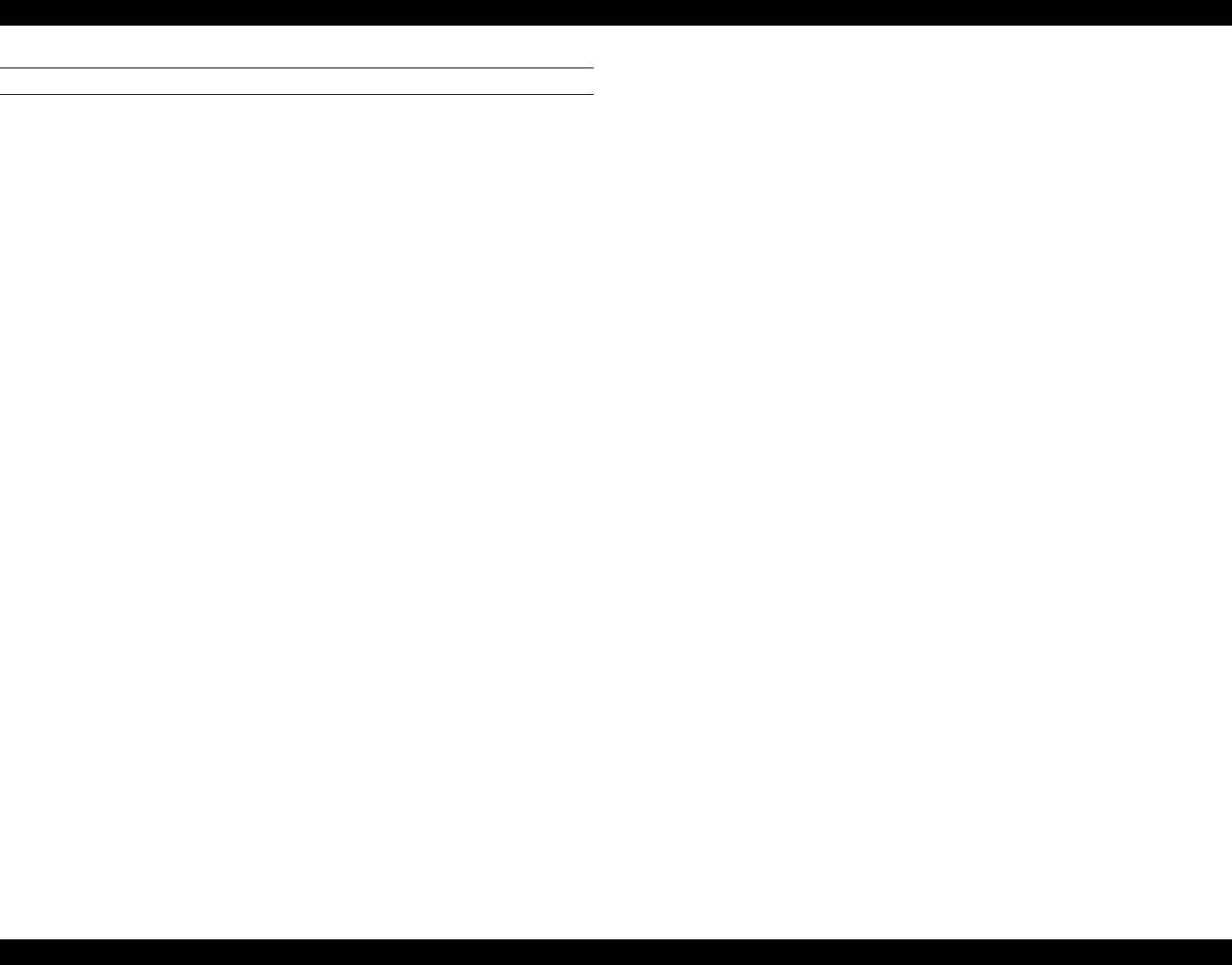
EPSON Stylus Pro 7000 Revision B
Adjustment Adjustment Steps 163
UPDATING FIRMWARE FROM A MEMORY CARD
1. Make sure “Ready” appears on the LCD. Press the SelecType button
multiple times until “Printer Status Menu” appears. Then press the Item
button.
“Version B xxxxx” appears. Write down the version number.
2. Turn off the printer.
3. Remove the access cover from the rear of the printer, and insert the
prepared firmware card (xxxxxxxx.ROM) into slot CN20. The top surface
of the card faces the outside of the printer.
The card is EPSON service tool #F727 Flash memory card.
4. Turn on the printer.
5. "Update Complete" appears when the firmware update has finished.
6. Turn off the printer, remove the memory card, and then turn on the
printer.
7. Verify the firmware version according to the directions in step 1, turn off
the printer, and see the Caution at the top of the previous page.