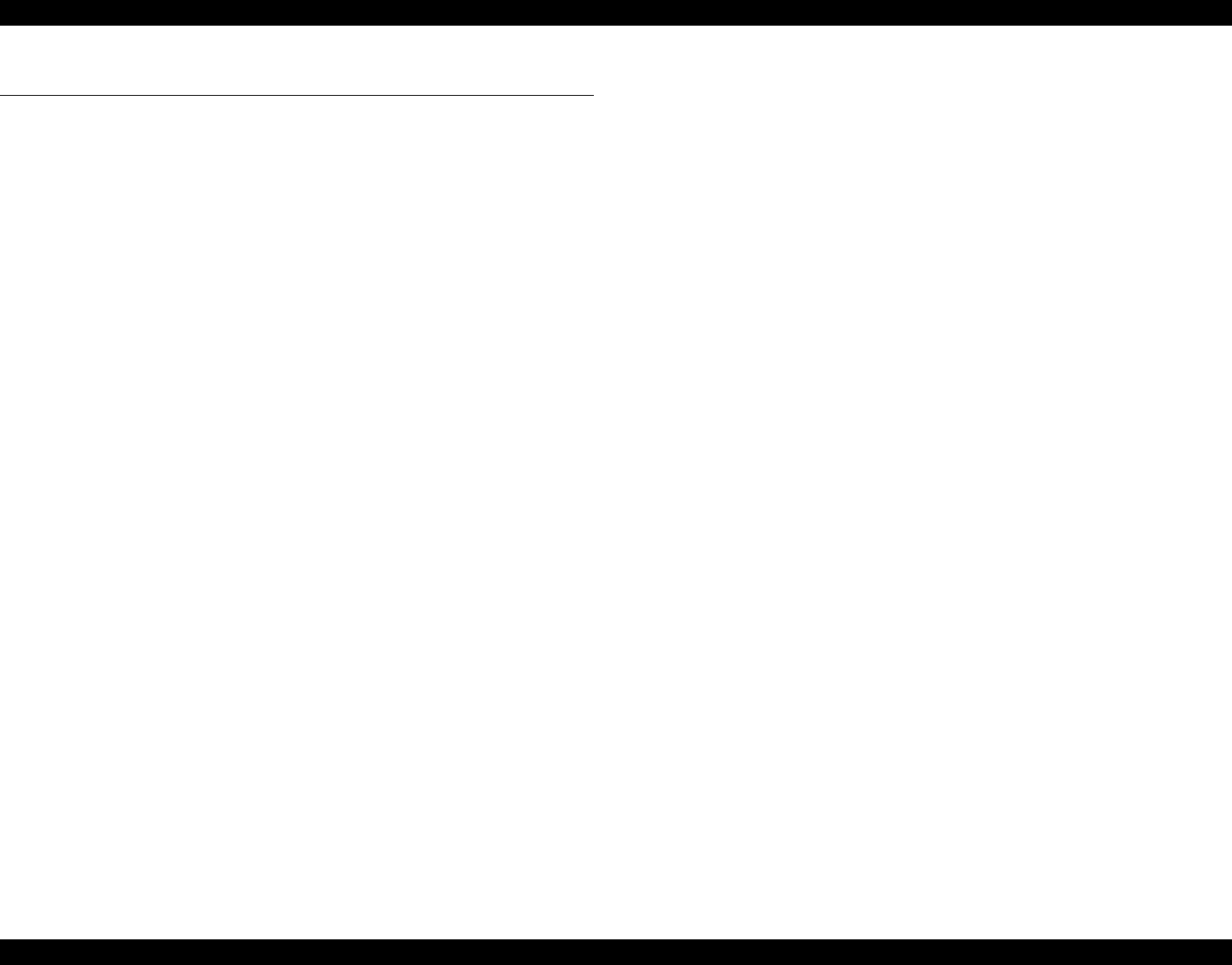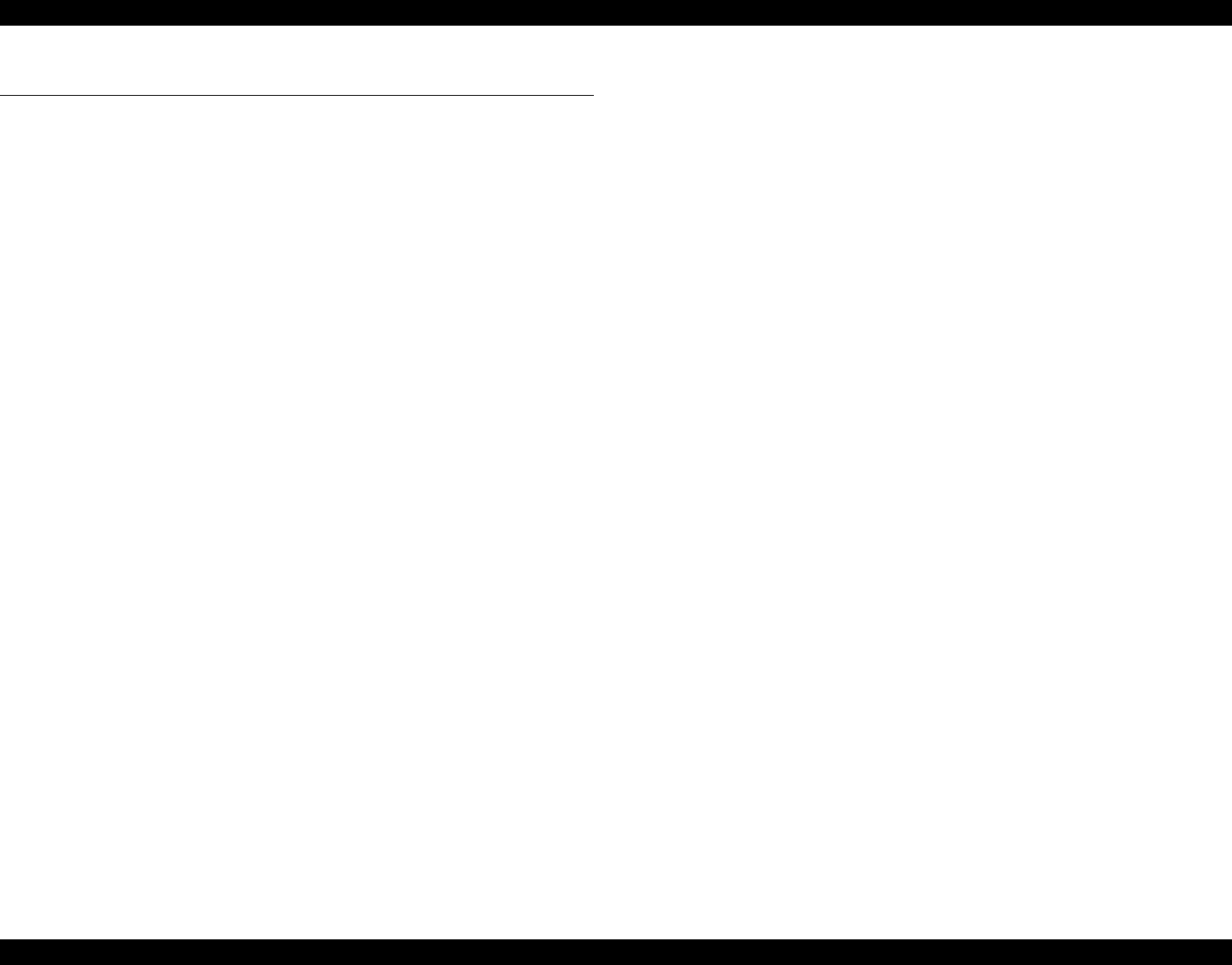
EPSON Stylus Pro 7000 Revision B
Product Description Loading Paper 39
1.5 Loading Paper
To automatically cut off the printed roll paper after printing:
1. Push back the paper set lever to the release position. The printer is
incapable of printing.
2. Select Roll, Auto Cut using the Paper Source button.
3. Load the paper from the paper insertion slot and align it with the paper
guideline.
4. Pull the paper set lever forward to the set position.
5. If the surface of the paper is dirty or indented anywhere, use the Paper
Feed buttons to skip over that area. When that area passes the cut off line,
press the Cut/Eject button. This trims the unusable section of paper, and
the printer is now ready to print.
6. Push the Pause button or wait ten seconds to automatically feed the
paper back to the standby position. The printer is ready to receive print
data, print it, and cut off the paper.
To print and not cut off the roll paper:
1. Pull up the paper set lever to the release position. The printer is incapable
of printing.
2. Select Roll, Cutter Off using the Paper Source button.
3. Load the paper from the paper insertion slot and align it with the paper
guideline.
4. Pull the paper set lever forward to the set position.
5. If the surface of the paper is dirty or indented anywhere, use the Paper
Feed buttons to skip over that area. When that area passes the cut off line,
press the Cut/Eject button. This trims the unusable section of paper, and
the printer is now ready to print.
6. Push the Pause button or wait ten seconds to automatically feed the
paper forward to the standby position. The printer is ready to receive
print data and print.
To use cut sheets
smaller than A3+ size cut sheets
1. Select Sheet using the Paper Source button.
2. Make sure the paper set lever is in the forward (set) position, and load a
sheet in the paper insertion slot
3. Push the Paper Feed or Pause button (you need to press one) to feed the
paper forward to the standby position. The printer is ready to receive
print data.
A3+ or larger size cut sheets
1. Push back the paper set lever to the release position. The printer is
incapable of printing.
2. Select Sheet using the Paper Source button.
3. Load the paper from the paper insertion slot and align it with the paper
guideline.
4. Pull the paper set lever forward to the set position.
5. Push the Pause button or wait ten seconds to automatically feed the
paper forward to the standby position. The printer is ready to receive
print data.