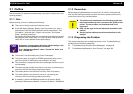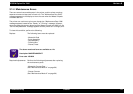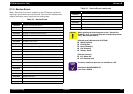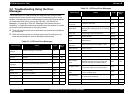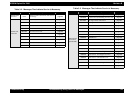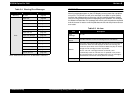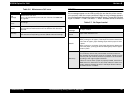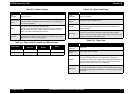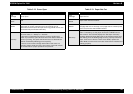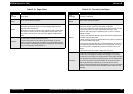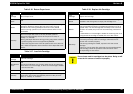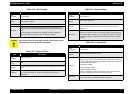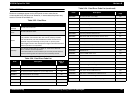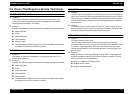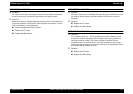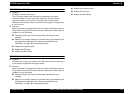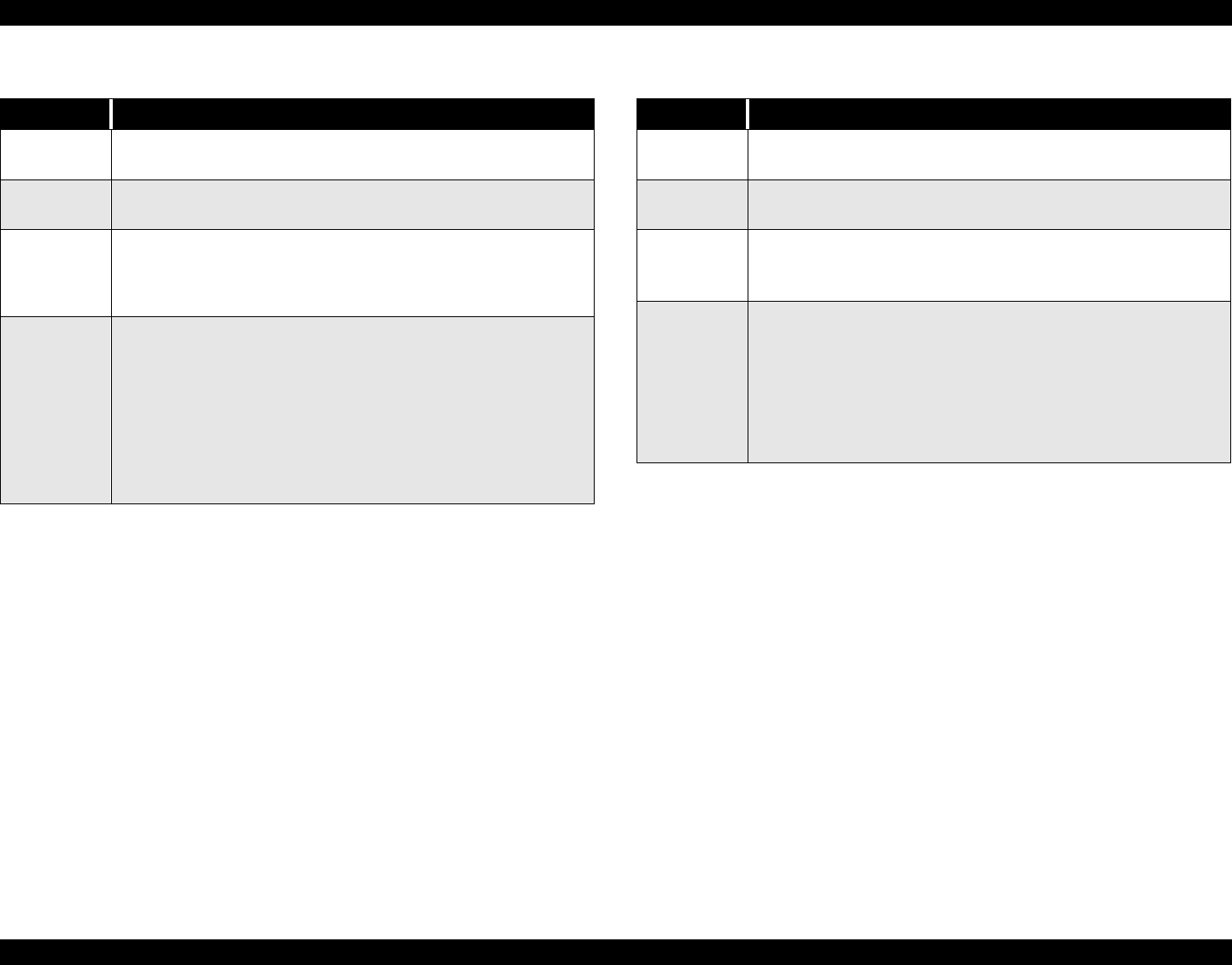
EPSON Stylus Pro 7000 Revision B
Troubleshooting Troubleshooting Using the Error Messages 88
Table 3-12. Cover Open
Item Description
LCD
message
Cover Open
LED indicator
status
N/A
Details
The front cover is open.When the cover is open the CR cannot
move and no printer operations such as cleaning can be
performed. If the cover is left open for a long period of time, the
printheads may be affected adversely.
Recovery
Close the front cover. The printer automatically returns to the
pre-error state; i.e. “Ready” or “Paused”.
If the cover is opened during printing, printout quality may
suffer. If you have to open the cover for some reason while the
printer is printing, first press the Pause button to decrease the
chance of adversely affecting printout quality.
If this error occurs even though both sides of the cover are
securely closed, check the cover-open sensor (interlock switch)
on the left side for proper operation and position.
Table 3-13. Paper Not Cut
Item Description
LCD
message
Paper Not Cut
LED indicator
status
Paper Check indicator flashes.
Details
Paper cut error occurred.
The page was not cut entirely or the page was cut unevenly and
part of it still covers the P-FRONT sensor.
Recovery
Open the front cover and remove any cut paper that has not
fallen. If necessary, cut the paper above the P-FRONT sensor
with scissors. The LCD will display the “Set Paper Correctly”
message. Move the Paper Set Lever to the release position and
after making sure the leading edge is even, properly reload the
paper. If the error is due to a worn cutter blade, replace the
blade. Make sure the cutter and cutter solenoid are installed and
working properly.