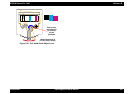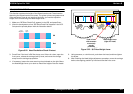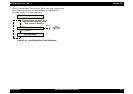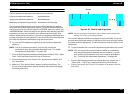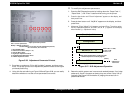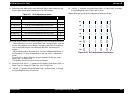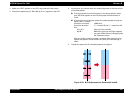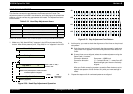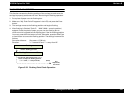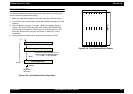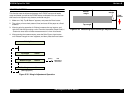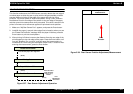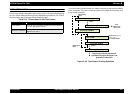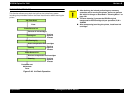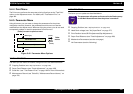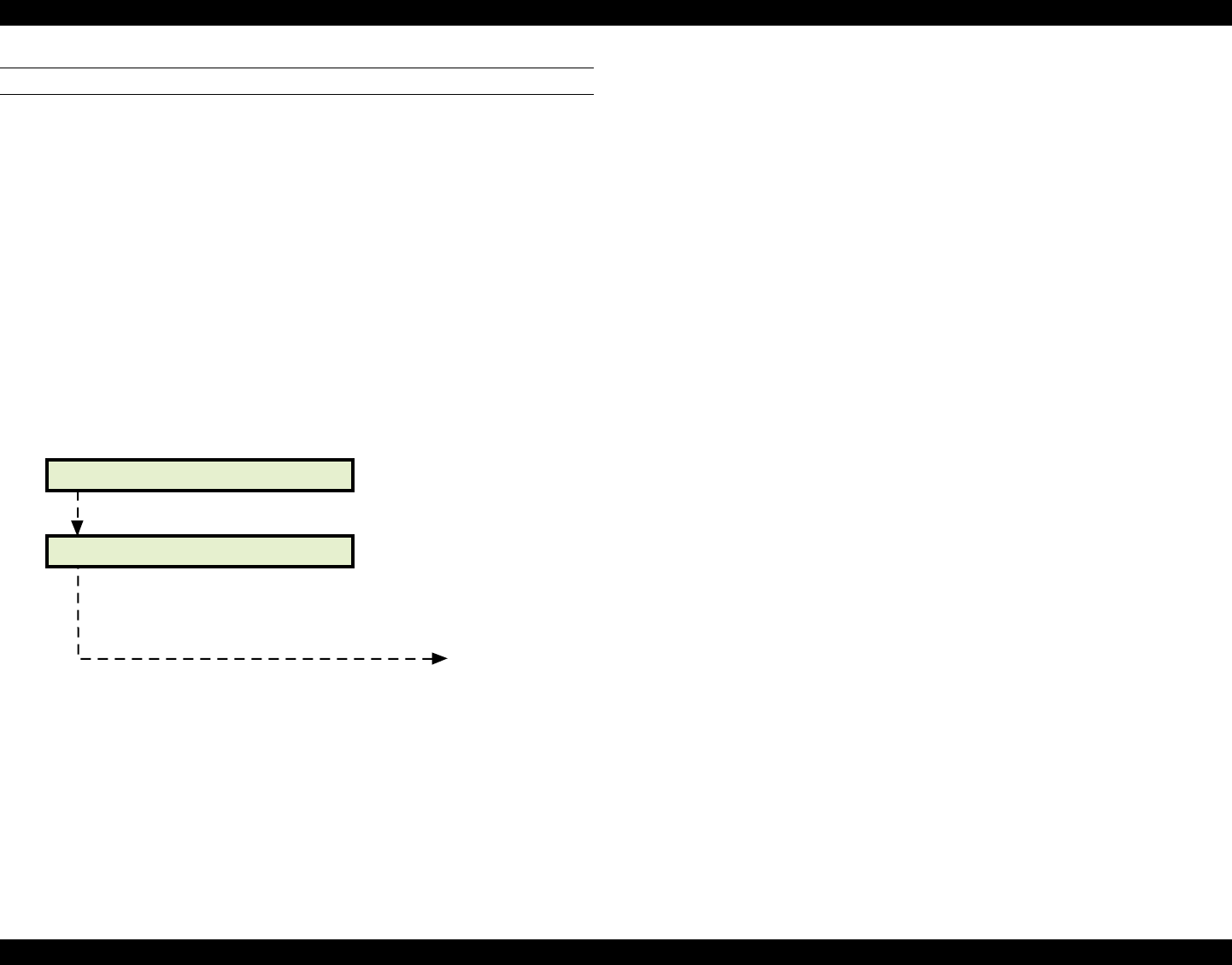
EPSON Stylus Pro 7000 Revision B
Adjustment Self-Diagnostic Mode Menus 188
FLUSH POINT ADJUSTMENT
This function corrects the flushing position of the carriage to make sure the
carriage is properly positioned over the F Box during the flushing operation.
1. Put a piece of paper over the flushing box.
2. Make sure "Adj. Flush Point R" appears in the LCD, and press the Enter
button.
3. The carriage moves to the flushing position and begins flushing.
4. After flushing is finished, "Point R NNN" (NNN = numeric position)
appears. Check the piece of paper you put over the flushing box to
confirm the ink is ejected into the flushing box. If the ink-flushing position
is correct, press the Enter button to finish. Otherwise, press the SelecType
or Item button to correct the flushing position. The settings increment as
follows.
Correction distance: One press = 1/720 inch
Direction: "+" = toward HP and "-" = away from HP
Figure 5-32. Flushing Point Check Operation
x Flushing
Perform flushing operation
Flushing Point x: -123
Use the item select Paper Feed [+] or [-]
button to adjust the flushing position
("+" = to HP, "-" = away from HP)
[Enter]
End
adjustment/
next menu