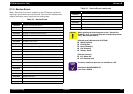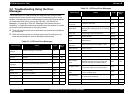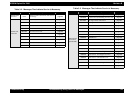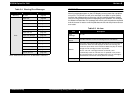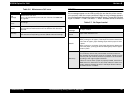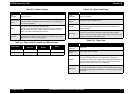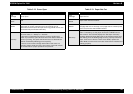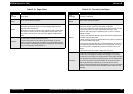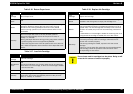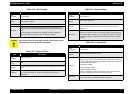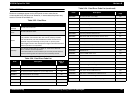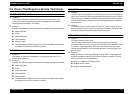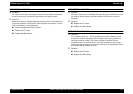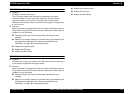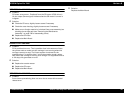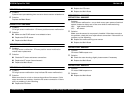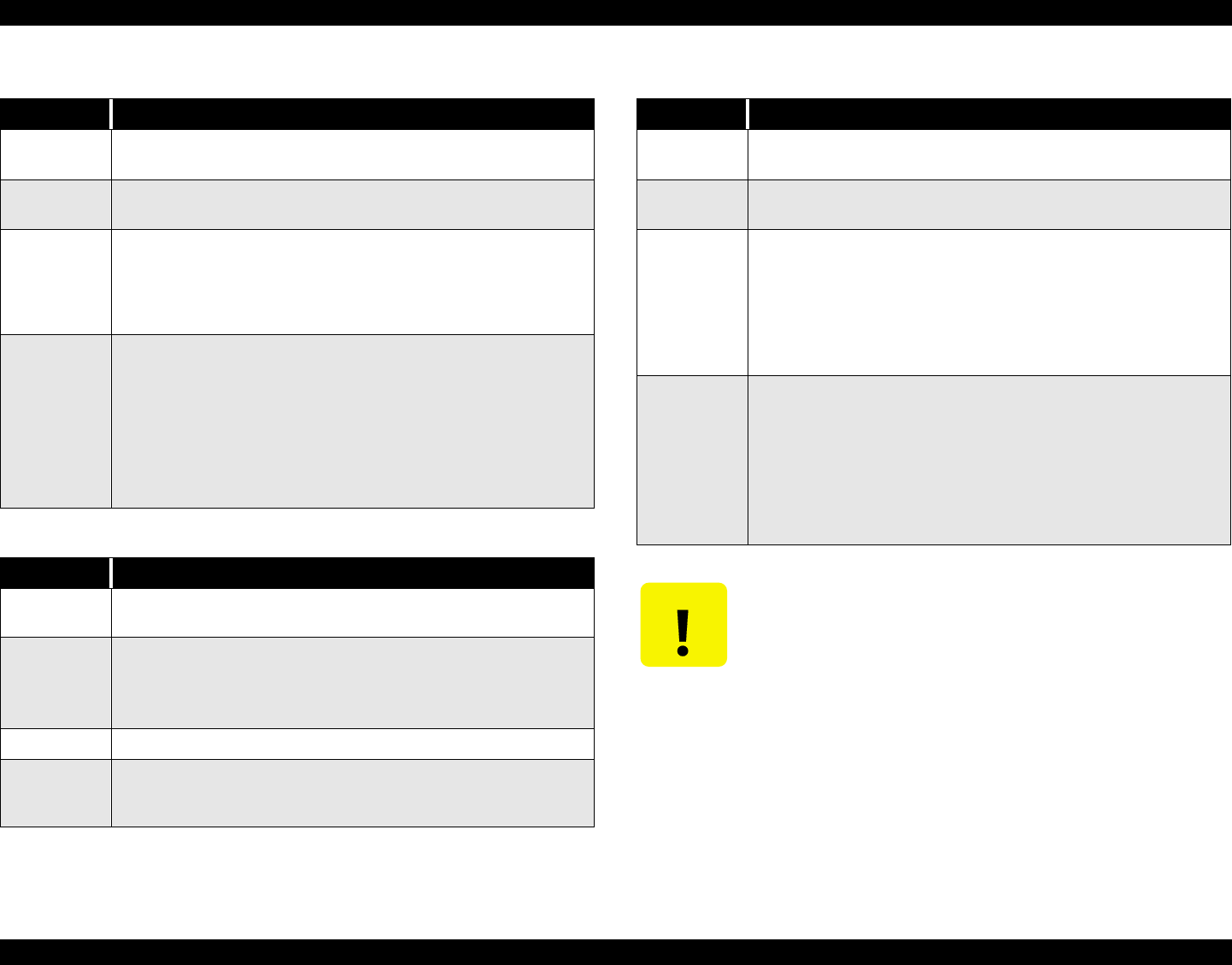
EPSON Stylus Pro 7000 Revision B
Troubleshooting Troubleshooting Using the Error Messages 90
Table 3-16. Return Paper Lever
Item Description
LCD
message
Return Paper Lever
LED indicator
status
N/A
Details
The Paper Set Lever was moved to the release position during
operation. Similar to leaving the front cover open for long
periods of time, leaving the Paper Set Lever in the release
position (during operation) can have an adverse affect on the
printheads.
Recovery
Return the Paper Set Lever to the set (forward) position.
The printer automatically returns to the pre-error state; i.e.
“Ready” or “Paused”.
Moving the Paper Set Lever during printing may cause a decline
in printout quality and is not supported by EPSON.
If after returning the Lever to the set position this error does not
clear, check the operation and connection of the Paper Set Lever
sensor.
Table 3-17. Load Ink Cartridge
Item Description
LCD
message
Load Ink Cartridge
LED indicator
status
N/A
The Ink End indicators only function when the ink is low/empty,
when there is no ink cartridge, or when an ink cartridge is loaded
in the incorrect slot.
Details Only occurs during ink cartridge replacement.
Recovery
Finish replacing the ink cartridge(s) and close the ink cartridge
holder door.The printer automatically returns to the pre-error
state; i.e. “Ready” or “Paused”.
Table 3-18. Replace Ink Cartridge
Item Description
LCD
message
Replace Ink Cartridge
LED indicator
status
The Ink End indicator for the incorrect slot (if an ink cartridge is
installed in the wrong slot) or empty ink cartridge is on.
Details
The ink-end error appears after the ink-end sensor detects the
near-end condition and then a predetermined amount of ink is
ejected. Also, if an ink cartridge that is already in the near-end
condition is loaded, the printer will automatically produce this
error.
In cases where an ink cartridge is loaded in the wrong slot or an
unsupported ink cartridge is loaded, this error also occurs.
Recovery
If an ink cartridge is empty, replace it with a new cartridge. Do
not load a previously used ink cartridge; otherwise the ink
counter will not work properly.
If the wrong cartridge is loaded, replace it with the correct
cartridge.
If this error occurs even after replacing the old cartridge with a
new cartridge, check the operation and connection of the
corresponding ink-out sensor.
CAUTION
Do not insert used ink cartridges into the printer. Doing so will
cause the ink counter to function improperly.