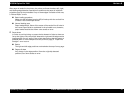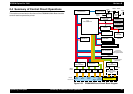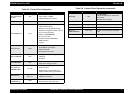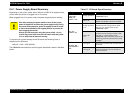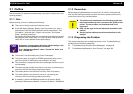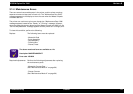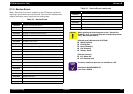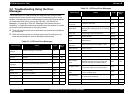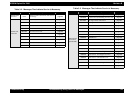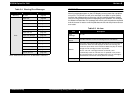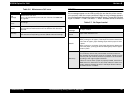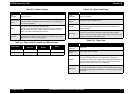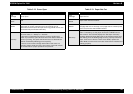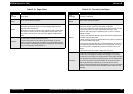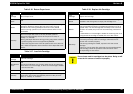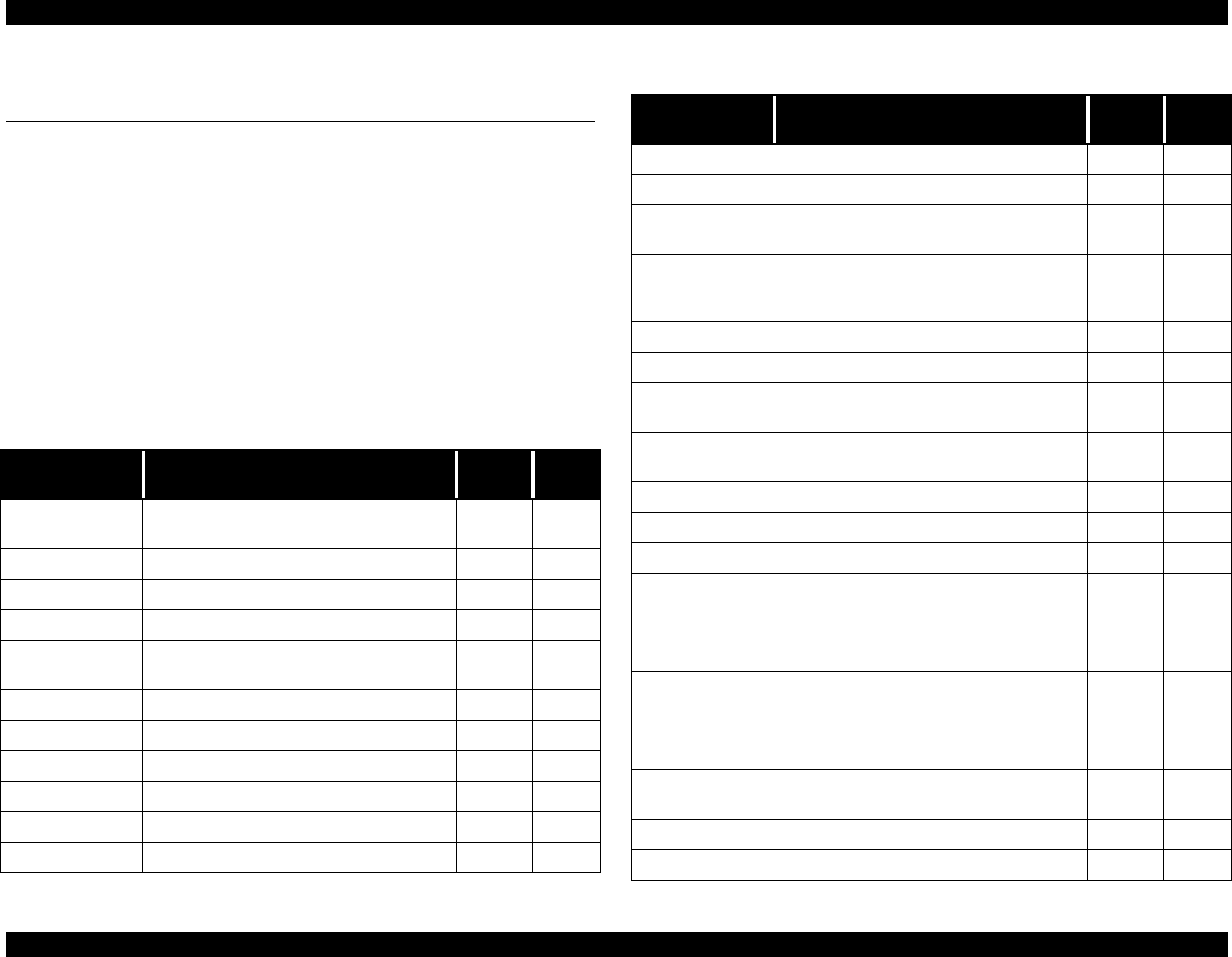
EPSON Stylus Pro 7000 Revision B
Troubleshooting Troubleshooting Using the Error Messages 83
3.2 Troubleshooting Using the Error
Messages
The EPSON Stylus Pro 7000 performs self-diagnostic tests using the data
supplied by its various sensors, and if an error is detected by one or more
sensors, a corresponding error message appears on the control panel display.
No matter what kind of error occurs, use Table 3-2, “LCD Panel Error
Messages,” on page 83 or Table 3-3, “Messages That Indicate Service is
Necessary,” on page 84 to determine what and where the problem is, as well
as where to look for directions on fixing the problem.
Table 3-2 lists the printer errors that users can check and troubleshoot
by themselves.
Table 3-3 lists the printer errors that require service technicians to
check and troubleshoot, such as failed part replacement.
Table 3-2. LCD Panel Error Messages
LCD message Status Type
Refer to
page
Ink Cartridge
Replace
Ink End, Wrong Ink Cartridge Error
Ink Drying nn min. Ink drying Status
Ink Low Ink low Warning 85
Ink Charge nnn Initial Ink Charge Status
Replace Ink
Cartridge
Performing ink cartridge replacement Error 90
Press Pause Waiting for the paper-initialization trigger Status
Ready Printer is ready Status
Cannot Print There is a problem. Error 91
Printing Printing the current print job. Status
Option I/F Error Type-B interface error Error 91
No Cartridge One or more ink cartridges not installed Error 91
Cover Open The cover is open Error 88
Turn off/on The printer needs to re-initialize. Status
Service Call
nnnnnnnn
Fatal error occurred Error 92
Please Wait
Initializing printer, initializing paper,
charging ink, resting timer IC, or clearing
NVRAM
Status
Power Off Performing power-off sequence Status
Pause Printer paused Status
Maintenance Call
nnnn
Maintenance required (waste ink pad
replacement)
Warning 86
Transportation
Prep nn%
Draining transport fluid (100% = end) Status
Paper Not Cut Paper cut error Error 88
Paper Skew Paper fed at a slant Error 89
Paper Jam Paper jam occurred Error 87
Load Paper No paper loaded or roll paper end Error 87
Return Paper
Lever
The Paper Set Lever was moved to the
Released position during printing and
must be returned to the Set position.
Error 90
Set Paper Lever
Paper is loaded but the Lever is not in the
Set position. Move to the Set position.
Error
Please Reload
Paper
Paper recognition error or paper feed/exit
error (cut sheets only)
Error 89
Remove Paper
Paper is too thick for cleaning and must
be removed for cleaning.
Error
Reset Re-initializing the printer Status
Please Load xxx Roll paper/cut sheet size error Error 87
Table 3-2. LCD Panel Error Messages
LCD message Status Type
Refer to
page