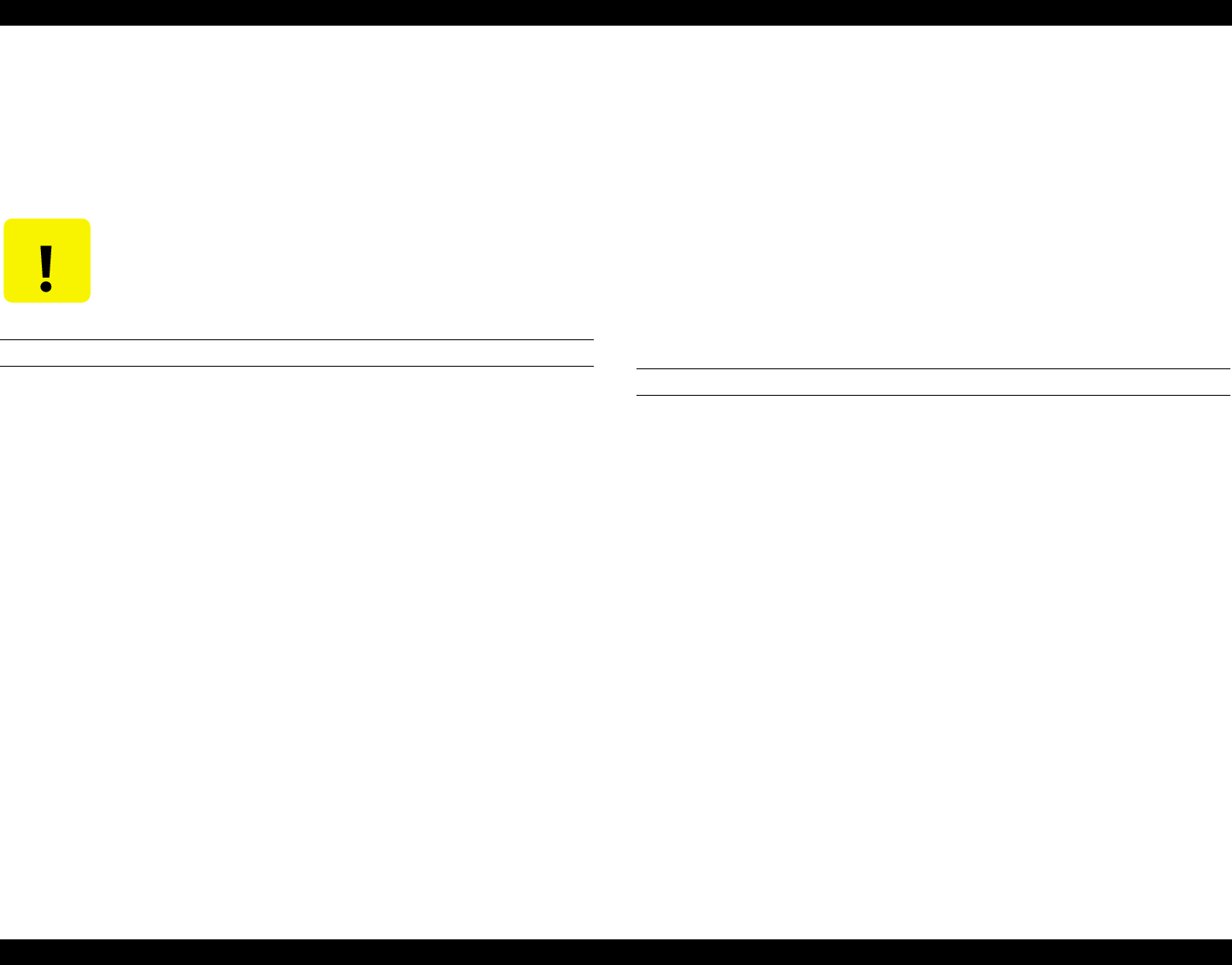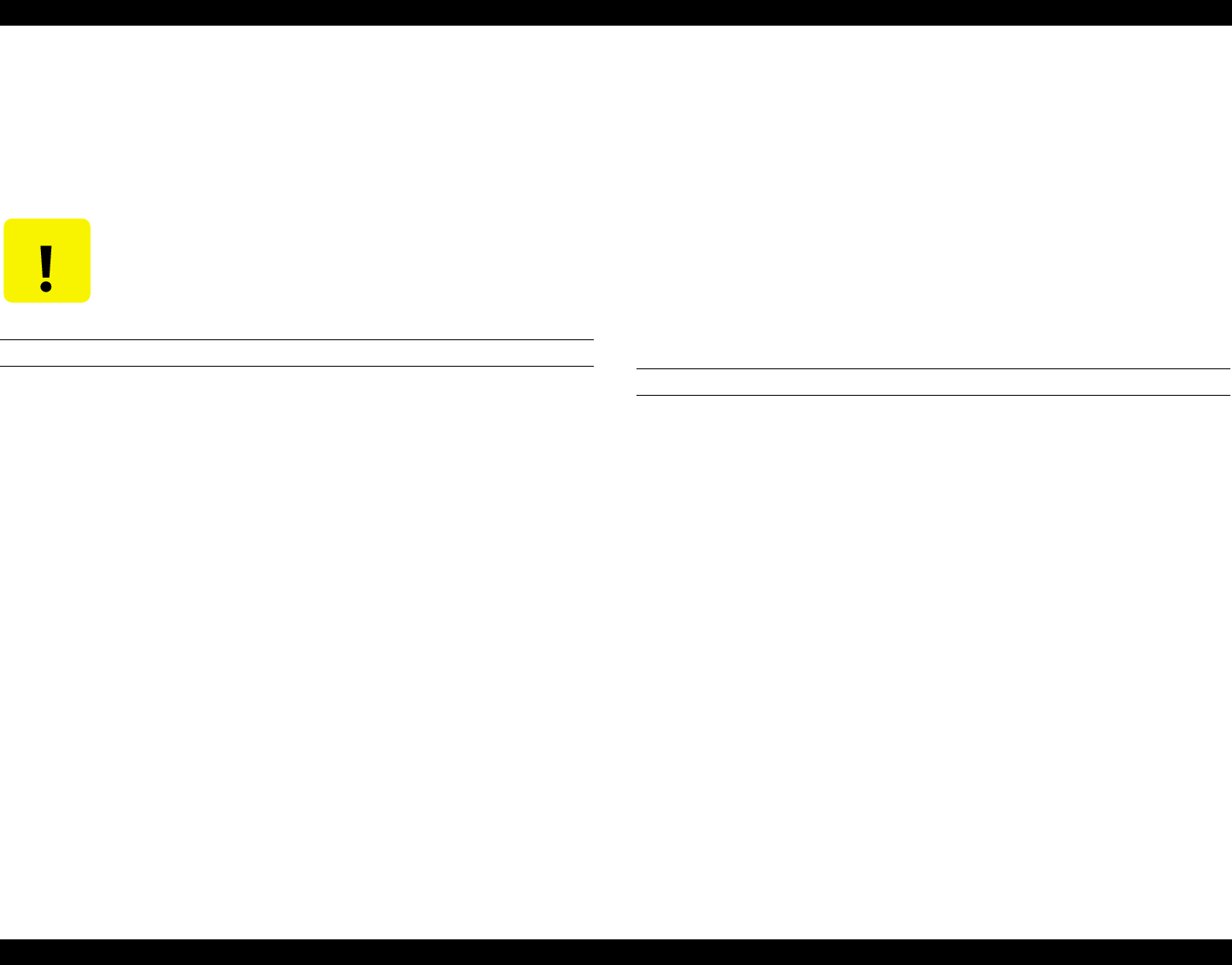
EPSON Stylus Pro 7000 Revision B
Adjustment USB ID Copy/Backup 202
5.6.1 Running the Program
There are two ways to use the program, the first one is given in the next
section and it described how to copy the USB ID from the old C299MAIN
board and copy it to the new board. If for some reason that does not work,
write a new USB ID to the new board as described on the next page.
COPYING THE ID TO THE NEW BOARD
1. While the old C299MAIN board is still installed in the printer, make sure
the printer is on, paper is loaded, and “Ready” appears on the LCD.
If Ready does not appear, see “Generating New ID & Writing It to the New
Board” on page 202.
2. Double-click the Spro7000.exe icon to start the program, and then select
“Read or Write the USB ID” from the menu that appears. Press Enter.
3. From the next menu, select “Forward the USB-ID to a file”. Press Enter.
4. Enter a name for the file, up to eight characters. Press the Enter key twice
(second time to confirm filename), and after about 85 seconds the USB-ID
file appears in the same folder as the program file with the name
[filename.dat]
NOTE: If you open up the file in a text editor, you will notice the USB-
ID consists of 18 characters as follows:
NE001XXXXXXXXXXXX0 (X =0~9 or A~Z)
5. Turn off the printer and close the program.
6. Replace the main board as described in Chapter 4, plus do the
adjustments described in Table 5-2, “Service Parts & Required
Adjustments,” on page 158.
7. Turn the printer on and restart the program.
8. Select “Read or Write the USB ID” from the menu that appears.
9. Select “Write the USB-ID on EEPROM”.
10. Enter the name of the file you created in step 4 and press the Enter key.
After about 85 seconds, the “The USB-ID ...” message finishes and the
USB-ID is written to the new board.
11. Press the ESC key to return to the previous menu, and select “Set the
USB configuration item”.
NOTE: The USB configuration item contains the packet and address
information necessary for proper communication.
12. Press the Enter key and the USB structure settings are written to the new
board. When “Config set up is completed” appears, turn off the printer
and press ESC three times to exit the program.
GENERATING NEW ID & WRITING IT TO THE NEW BOARD
1. Replace the main board as described in Chapter 4, plus do the
adjustments described in Table 5-2, “Service Parts & Required
Adjustments,” on page 158.
2. Turn on the printer.
3. Double-click the Spro7000.exe icon to start the program, and then select
“Set the new USB-ID” from the menu that appears.
4. Press the Enter key and the new USB-ID settings are automatically written
to the new C299MAIN board. When “The USB-ID ...” finishes, press the
ESC key to return to the previous menu.
5. Select “Set the USB configuration item”, and press the Enter key twice
(second time to confirm).
NOTE: The USB configuration item contains the packet and address
information necessary for proper communication.
6. When “Config set up is completed” appears, turn off the printer and press
ESC three times to exit the program.
CAUTION
When performing either of the following procedures, do not
turn off the printer or computer until you finish the very last
step. Sometimes the printer or computer may seem hung up,
but just be patient.