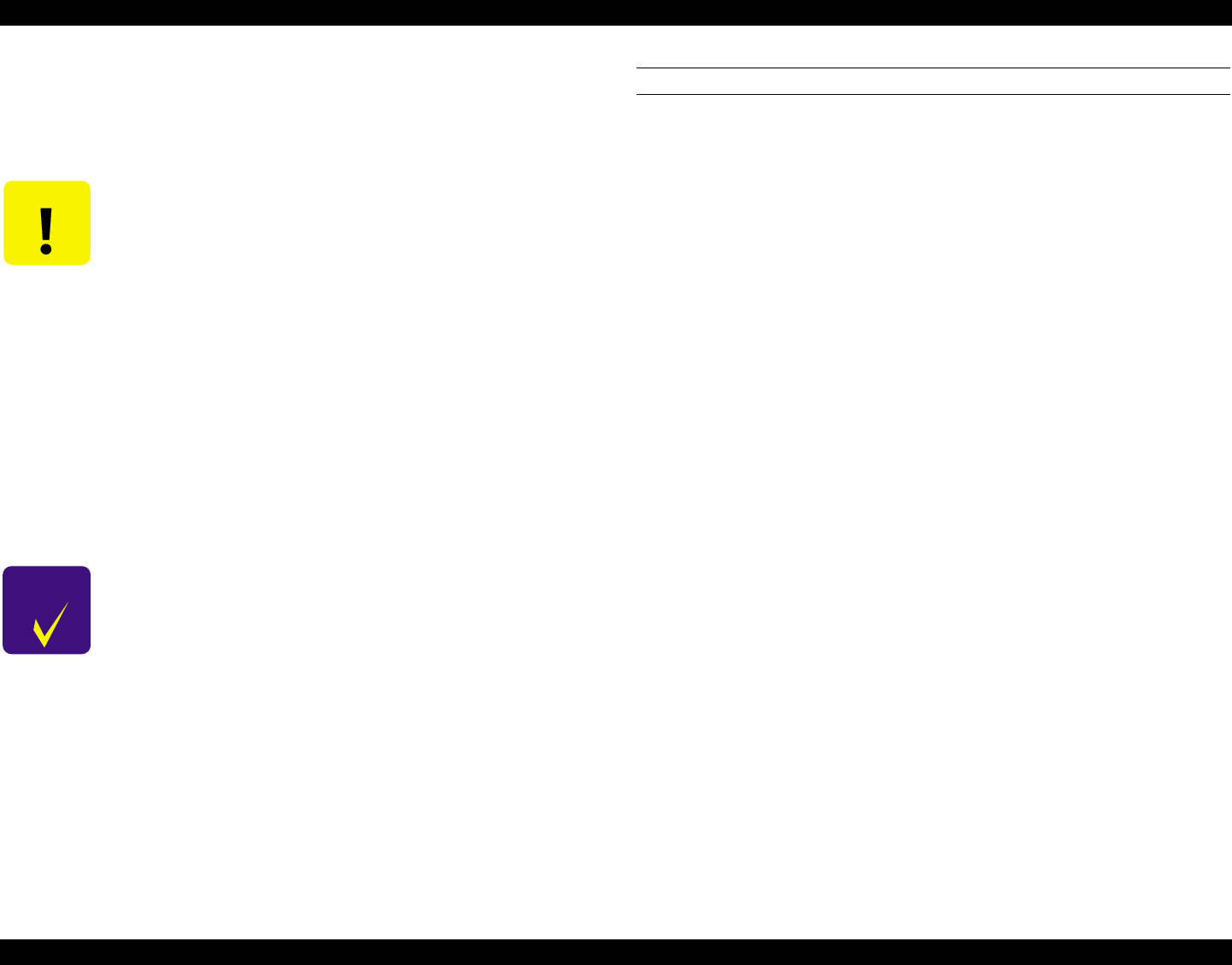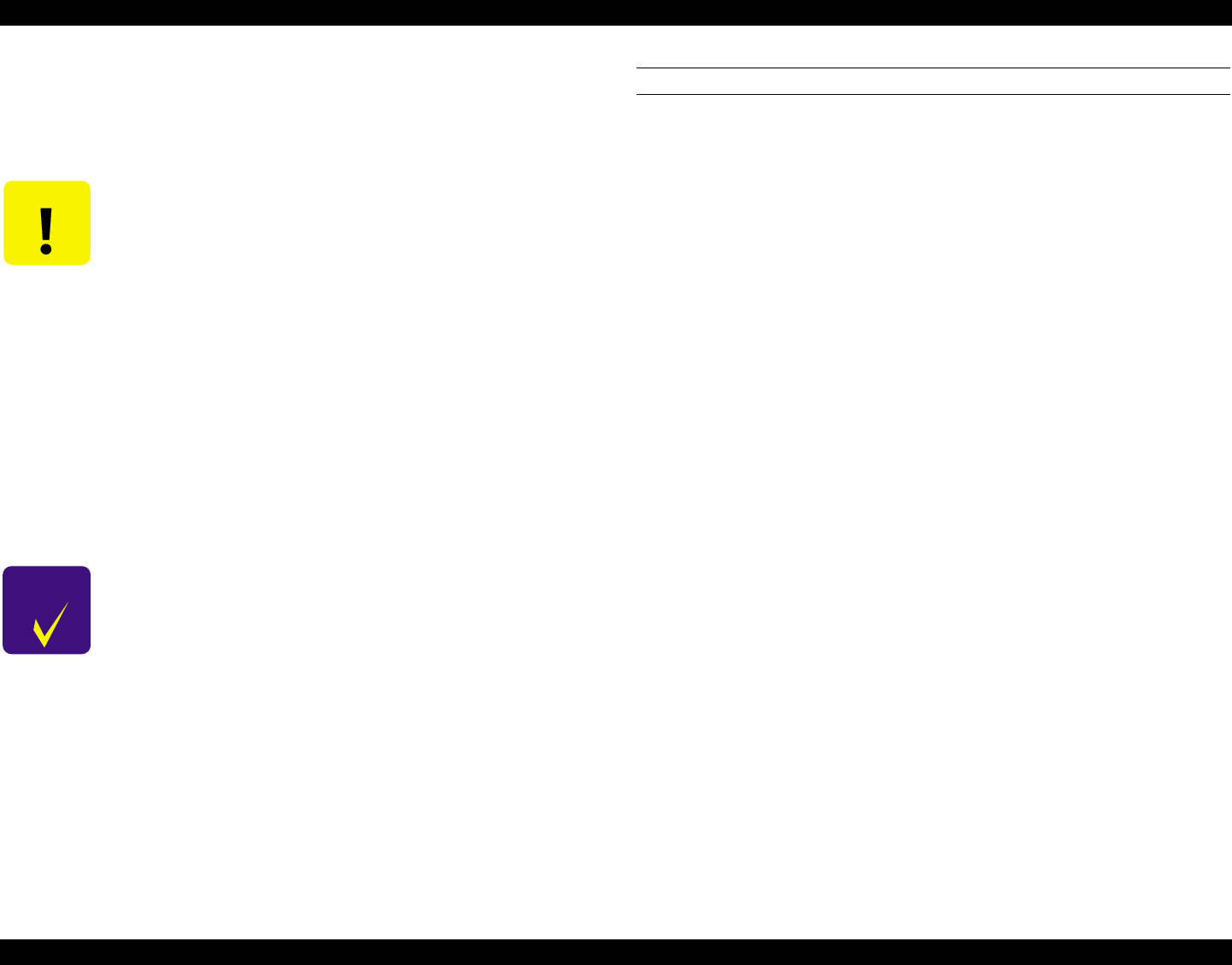
EPSON Stylus Pro 7000 Revision B
Adjustment Adjustment Steps 162
5.2.2 Firmware Update
Since the firmware is written into the Flash ROM on the Main Board, to
replace the Main Board you need to write the firmware to the new Flash ROM
on the new Main Board as described below.
UPDATING FIRMWARE VIA THE PC
1. Make sure “Ready” appears on the LCD. Press the SelecType button
multiple times until “Printer Status Menu” appears. Then press the Item
button.
“Version BOxxxx” appears. Write down the version number.
NOTE: At the time of this writing, the latest firmware version is
BO289C.
2. Turn off the printer, and connect the interface cable (Parallel/Compatible
Mode) between the PC and printer.
3. While pressing the following buttons, turn on the printer.
[Paper Source]
+
[Cut/Eject]
+
[Cleaning]
The LCD displays the following message: “IPL Start” -> “Data Send”
4. From the PC, send the prepared firmware program to the printer as
follows.
From the DOS prompt, type "copy /a
[filename]
lpt1:" and press Enter.
Example:
copy /a mpb0289c.ipl lpt1:
The data transfer operation takes between five and seven minutes, and
the ink out plus Pause indicators flash during the transfer.
“FLASH ERASE” -> “FLASH WRITE” -> “PROGRAM LOAD END”
5. Turn the printer off, and then back on.
6. Verify the firmware version according to the directions in step 1, turn off
the printer, and see the Caution at the top of this page.
CAUTION
After updating the firmware, the printer must perform an
initial ink charge. For this purpose, always follow the
instructions below after updating the firmware.
1. Turn the printer on and start the self test function.
2. Press Item and select: “Check: Parameter”, then press
Enter.
3. Press Item and select-> “Parameter: Update”, then
press Enter.
4. Press Item and select “Update: InkParameter”, then
press Enter.
5. At “Init. Fill” select “Reset” using the Paper Feed
buttons.
6. Press Enter twice (second time = confirmation).
7. Turn the printer off and back on.
The backup and card you use in these steps only works
with the Stylus Pro 7000; do not attempt to use it with
other printers.
CHECK
POINT
Use the appropriate firmware update tool for the method you
use:
PC parallel interface (Compatibility mode): xxxxxxxx.IPL
PC memory card: xxxxxxxx.ROM