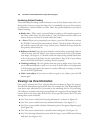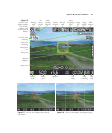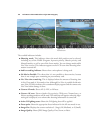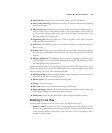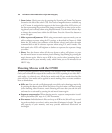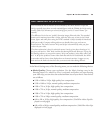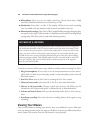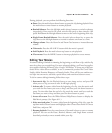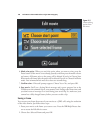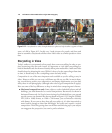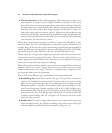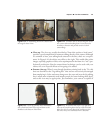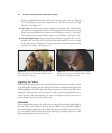During playback, you can perform the following functions:
■ Pause. Press the multi selector down button to pause the clip during playback. Press
the multi selector center button to resume playback.
■ Rewind/Advance. Press the left/right multi selector buttons to rewind or advance
(respectively). Press once for 2X speed, twice for 8X speed, or three times for 16X
speed. Hold down the left/right buttons to move to the end or beginning of the clip.
■ Single Frame Rewind/Advance. Press the multi selector down key to pause the
clip, then use the left/right buttons to rewind or advance one frame at a time.
■ Change volume. Press the Zoom In and Zoom Out buttons to increase/decrease
volume.
■ Trim movie. Press the AE-L/AF-L button while the movie is paused.
■ Exit Playback. Press the multi selector up button to exit playback.
■ View menus. Press the MENU button to interrupt playback to access menus.
Editing Your Movies
In-camera editing is limited to trimming the beginning or end from a clip, and the clip
must be at least two seconds long. For more advanced editing, you’ll need an applica-
tion capable of editing AVI movie clips. Google “AVI Editor” to locate any of the hun-
dreds of free video editors available, or use a commercial product like Corel Video
Studio, Adobe Premiere Elements, or Pinnacle Studio. These will let you combine sev-
eral clips into one movie, add titles, special effects, and transitions between scenes.
To do in-camera editing/trimming, follow these steps:
1. Start movie clip. Use the Playback button to start image review, and press OK
when you see a clip you want to edit. It will begin playing.
2. Activate edit. To remove video from the beginning of a clip, view the movie until
you reach the first frame you want to keep, and then press the down button to
pause. To trim video from the end of a clip, watch the movie until you reach the
last frame you want to keep and then press the down button to pause.
3. Access edit screen. Press the White Balance/Help/Protect button to display the
Edit Movie prompt. (See Figure 6.11.)
4. Select start/end point. To remove video from the beginning of the clip, press the
up/down multi selector button and highlight either Choose Start Point or Choose
End Point, and press OK.
5. Resume playback. Press the center button of the multi selector to start or resume
playback. You can use the Pause, Rewind, Advance, and Single frame controls
described previously to move around within your clip.
Chapter 6 ■ Live View and D-Movies 167