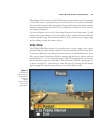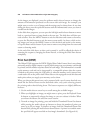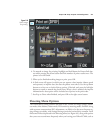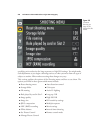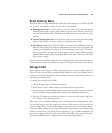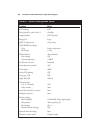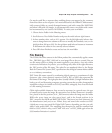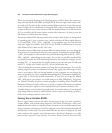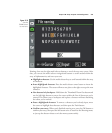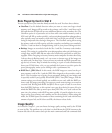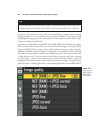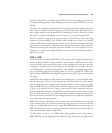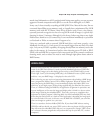When you select File Naming in the Shooting menu, you’ll be shown the current set-
tings for both sRGB (and RAW) and Adobe RGB. Press the right multi selector but-
ton, and you’ll be taken to the (mostly) standard Nikon text entry screen, like the one
shown in Figure 8.10, and allowed to change the DSC value to something else. In this
version of the text entry screen, however, only the numbers from 0 to 9 and characters
A-Z are available; the file name cannot contain other characters. As always, press the
OK button to confirm your new setting.
Because the default DSC characters don’t tell you much, don’t hesitate to change them
to something else. I own, or used to own, a whole collection of Nikon digital cameras,
so I’ve used D40_, D50_, D70_, and D80_ as my templates over the years. Because
only three digits are available, I use D7K for my D7000, to differentiate it from my
older Nikon D700, which uses the 700 “code.”
If you don’t need to differentiate between different camera models, you can change the
three characters to anything else that suits your purposes, including your initials (DDB_
or JFK_ for example) or even customize for particular shooting sessions (EUR_, GER_,
FRA_, and JAP_ when taking vacation trips). You can also use the file name flexibility
to partially overcome the 9999 numbering limitation. You could, for example, use the
template D71_ to represent the first 10,000 pictures you take with your D7000, and
then D72_ for the next 10,000, and D73_ for the 10,000 after that.
That’s assuming that you don’t rename your image files in your computer. In a way, file
naming verges on a moot consideration, because, they apply only to the images as they
exist in your camera. After (or during) transfer to your computer you can change the
names to anything you want, completely disregarding the 8.3 limitations (although it’s
a good idea to retain the default extensions). If you shot an image file named
DSC_4832.jpg in your camera, you could change it to Paris_EiffelTower_32.jpg later
on. Indeed, virtually all photo transfer programs, including Nikon Transfer and
Photoshop Elements Transfer, allow you to specify a template and rename your photos
as they are moved or copied to your computer from your camera or memory card.
I usually don’t go to that bother (I generally don’t use transfer software; I just drag and
drop images from my memory card to folders I have set up), but renaming can be use-
ful for those willing to take the time to do it.
Entering Text on the Nikon D7000
Now is a good time to master text entry, because you can use it to enter comments,
rename folders, and perform other functions. The Nikon D7000 uses a fairly stan-
dardized text entry screen to name files, Picture Controls, create new folder names, enter
image comments, and other text. You’ll be using text entry with other functions that I’ll
describe later in this book. The screen looks like the one shown in Figure 8.10, with
some variations (for example, some functions have a less diverse character set, or offer
more or fewer spaces for your entries). To name a Picture Control, first select File
David Busch’s Nikon D7000 Guide to Digital SLR Photography232