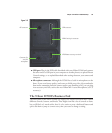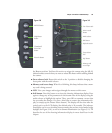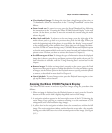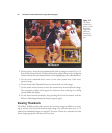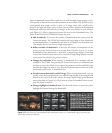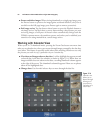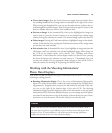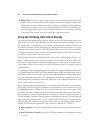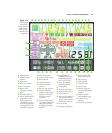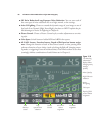■ View thumbnail images. To change the view from a single image to four, nine, or
72 thumbnails, follow the instructions in the “Viewing Thumbnails” section that
follows.
■ Zoom in and out. To zoom in or out, press the Zoom/Thumbnail key, following
the instructions in the “Zooming the Nikon D7000 Playback Display” in the next
section. (It also shows you how to move the zoomed area around using the multi
selector keypad.)
■ Move back and forth. To advance to the next image, press the right edge of the
multi selector pad; to go back to a previous shot, press the left edge. When you
reach the beginning/end of the photos in your folder, the display “wraps around”
to the end/beginning of the available shots. (Note that you can change the behav-
ior of the D7000 in Custom Settings entry CSM #f6’s Menus and Playback option
so that the main command dial can be used to move forward and backward during
picture review. I’ll show you how to activate this feature in Chapter 9.)
■ See different types of data. To change the type of information about the displayed
image that is shown, press the up and down portions of the multi selector pad. To
learn what data is available, read the “Using Shooting Data” section later in this
chapter.
■ Remove images. To delete an image that’s currently on the screen, press the Trash
button once, then press it again to confirm the deletion. To select and delete a group
of images, use the Delete option in the Playback menu to specify particular photos
to remove, as described in more detail in Chapter 8.
■ Cancel playback. To cancel image review, press the Playback button again, or sim-
ply tap the shutter release button.
Zooming the Nikon D7000 Playback Display
The Nikon D7000 zooms in and out of preview images using the procedure that
follows:
1. When an image is displayed (use the Playback button to start), press the Zoom In
button to fill the screen with a slightly magnified version of the image.
2. A navigation window appears in the lower-right corner of the LCD showing the
entire image. Keep pressing to continue zooming in to the maximum of 31X
enlargement (with a full resolution large image).
3. A yellow box in the navigation window shows the zoomed area within the full
image. The entire navigation window vanishes from the screen after a few seconds,
leaving you with a full-screen view of the zoomed portion of the image. (See Figure
3.12.)
Chapter 3 ■ Nikon D7000 Roadmap 61