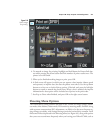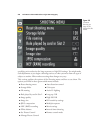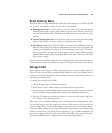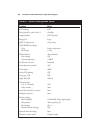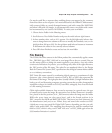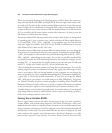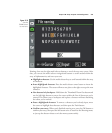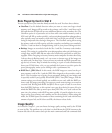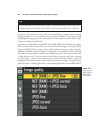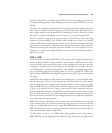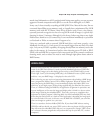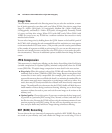until the quality/image size settings (respectively) that you want are shown in the top-
side monochrome status LCD. You can also use this menu option to make the quality
settings using the bigger, brighter three-inch color LCD. You might want to do that
when the D7000 is mounted on a tripod and the top-panel LCD is above eyelevel, or
you simply might prefer the color LCD’s display, which can be easier to read. You have
two choices to make:
■ JPEG compression. To reduce the size of your image files and allow more photos
to be stored on a given memory card, the D7000 uses JPEG compression to squeeze
the images down to a smaller size. This compacting reduces the image quality a lit-
tle, so you’re offered your choice of Fine (a 1:4 reduction), Normal (1:8 reduction),
and Basic (1:16) compression. You can see an exaggerated version of the effects of
JPEG compression in Figure 8.11. There is a further tweak you can make, specify-
ing whether JPEG compression should be optimized for the smallest possible image
size at a given compression level, or whether you’d prefer to sacrifice some com-
pression for optimal quality. You won’t find those options in this menu entry;
instead, use the JPEG Compression menu item, described later in this section.
■ JPEG, RAW, or both. You can elect to store only JPEG versions of the images you
shoot, or you can save your photos as RAW files, which consume more than twice
as much space on your memory card. Or, you can store both at once as you shoot.
Many photographers elect to save both JPEG and a RAW, so they’ll have a JPEG
version that might be usable as-is, as well as the original “digital negative” RAW file
in case they want to do some processing of the image later. You’ll end up with two
different versions of the same file: one with a JPG extension, and one with the NEF
extension that signifies a Nikon RAW file.
Chapter 8 ■ Setup: Playback and Shooting Menus 235
Figure 8.11
At low levels of
JPEG compres-
sion the image
looks sharp
even when you
enlarge it
enough to see
the actual pix-
els (top); when
using extreme
JPEG compres-
sion (bottom)
an image obvi-
ously loses
quality.