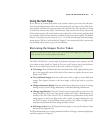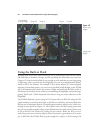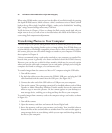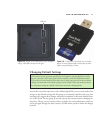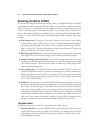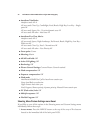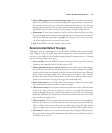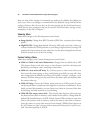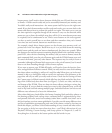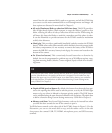2. Choose Shooting menu or Custom Settings menu. Press the multi selector down
button to scroll down to either the Shooting menu (represented by a camera icon;
the second icon from the top in the left-column of the menus) or the Custom
Settings menu (represented by a pencil icon; the third icon from the top). Press the
right multi selector button to reveal the Shooting or Custom Settings menus.
3. Reset menu. Use the down button to scroll to the Reset Shooting Menu or Reset
Custom Settings choices, then press the right button to reveal a screen with Yes and
No choices. Press the up button to highlight Yes, and press OK (or the center but-
ton of the multi selector) to reset the active bank.
4. Exit. Press MENU or tap the shutter release to exit.
Recommended Default Changes
Although I won’t be explaining how to use the Nikon D7000’s menu system in detail
until Chapter 8, you can make some simple changes now. These general instructions
will serve you to make any of the default setting changes I recommend next. To change
any menu setting, follow these steps:
1. Access menus. Press the MENU button at the top of the array of five buttons
located to the immediate left of the back-panel LCD.
2. Choose the main menu you need to access. Press the multi selector down button
to scroll down to the menu containing the entry you want to change. The available
menus include (from top to bottom in the left column of the Menu screen: Playback
menu (right-pointing triangle icon); Shooting menu (camera icon); Custom
Settings menu (pencil icon); Setup menu (wrench icon); Retouch menu (paint-
brush icon); My Menu (text page/text page with checkmark icon).
3. Select main menu. Press the right multi selector button to choose the menu head-
ing containing the submenu entry you want to change.
4. Choose menu entry. Press the down multi selector button to move within the main
menu to the entry you want to change. A scroll bar at the right side shows your
progress through the menu, as all the main menus except for the Custom Settings
menu and My Menu (if it contains fewer than five custom entries) have more items
than can fit on a single screen.
5. Choose options. Press the right multi selector button to choose the highlighted
menu entry, and view a screen with options. Select the options you want, and press
OK to confirm. Some menus allow you to confirm by pressing the right button
again, or require you to move to a Done selection and choose that before exiting.
6. Exit menus. Usually you can exit the menu system by pressing the MENU button.
If an option has variations, I’ll explain them when I discuss each of the menu choices
in Chapters 8, 9, and 10.
Chapter 2 ■ Nikon D7000 Quick Start 45