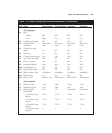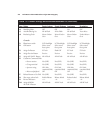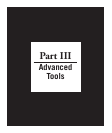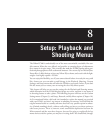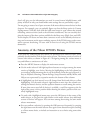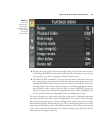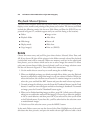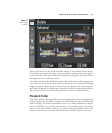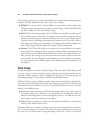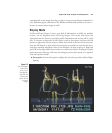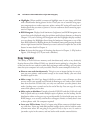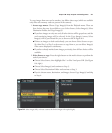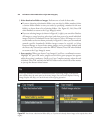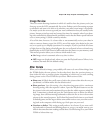mark to that date. Press the Zoom Out/Index button to view/confirm that the images
for the date you’ve marked are those you want to delete, and press the button again to
return to the Select Date screen. When you’re finished choosing dates, press OK to delete
the images from the confirmation screen.
Your final choice from the main Delete screen is All, which removes all the images from
your memory card, except for those marked as Protected. Keep in mind that deleting
images through the Delete process is slower than just wiping out the whole card with
the Format command, so using Format is generally much faster than choosing Delete:
All, and also is a safer way of returning your memory card to a fresh, blank state.
Playback Folder
Your Nikon D7000 will create folders on your memory card to store the images that it
creates. It assigns the first folder a number, like 100D7000, and when that folder fills
with 999 images, the camera automatically creates a new folder numbered one higher,
such as 101D7000. If you use the same memory card in another camera, that camera
will also create its own folder. Thus you can end up with several folders on the same
memory card, until you eventually reformat the card and folder creation starts anew.
Chapter 8 ■ Setup: Playback and Shooting Menus 217
Figure 8.2
Select images
to delete.