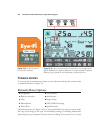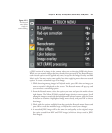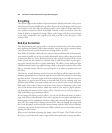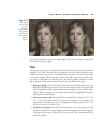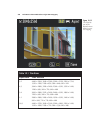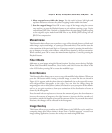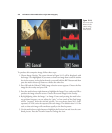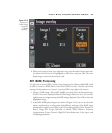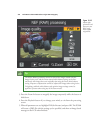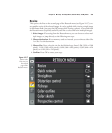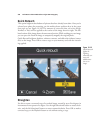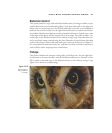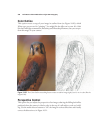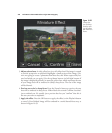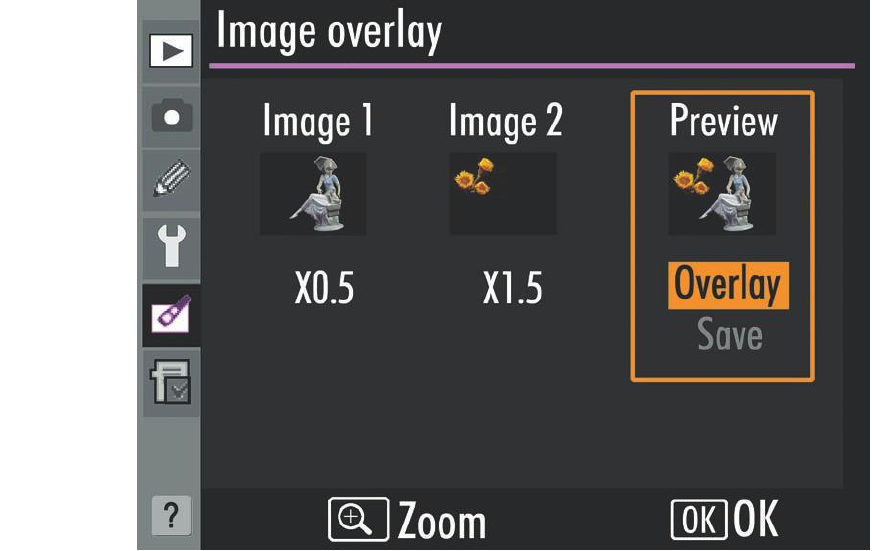
6. When you’re ready to store your composite copy, press the multi selector down but-
ton when the Preview box is highlighted to select Save, and press OK. The com-
bined image is stored on the memory card.
NEF (RAW) Processing
Use this tool to create a JPEG version of any image saved in either straight RAW (with
no JPEG version) or RAW+Basic (with a Basic JPEG version). You can select from
among several parameters to “process” your new JPEG copy right in the camera.
1. Choose a RAW image. Select NEF (RAW) processing from the Retouch menu.
You’ll be shown the standard Nikon D7000 image selection screen. Use the left/
right buttons to navigate among the RAW images displayed. Press OK to select the
highlighted image.
2. In the NEF (RAW) processing screen, shown in Figure 10.16, you can use the multi
selector up/down keys to select from eight different attributes of the RAW image
information to apply to your JPEG copy. Choose Image Quality (Fine, Normal, or
Basic), Image Size (Large, Medium, or Small), White Balance, Exposure
Compensation, Picture Control, High ISO Noise Reduction, Color Space, and
D-Lighting parameters.
Chapter 10 ■ Setup: The Setup Menu, Retouch Menu, and My Menu 333
Figure 10.15
Overlay two
RAW images
to produce
a “double
exposure.”