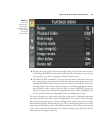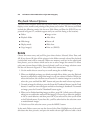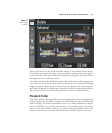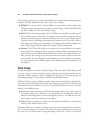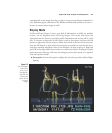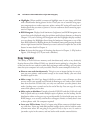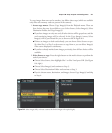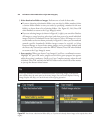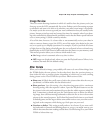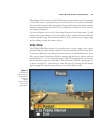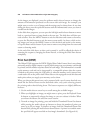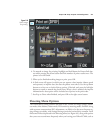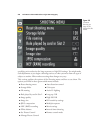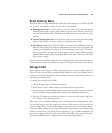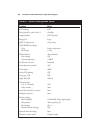Image Review
There are certain shooting situations in which it’s useful to have the picture you’ve just
shot pop up on the LCD automatically for review. Perhaps you’re fine-tuning exposure
or autofocus and want to be able to see whether your most recent image is acceptable.
Or, maybe you’re the nervous type and just want confirmation that you actually took a
picture. Instant review has saved my bacon a few times; for example, when I was shoot-
ing with studio flash in Manual mode and didn’t notice that the shutter speed had been
set to a (non-syncing) 1/500th second by mistake.
A lot of the time, however, it’s a better idea to not automatically review your shots in
order to conserve battery power (the LCD is one of the major juice drains in the cam-
era) or to speed up or simplify operations. For example, if you’ve just fired off a burst
of eight shots at 6 fps during a football game, do you really need to have each and every
frame display as the D7000 clears its buffer and stores the photos on your memory card?
This menu operation allows you to choose which mode to use:
■ On. Image review is automatic after every shot is taken.
■ Off. Images are displayed only when you press the Playback button. Nikon, in its
wisdom, has made this the default setting.
After Delete
When you’ve deleted an image, you probably will want to do one of three things: have
the D7000 display the next picture (in the order shot); show the previous picture; or
show either the next or previous picture, depending on which way you were scrolling
during picture review. Your D7000 lets you select which action to take:
■ Show next. It’s likely that you’ll want to look at the picture taken after the one you
just deleted, so Nikon makes this the default action.
■ Show previous. I use this setting a lot when shooting sports with a continuous
shooting setting. After the sequence is taken, I press the Playback button to see the
last picture in the series and sometimes discover that the whole sequence missed the
boat. I sometimes go ahead and press the Trash button twice to delete the offend-
ing image, then continue moving backwards to delete the five or six or eleven other
pictures in the wasted sequence. You’ll often find yourself with time on your hands
at football games, and the urge to delete some stinker series to save your time review-
ing back at the computer, while freeing up a little space on your card.
■ Continue as before. This setting actually makes a lot of sense: if you were scroll-
ing backwards or forwards and deleting photos as you go, you might want to con-
tinue in the same direction weeding out bad shots. Use this setting to set your Nikon
D7000 to behave that way.
Chapter 8 ■ Setup: Playback and Shooting Menus 223