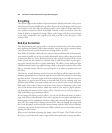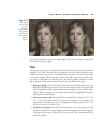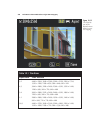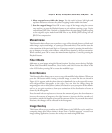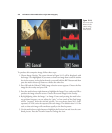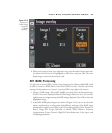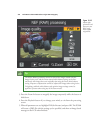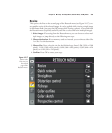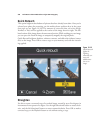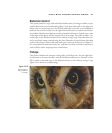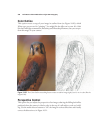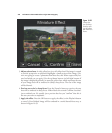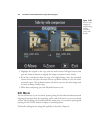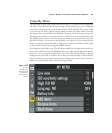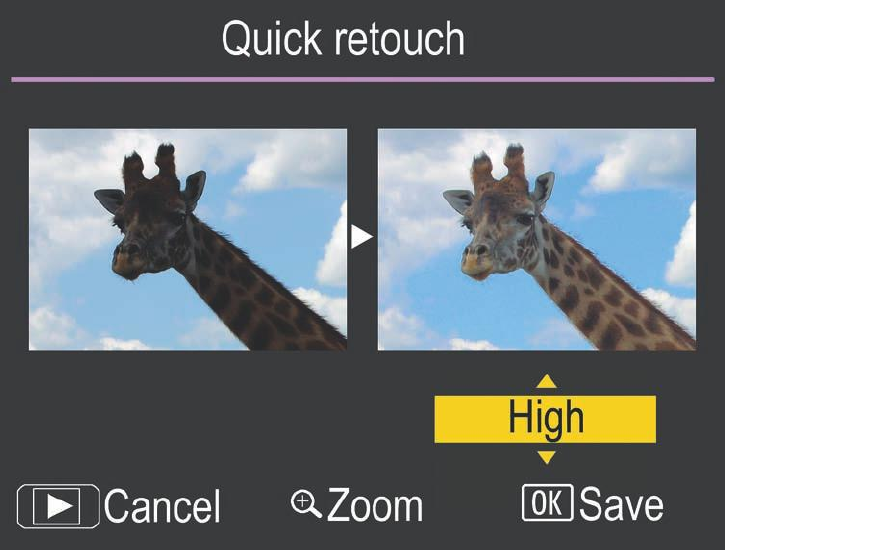
Quick Retouch
This option brightens the shadows of pictures that have already been taken. Once you’ve
selected your photo for processing, use the multi-selector up/down keys in the screen
that pops up (see Figure 10.18). The amount of correction that you select (High,
Normal, or Low) will be applied to the version of the image shown at right. The left-
hand version of the image shows the uncorrected version. While working on your image,
you can press the Zoom In image to temporarily magnify the original photo.
Quick Retouch brightens shadows, enhances contrast, and adds color richness (satura-
tion) to the image. Press OK to create a copy on your memory card with the retouch-
ing applied.
David Busch’s Nikon D7000 Guide to Digital SLR Photography336
Figure 10.18
Quick Retouch
applies D-
Lighting,
enhanced con-
trast, and
added satura-
tion to an
image.
Straighten
Use this to create a corrected copy of a crooked image, rotated by up to five degrees, in
increments of one-quarter of a degree. Use the right directional button to rotate clock-
wise, and the left directional button to rotate counterclockwise. Press OK to make a
corrected copy, or the Playback button to exit without saving a copy.