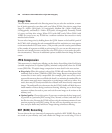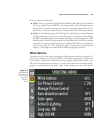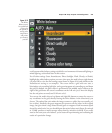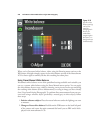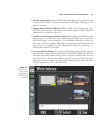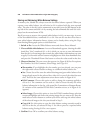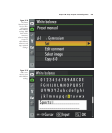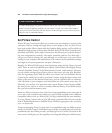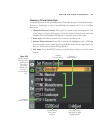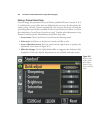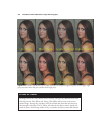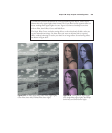Storing and Retrieving White Balance Settings
A memory slot, labeled d-0, always stores the last white balance captured. When you
capture a new white balance, the old value in d-0 is replaced with the new captured
value. The value in slot d-0 can be summoned at any time (press the WB button on the
top left of the camera and dial it in by rotating the sub-command dial until d-0 is dis-
played on the monochrome LCD).
But if you want to preserve the captured white balance in d-0, you must copy it to one
of the four additional slots, numbered d-1 to d-4. You can also use those four slots to
store white balance information from a picture you’ve already taken, using the Copy
from Existing Photograph option, as described next:
1. Switch to Pre. Access the White Balance menu and choose Preset Manual.
2. View available white balances. A screen of thumbnails appears, showing the addi-
tional four “slots” numbered d-1 to d-4, which you can use to store information
from slot d-0, or from images that contain the white balance information you want
to apply. Use the multi selector buttons to highlight one of the four thumbnail slots,
and press the Thumbnail/Zoom Out button to select the value stored in that slot.
3. Choose a function. The next screen that appears (see Figure 8.18) has five options:
Slot Number, Set, Edit Comment, Select Image, and Copy d-0.
■ Slot number. If you highlight the slot number you just selected, you can press
the right multi selector button to change to a different white balance slot.
■ Set. Choose Set to fine-tune the amber/blue/magenta/green white balance of an
image already stored in the selected slot, either d-0 or one of the other four user
slots. You’ll use the same adjustment screen shown earlier in Figure 8.16.
■ Edit Comment. Choose this option to add or change the comment applied to
d-0 to d-4. The comment can be used as a label to better identify the white
balance information in the slot, with terms like Gymnasium or Rumpus Room.
(A variation of the standard D7000 Edit Comment screen, as in Figure 8.19,
appears.)
■ Select Image. Choose this option to view the D7000’s standard image selection
screen and highlight and choose the existing image slot you want to use. Press the
multi selector center button to confirm your choice and copy the white balance
of the selected image to the slot you selected in Step 2.
■ Copy d-0. Use this option to copy the white balance setting currently stored in
slot d-0 to the slot you selected in Step 2. Use this to preserve a captured white
balance setting, freeing d-0 for a new capture.
4. Confirm. Press OK to confirm your white balance setting.
David Busch’s Nikon D7000 Guide to Digital SLR Photography248