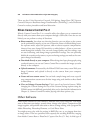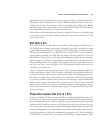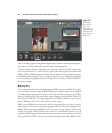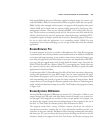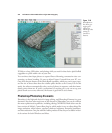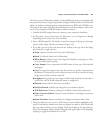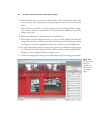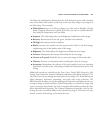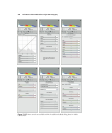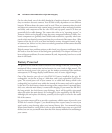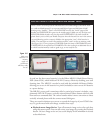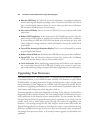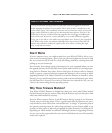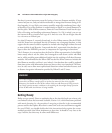The Basic tab is displayed by default when the ACR dialog box opens, and it includes
most of the sliders and controls you’ll need to fine-tune your image as you import it
into Photoshop. These include:
■ White Balance. Leave it As Shot or change to a value such as Daylight, Cloudy,
Shade, Tungsten, Fluorescent, or Flash. If you like, you can set a custom white bal-
ance using the Temperature and Tint sliders.
■ Exposure. This slider adjusts the overall brightness and darkness of the image.
■ Recovery. Restores detail in the red, green, and blue color channels.
■ Fill Light. Reconstructs detail in shadows.
■ Blacks. Increases the number of tones represented as black in the final image,
emphasizing tones in the shadow areas of the image.
■ Brightness. This slider adjusts the brightness and darkness of an image.
■ Contrast. Manipulates the contrast of the midtones of your image.
■ Convert to Grayscale. Mark this box to convert the image to black-and-white.
■ Vibrance. Prevents over-saturation when enriching the colors of an image.
■ Saturation. Manipulates the richness of all colors equally, from zero saturation
(gray/black, no color) at the –100 setting to double the usual saturation at the +100
setting.
Additional controls are available on the Tone Curve, Detail, HSL/Grayscale, Split
Toning, Lens Corrections, Camera Calibration, and Presets tabs, shown in Figure 13.10.
The Tone Curve tab can change the tonal values of your image. The Detail tab lets you
adjust sharpness, luminance smoothing, and apply color noise reduction. The
HSL/Grayscale tab offers controls for adjusting hue, saturation, and lightness and con-
verting an image to black-and-white. Split Toning helps you colorize an image with
sepia or cyanotype (blue) shades. The Lens Corrections tab has sliders to adjust for chro-
matic aberrations and vignetting. The Camera Calibration tab provides a way for cali-
brating the color corrections made in the Camera Raw plug-in. The Presets tab (not
shown) is used to load settings you’ve stored for reuse.
Chapter 13 ■ Useful Software for the Nikon D7000 457