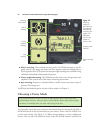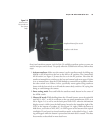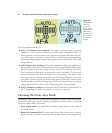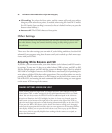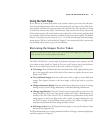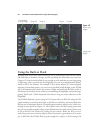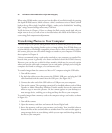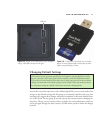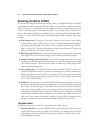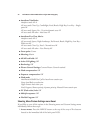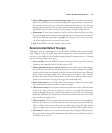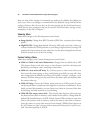When using PSAM modes, you can preview the effect of your flash visually by pressing
the depth-of-field button, which activates a brief, continuous series of bursts (which
look to the eye like a single, long flash of light)—unless you’ve disabled this “modeling
light” using Custom Settings menu entry CSM #e4.
You’ll also learn in Chapter 12 how to change the flash syncing mode (and why you
might want to do so), as well as how to increase/reduce the effects of the flash on your
scene using flash compensation adjustments.
Transferring Photos to Your Computer
The final step in your picture-taking session will be to transfer the photos you’ve taken
to your computer for printing, further review, or image editing. Your D7000 allows you
to print directly to PictBridge-compatible printers and to create print orders right in
the camera, plus you can select which images to transfer to your computer. I’ll outline
those options in Chapter 8.
I always recommend using a card reader attached to your computer to transfer files,
because that process is generally a lot faster and doesn’t drain the D7000’s battery.
However, you can also use a cable for direct transfer, which may be your only option
when you have the cable and a computer, but no card reader (perhaps you’re using the
computer of a friend or colleague, or at an Internet café).
To transfer images from the camera to a Mac or PC computer using the USB cable:
1. Turn off the camera.
2. Pry back the rubber cover that protects the D7000’s USB port, and plug the USB
cable furnished with the camera into the USB port. (See Figure 2.8.)
3. Connect the other end of the USB cable to a USB port on your computer.
4. Turn on the camera. The operating system itself, or installed software such as Nikon
Transfer or Adobe Photoshop Elements Transfer usually detects the camera and
offers to copy or move the pictures. Or, the camera appears on your desktop as a
mass storage device, enabling you to drag and drop the files to your computer.
To transfer images from a memory card to the computer using a card reader, as shown
in Figure 2.9:
1. Turn off the camera.
2. Open the memory card door and extract the Secure Digital card.
3. Insert the memory card into your memory card reader. Your installed software
detects the files on the card and offers to transfer them. The card can also appear as
a mass storage device on your desktop, which you can open and then drag and drop
the files to your computer.
David Busch’s Nikon D7000 Guide to Digital SLR Photography40