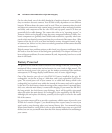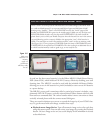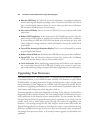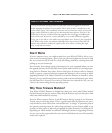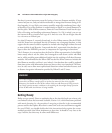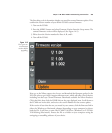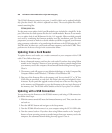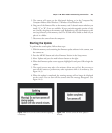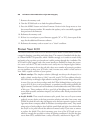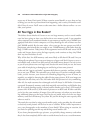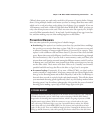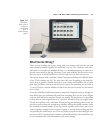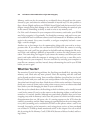5. The camera will appear on the Macintosh desktop, or in the Computer/My
Computer folders under Windows 7/Windows Vista/Windows XP.
6. Drag one of the firmware files to the memory card. It doesn’t matter whether you
install “A” or “B”, if two are available. If your particular upgrade consists of only
one .bin file, drag that to the memory card. Remember to copy the firmware to the
root (top) directory of the memory card. The D7000 will be unable to find it if you
place it in a folder.
7. Disconnect the camera from the computer.
Starting the Update
To perform the actual update, follow these steps:
1. With the memory card containing the firmware update software in the camera, turn
the camera on.
2. Press the MENU button and select Firmware Version in the Setup menu.
3. Select Update and press the multi selector button to the right.
4. When the firmware update screen appears, highlight Yes and press OK to begin the
update.
5. The actual process may take a few minutes (from two to five). Be sure not to
turn off the camera or perform any other operations while it is underway. (See
Figure 14.3.)
6. When the update is completed, the warning message will no longer be displayed
on the screen. You can turn off the camera when the message disappears. (See
Figure 14.4.)
Chapter 14 ■ Nikon D7000: Troubleshooting and Prevention 467
Figure 14.3 Don’t turn the camera off while updating
is underway.
Figure 14.4 Turn the camera off when update is
finished.