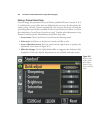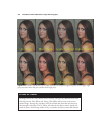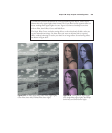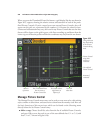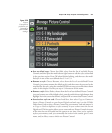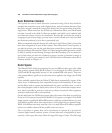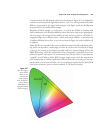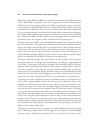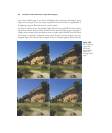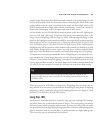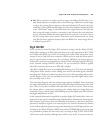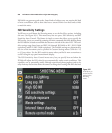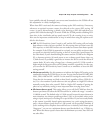While both Adobe RGB and sRGB can reproduce the exact same 16.8 million absolute
colors, Adobe RGB spreads those colors over a larger portion of the visible spectrum.
Think of a box of crayons (the jumbo 16.8 million crayon variety). Some of the basic
crayons from the original sRGB set have been removed and replaced with new hues not
contained in the original box. Your “new” box contains colors that can’t be reproduced
by your computer monitor, but which work just fine with a commercial printing press.
For example, Adobe RGB has more “crayons” available in the cyan-green portion of the
box, compared to sRGB, which is unlikely to be an advantage unless your image’s final
destination is the cyan, magenta, yellow, and black inks of a printing press.
The other color space, sRGB, is recommended for images that will be output locally on
the user’s own printer, as this color space matches that of the typical inkjet printer fairly
closely. You might prefer sRGB, which is the default for the Nikon D7000 and most
other cameras, as it is well suited for the range of colors that can be displayed on a com-
puter screen and viewed over the Internet. If you plan to take your image file to a
retailer’s kiosk for printing, sRGB is your best choice, because those automated output
devices are calibrated for the sRGB color space that consumers use.
Of course, choosing the right color space doesn’t solve the problems that result from
having each device in the image chain manipulating or producing a slightly different
set of colors. To that end, you’ll need to investigate the wonderful world of color man-
agement, which uses hardware and software tools to match or calibrate all your devices,
as closely as possible, so that what you see more closely resembles what you capture,
what you see on your computer display, and what ends up on a printed hardcopy. Entire
books have been devoted to color management, and most of what you need to know
doesn’t directly involve your Nikon D7000, so I won’t detail the nuts and bolts here.
To manage your color, you’ll need, at the bare minimum, some sort of calibration sys-
tem for your computer display, so that your monitor can be adjusted to show a stan-
dardized set of colors that is repeatable over time. (What you see on the screen can vary
as the monitor ages, or even when the room light changes.) I use Pantone’s Huey mon-
itor color correction system for my computer’s main 26-inch wide-screen LCD display,
as well as for my matching 26-inch wide-screen secondary display that flanks it. The
Huey checks room light levels every five minutes, and reminds me to recalibrate every
week or two, using the small sensor device shown in Figure 8.28, which attaches tem-
porarily to the front of screen with tiny suction cups, and interprets test patches that
the Huey software displays during calibration. The rest of the time, the Huey sensor sits
in the stand shown, measuring the room illumination and adjusting my monitors for
higher or lower ambient light levels.
The Huey (www.pantone.com) is an inexpensive (under $100) system that does a good
job of calibrating a single monitor. You can upgrade it, as I did, for use with multiple
monitors using a $40 software download. If you’re serious about accurate color
David Busch’s Nikon D7000 Guide to Digital SLR Photography260