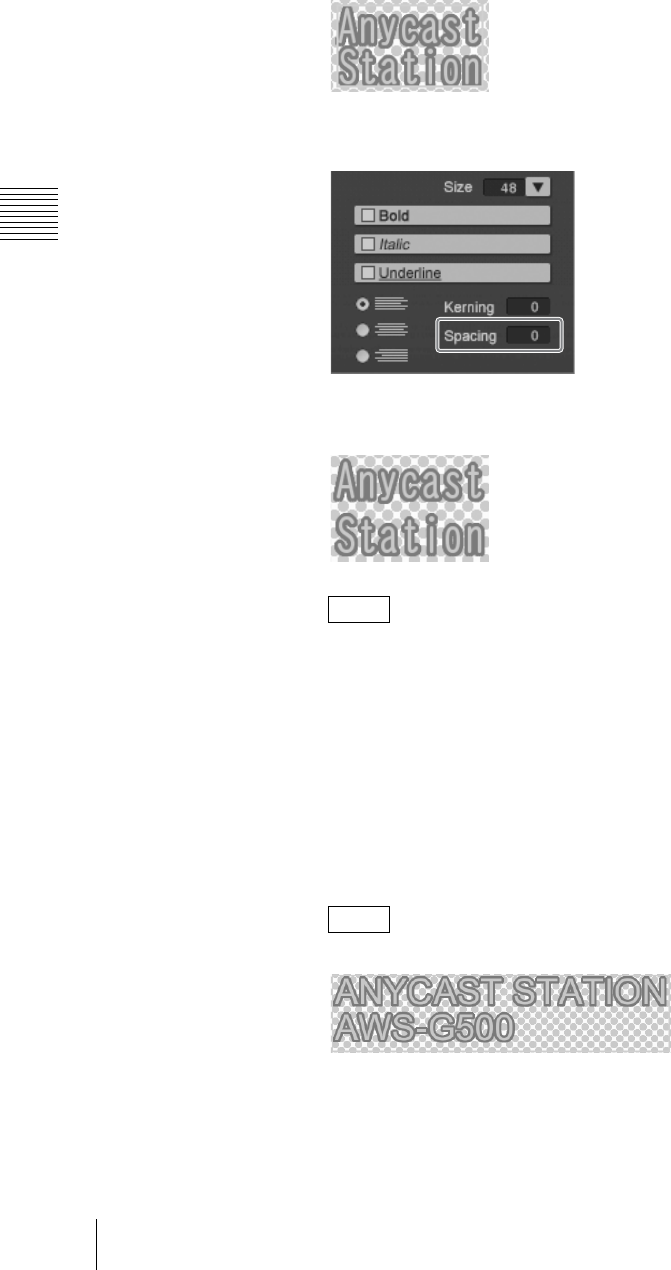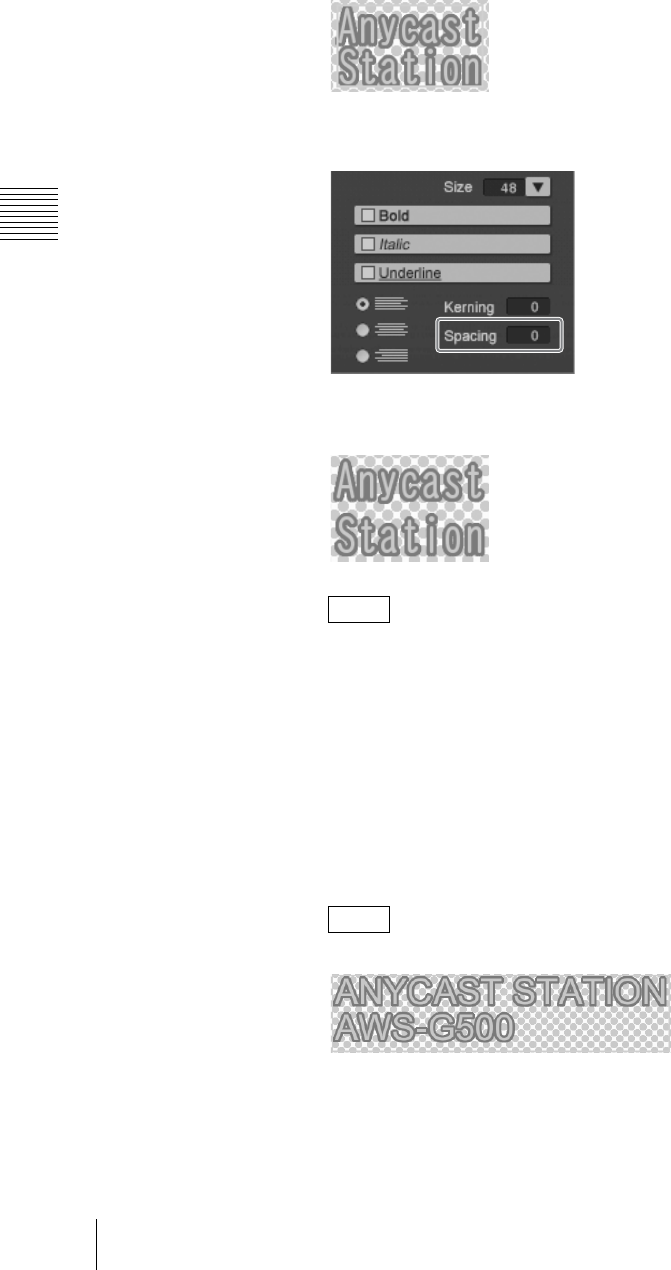
Chapter 3 Operations
108
Creating a Title Graphic with the Text Typing Tool
Changing the spacing between lines
1
Click the selection tool, to select the text object (page 97).
An orange border appears around the text object.
2
Click the [Spacing] input box in the font operation section, and enter the
numeric value from the keyboard.
3
Press the Enter key.
This changes to the selected spacing.
The numeric value zero is the basepoint for the spacing. By entering a
negative value, you can make the spacing narrower.
Aligning text
You can align a text object with multiple lines to the left, to the right, or in the
center.
1
Click the selection tool, and select the text object with multiple lines (page
97).
An orange border appears around the text object.
The following figure shows left alignment as an example.
Note
Note