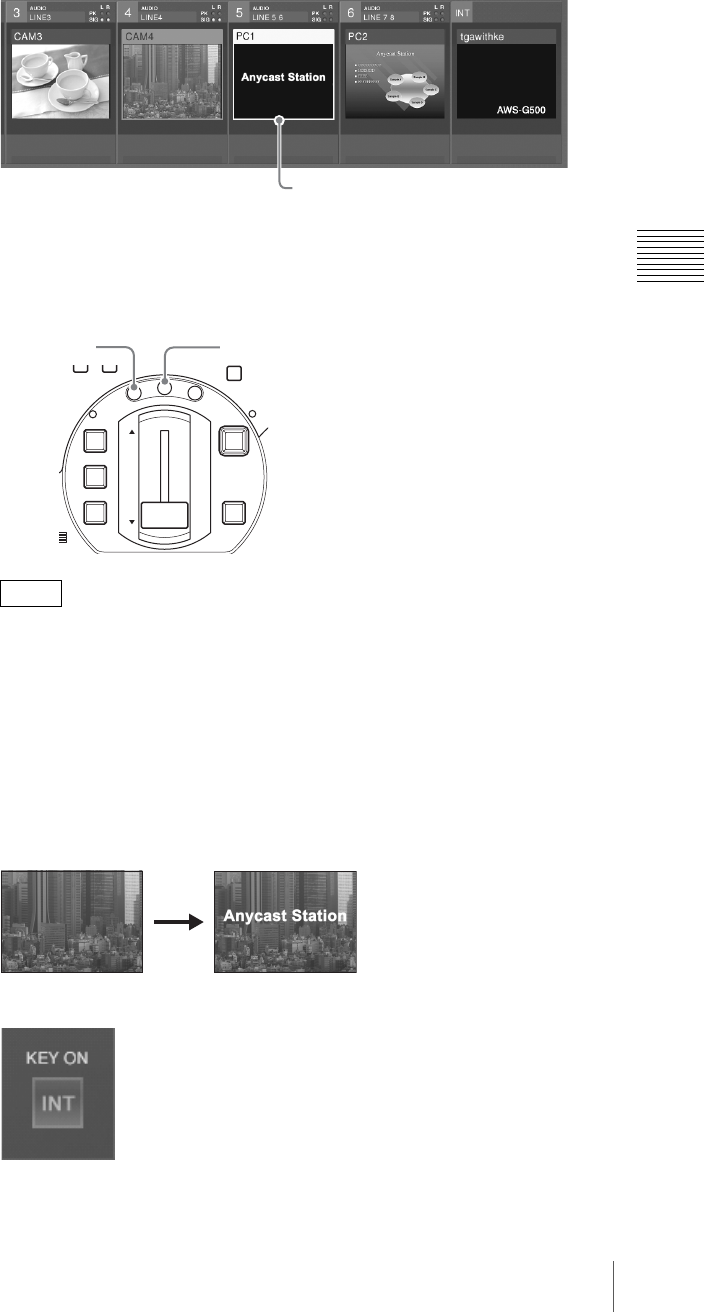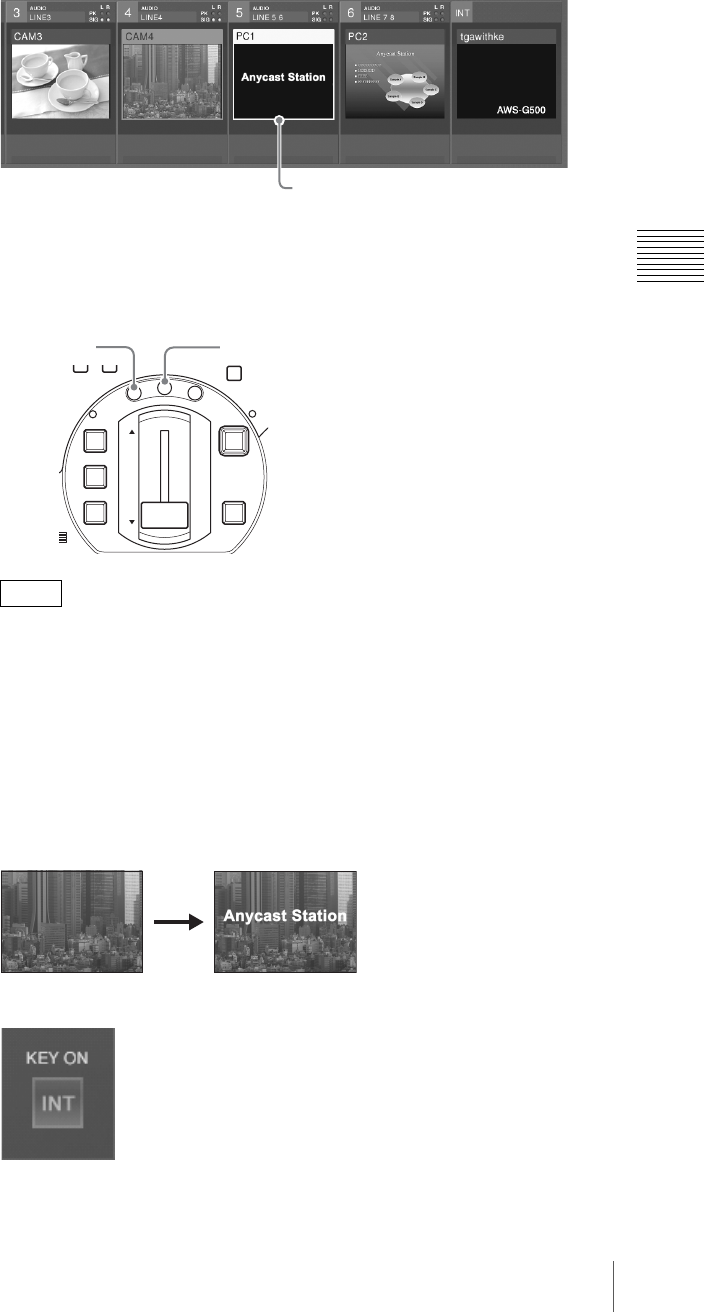
85
Video Switching
Chapter 3 Operations
2
Select the video for keying with the NEXT selection button.
A green frame appears around the selected video in the source viewer.
3
Press the MIX button or EFFECT button.
The button green, and the details of the current effect appear in the effect
display.
• You can change the transition time. To make this change, use the
procedure in “Changing the Transition Time” (page 72).
• You can change the effect pattern. To make this change, use the procedure
in “Changing the Effect Pattern” (page 73).
• In key mode, you can maintain the transition time, effect pattern, and edge
adjustments for keying.
4
Apply the video effect using the AUTO TRANS button, CUT button, or
transition lever.
This keys the NEXT selection into the program output video.
The “KEY ON” indicator on the operation screen lights red.
Press the AUTO TRANS button or CUT button once more, or operate of the
transition lever in the opposite direction, to remove the combined video
effect.
Notes
When 5 is selected
DIM TB
0
IC
FTB
DSK
KEY
CUT
AUTO
TRANS
M
I
X
E
F
F
E
C
T
P
V
W
EFFECT buttonMIX button