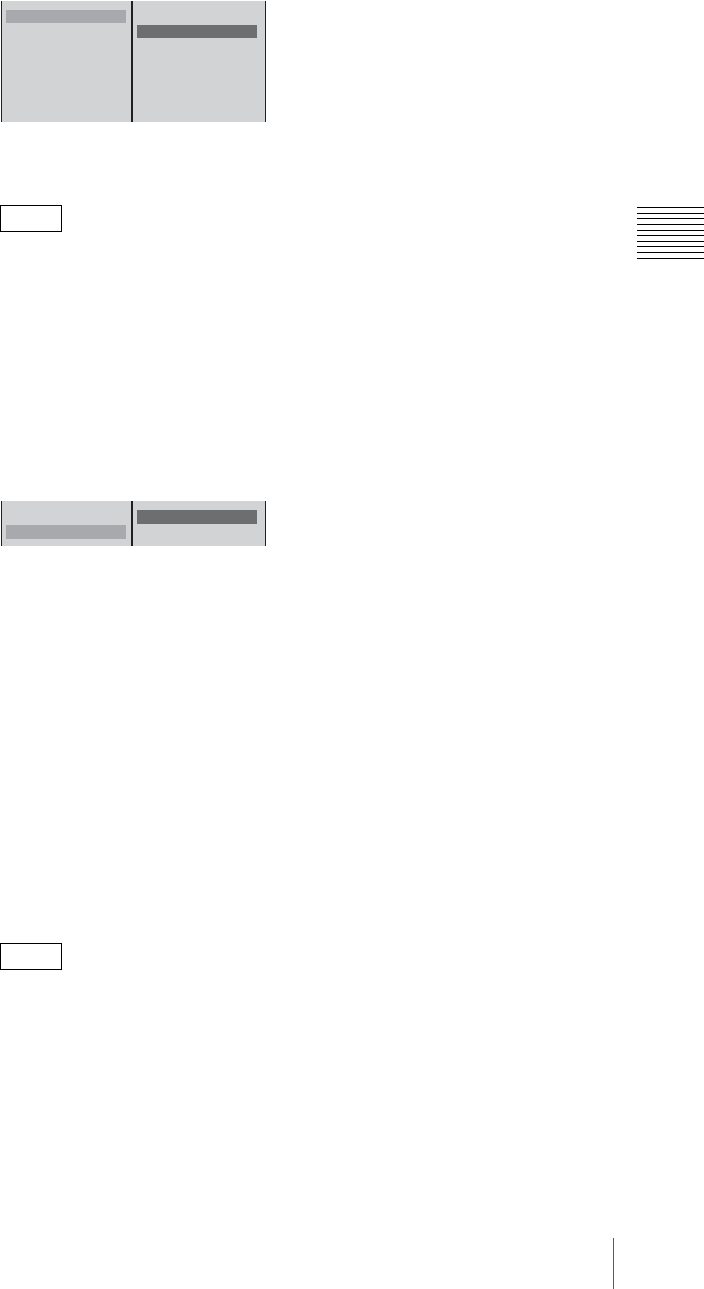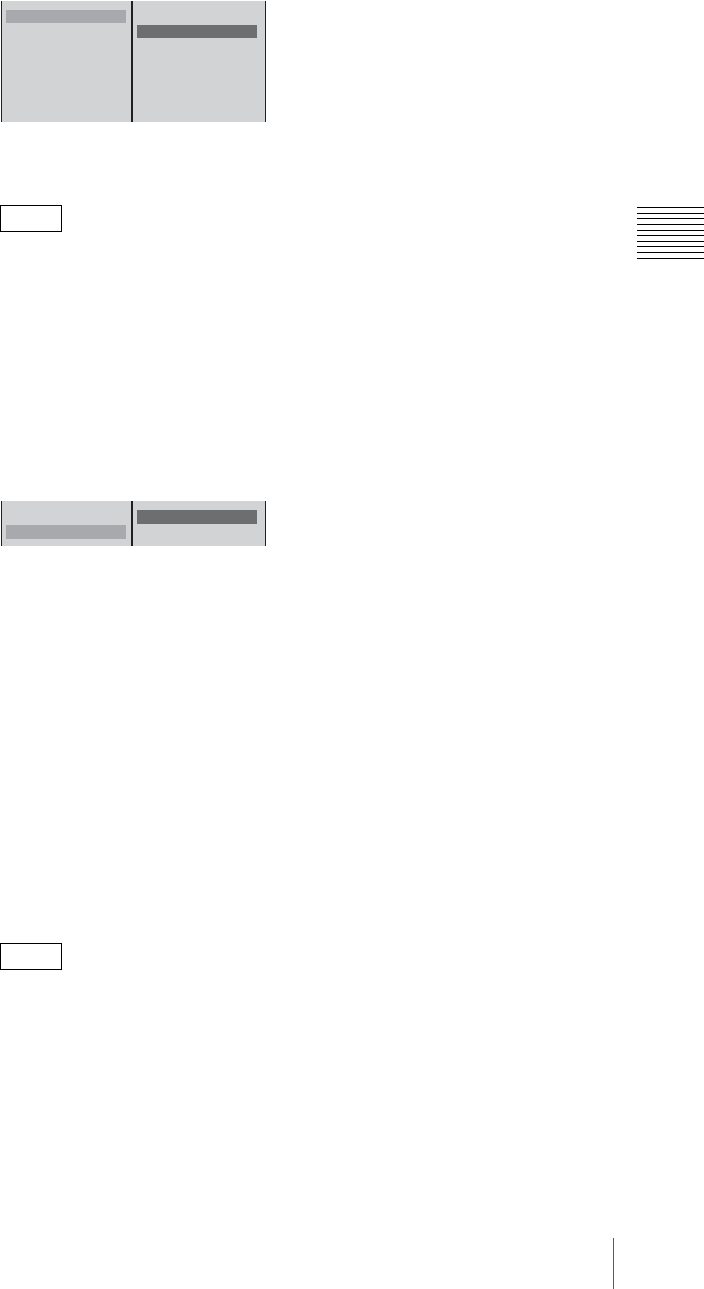
143
Recording Video and Audio on an External Device
Chapter 3 Operations
4
1 Select [PGM Output] and confirm; 2 Select the DV connector to which
the VCR is connected from the list and confirm.
This sets the selected DV connector for program output, and program video
is output.
• At this point, the selected DV connector is grayed out and unavailable in
the [Video Input Assign] menu and [Audio Input Assign] menu.
• When an external hard disk is connected to an i.LINK connector of the
same interface module as the selected DV connector, the hard disk status
of the source viewer assigning images from each of the input connectors
on that module disappears.
5
1 Select [Audio Mode] and confirm; 2 select the audio sampling rate for
the program output and confirm.
The meanings of these items are as follows.
FS32K(4ch): 12 bit, 32 kHz sampling, 4-channel output (select this item if
you want to later record to channels 3 and 4 on a device with an audio
dubbing function).
FS48K(2ch): 16 bit, 48 kHz sampling, 2-channel output
The audio output is as follows.
1 ch: L
2 ch: R
3 ch: L (the same 1 ch)
4 ch: R (the same 2 ch)
6
Press the MENU button, to close the menu.
7
Operate the VCR to start recording.
• It is not possible to carry out recording operations on the VCR from this
unit.
• When connecting to DV devices, if the video or audio output is lost, or
there is noise, disconnecting and reconnecting the cable, or powering the
DV device or this unit off and on again may solve the problem.
When using the PGM SDI connector
By connecting a VCR that supports SDI input to the PGM SDI output connector
(SDI OUT) of the serial digital interface module, you can record program output.
Note
Notes
PGM Output Off
Audio Mode Fs48kHz(2ch)
B Off
SLOT1 OUT1 DV
OUT2 DV
SLOT2 OUT1 DV
OUT2 DV
SLOT3 OUT1 DV
OUT2 DV
12
PGM Output SLOT1 OUT2 DV
Audio Mode FS48K(2ch)
FS32K(4ch)
B FS48K(2ch)
12