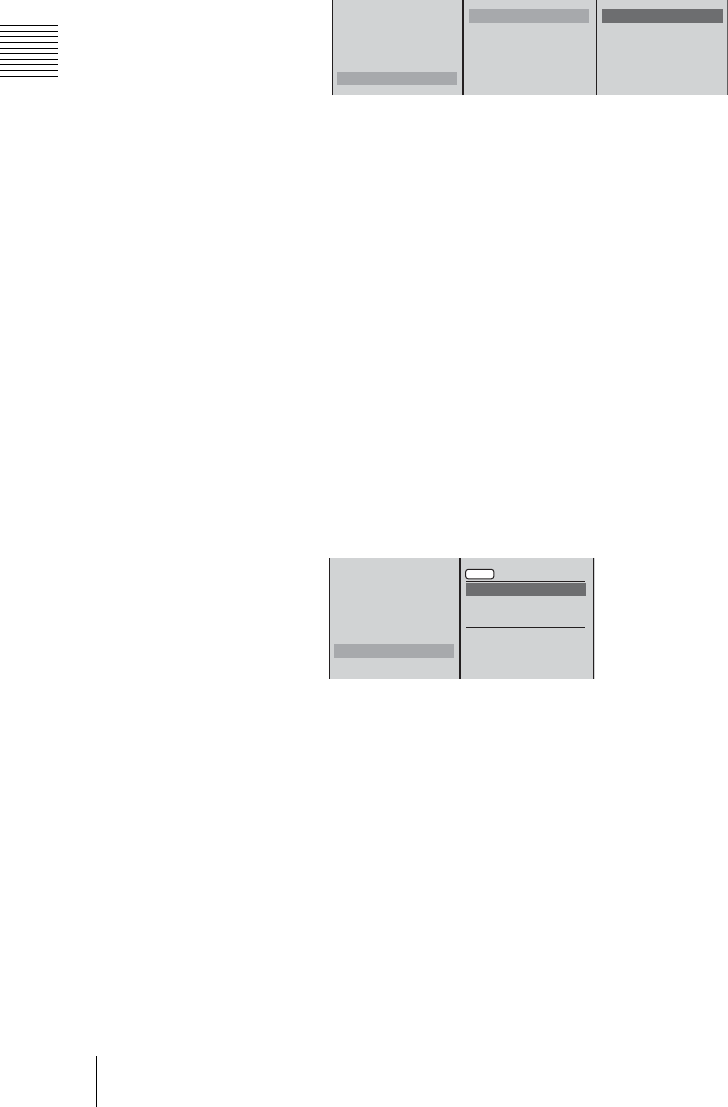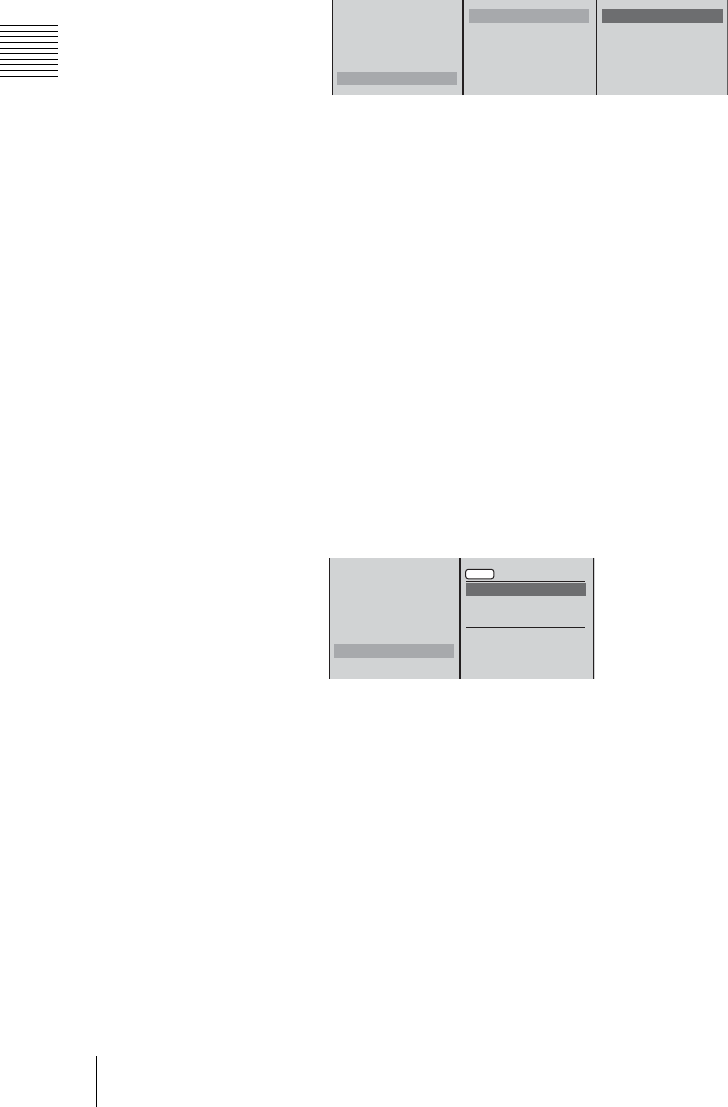
Chapter 3 Operations
190
Setting Live Streaming Transmission
• The following are recommended for combinations of video size and
transfer rate:
320 × 240t384k DSL
240 × 180t256k DSL
160 × 120t150k DSL
Entering content information
1 Select [Clip Information], and confirm; 2 select the item to set, and
confirm; 3 enter the information in the input box, and confirm.
The items you can set are as follows.
[Title]: Enter a title of not more than 50 characters.
[Author]: Enter an author name of not more than 100 characters.
[Copyright]: Enter an owner name of not more than 100 characters.
4
Press the MENU button to close the menu.
Configuring the settings for connecting to a server
When using the internal server
Use the internal server of the unit for streaming transmission.
1
Press the MENU button.
2
Select [Streaming] in the top menu.
3
1 Select [Server Setting] and confirm; 2 select [Own] and confirm.
4
Select [Apply] and confirm.
When using an external server
Configure the settings to enable a connection to be established to the external
server (Helix server of RealNetworks, inc.) to be used for streaming
transmission. There are two methods: Account-based login and password-only
login.
For the following procedure, select [Ext (Account)] for account-based login or
select [Ext (Password)] for password-only login. Then, contact the server
administrator for details on the information to set (IP address, port, listen address,
port range, protocol, user name, and password).
Output Live
Stream Name
Size 320x240
Rate
Clip Information
[ ]
[ ]
[ ]
Title Summer Festa..
Author Wai-Wai..
Copyright © 2003 Sony
1
2
3
Output
Stream Name
Size 320x240
Rate
Clip Information
Server Setting
Connection Check
Apply
Own
Ext (Account)
Ext (Password)
Server Address
HTTP Port
RTSP Port
12