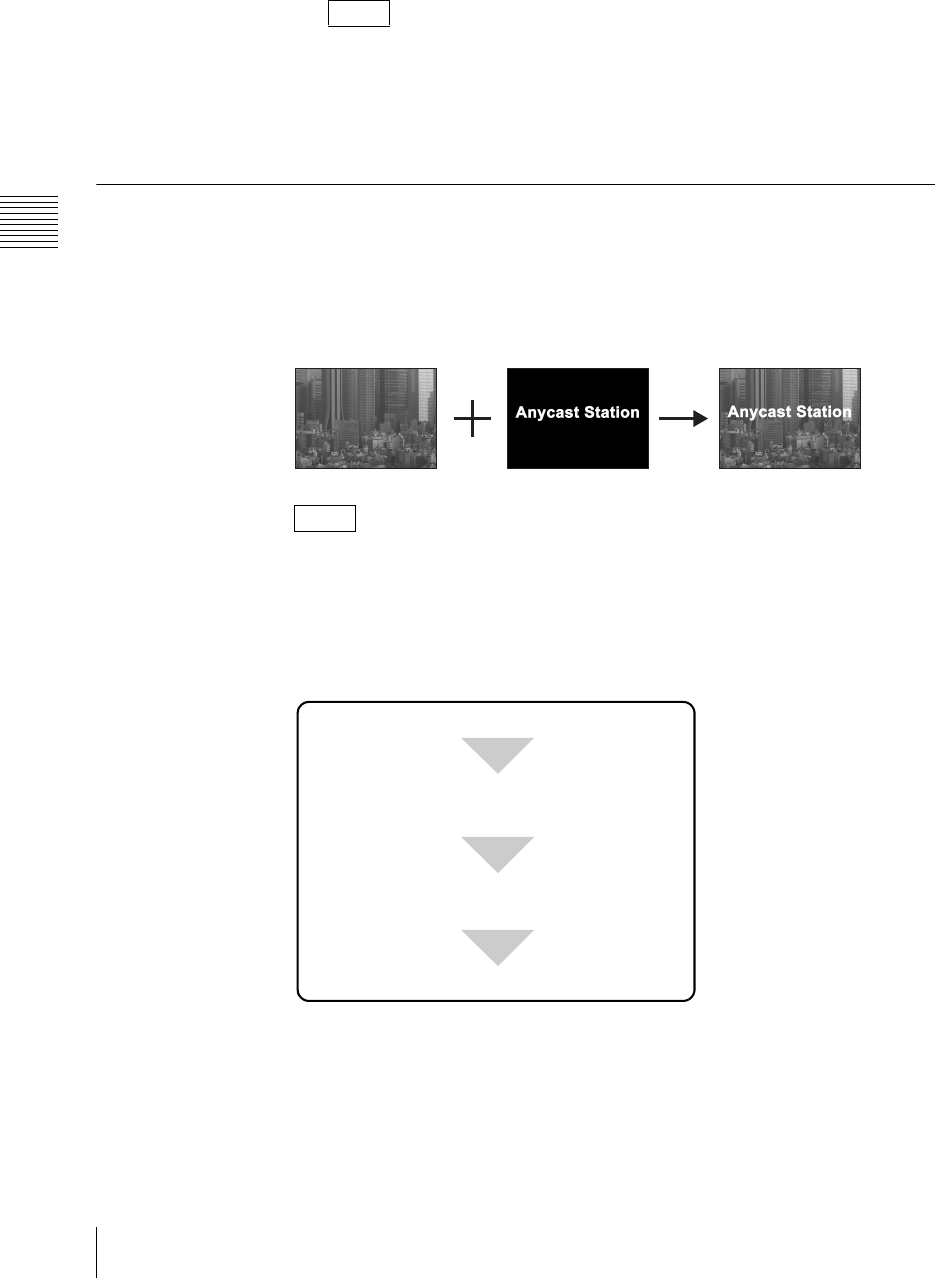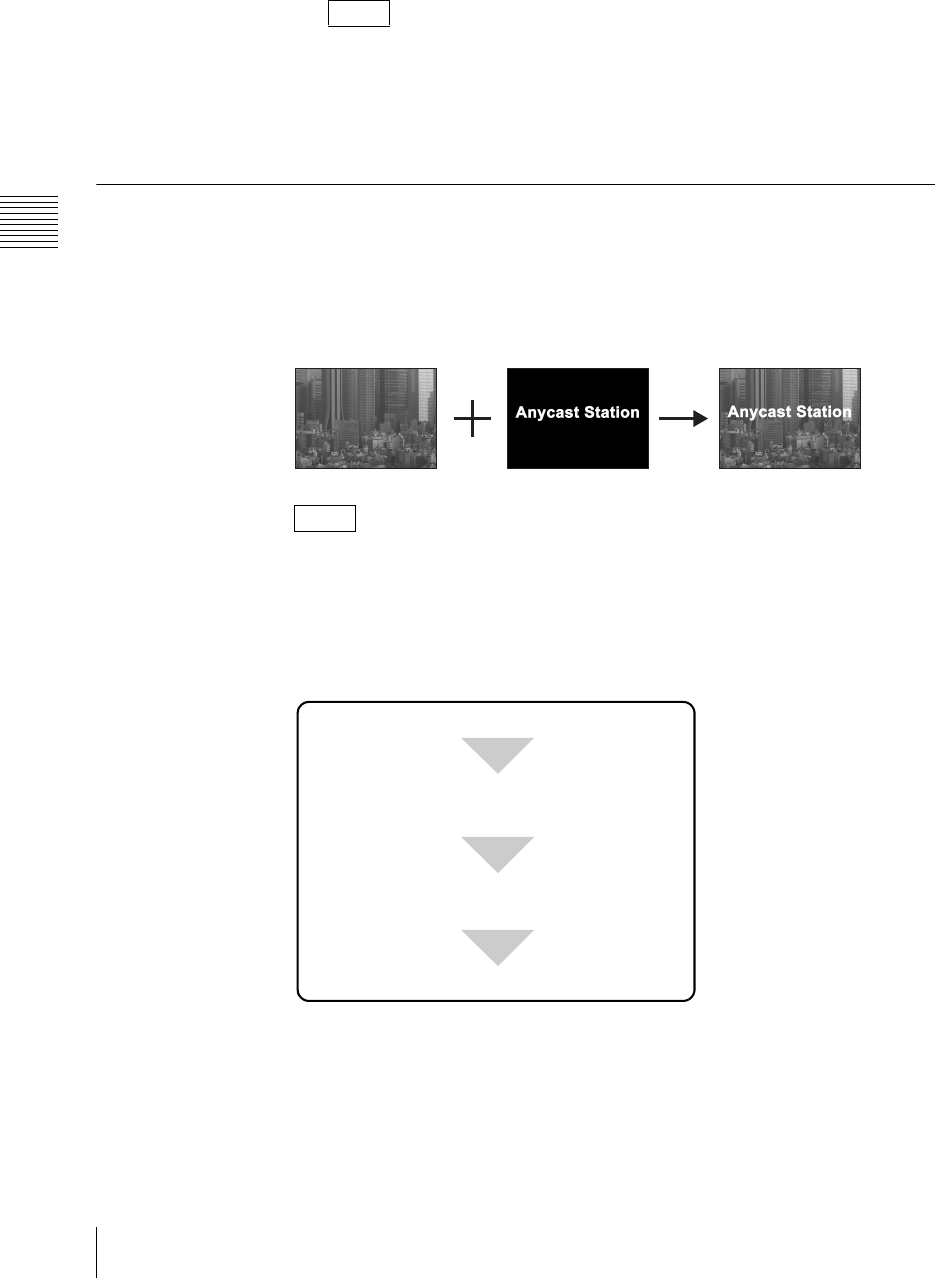
Chapter 3 Operations
84
Video Switching
The meaning of these items are as follows.
[X]: Specifies the horizontal position.
[Y]: Specifies the vertical position.
After Step 1, you can specify the vertical or horizontal position by just
pressing the top, bottom, left, or right part of the positioner. (If you use the
positioner, there is no need to select [X] and [Y].)
5
Press the MENU button to close the menu.
Using Luminance Keying
Video A and video B images are combined by comparing the components of
brightness (luminance) to cut unneeded portions of the video B image.
Generally, bright lettering is drawn on a black background, and this is used as the
key.
Pressing the KEY button switches to key mode (the KEY button, NEXT selection
buttons, MIX button and EFFECT button light green, and the AUTO TRANS
button, CUT button, and transition lever now apply a keying operation).
Basic operation for luminance keying
The basic procedure for luminance keying is as follows.
1
Press the KEY button.
The KEY button, NEXT selection buttons, and MIX button or EFFECT
button light green and are now used for keying video.
Note
Note
A
B
AB
Press the KEY button (Switches to key mode).
Select the key video with a NEXT selection
button.
Carry out the transition.
Select the effect pattern with the MIX button
or EFFECT button.