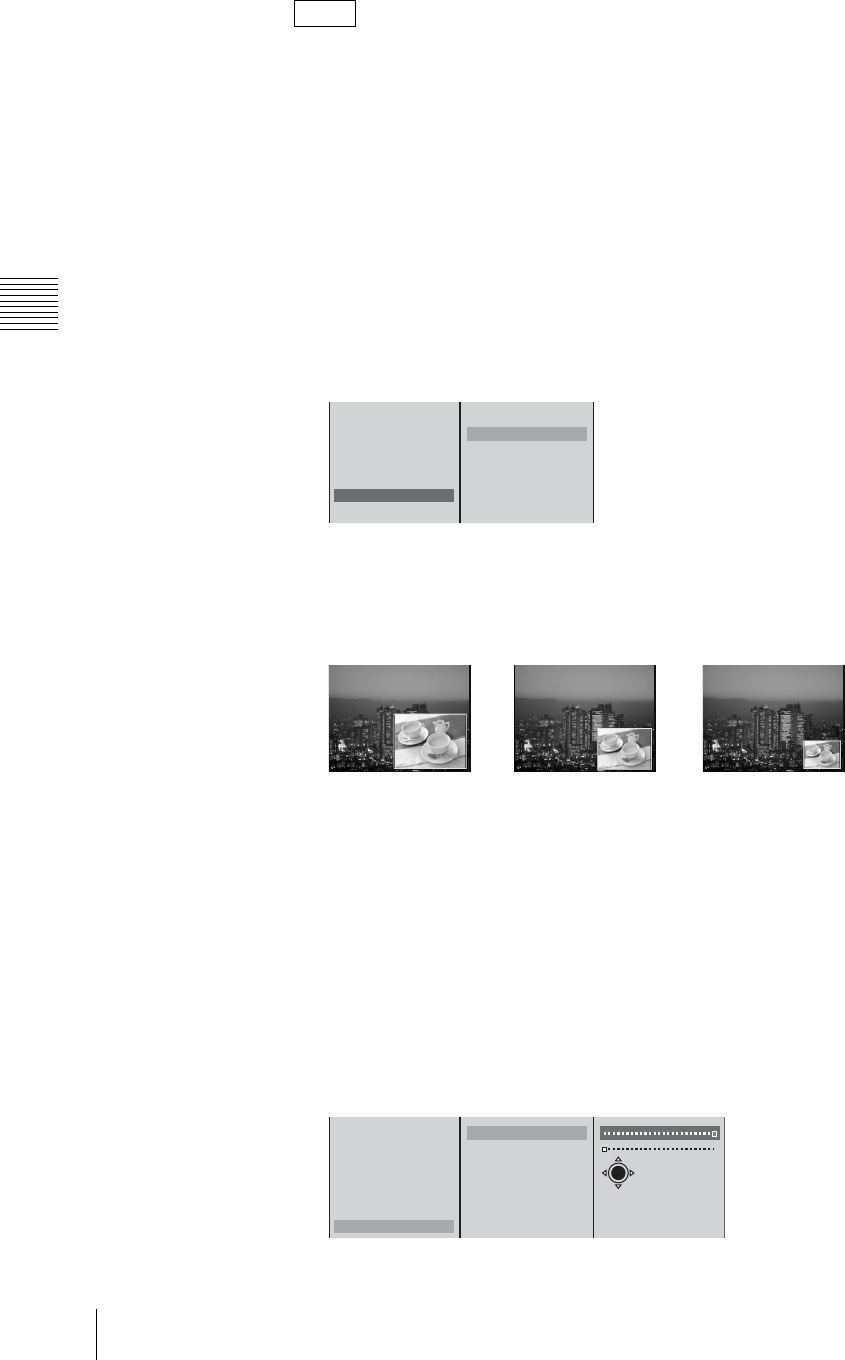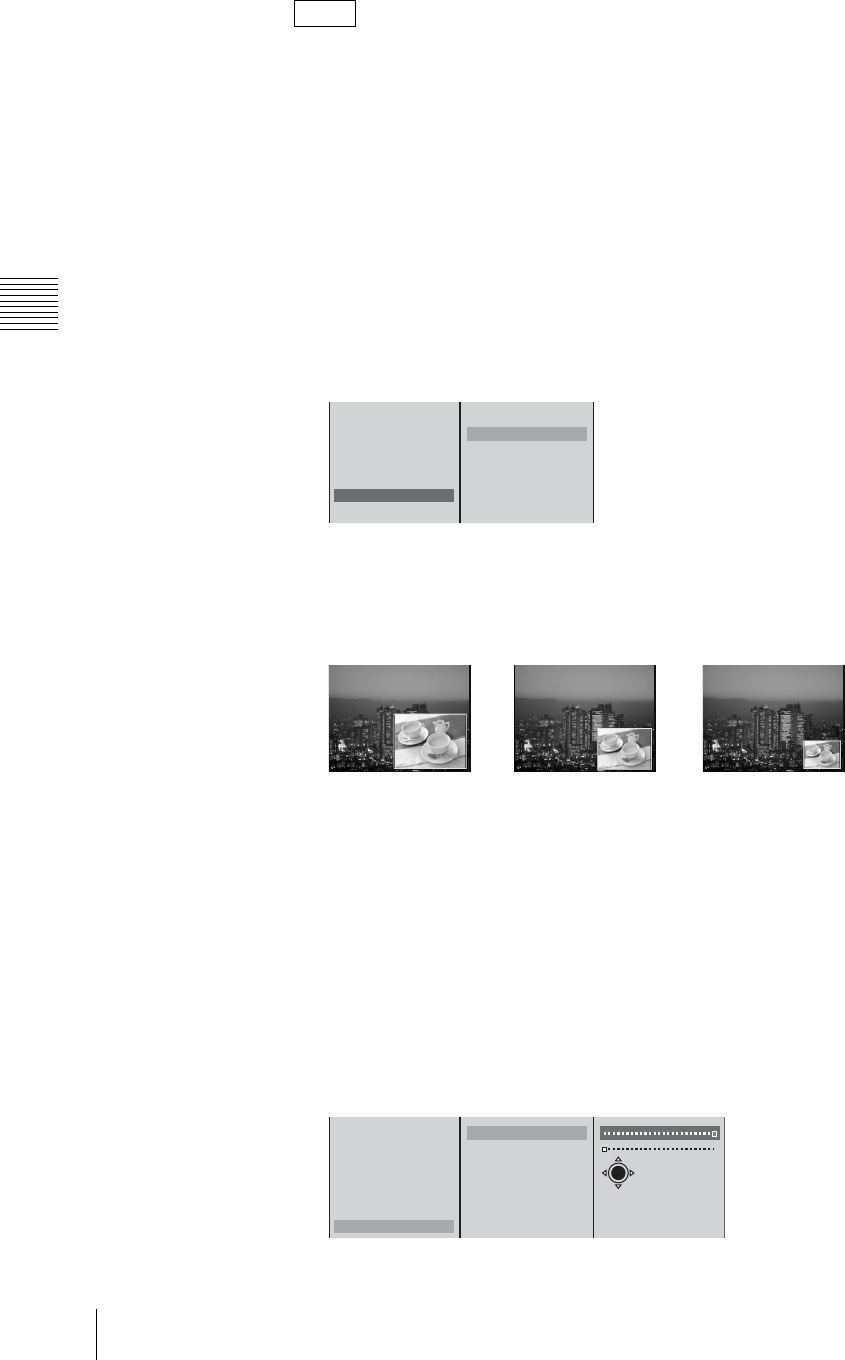
Chapter 3 Operations
76
Video Switching
You can make picture-in-picture adjustments while viewing the results in the
PVW viewer before program output. For details, see “Checking the Results of
Combining Videos (Effect Preview)” (page 88) and “Giving Priority to
Displaying the PVW Viewer” (page 90).
Changing the size of the video embedded
1
Perform Steps 1 to 6 of “Basic picture-in-picture operations” (page 74).
2
Press the MENU button.
3
In the top menu, select [Video Effect].
4
1 Select [Size] and confirm; 2 select a size and confirm.
The meanings of these items are as follows.
[Large]: 1/4 of size
[Medium]: 9/64 of size
[Small]: 1/16 of size
5
Press the MENU button to close the menu.
Specifying the position to embed the video
1
Perform Steps 1 to 6 of “Basic picture-in-picture operations” (page 74).
2
Press the MENU button.
3
In the top menu, select [Video Effect].
4
1 Select [Location] and confirm; 2 select [X] or [Y] and confirm; 3
specify the position with the slider while checking the PVW viewer.
Note
Effect Pattern 0004
Transition Time 30F
Edge Off
Key Off
Crop Off
Size Small
Location
Large
B Medium
Small
1
2
Large Medium Small
Effect Pattern 0004
Transition Time 30F
Edge Off
Key Off
Crop Off
Size Small
Location
X 200
Y -150
X-Y
1
2
3