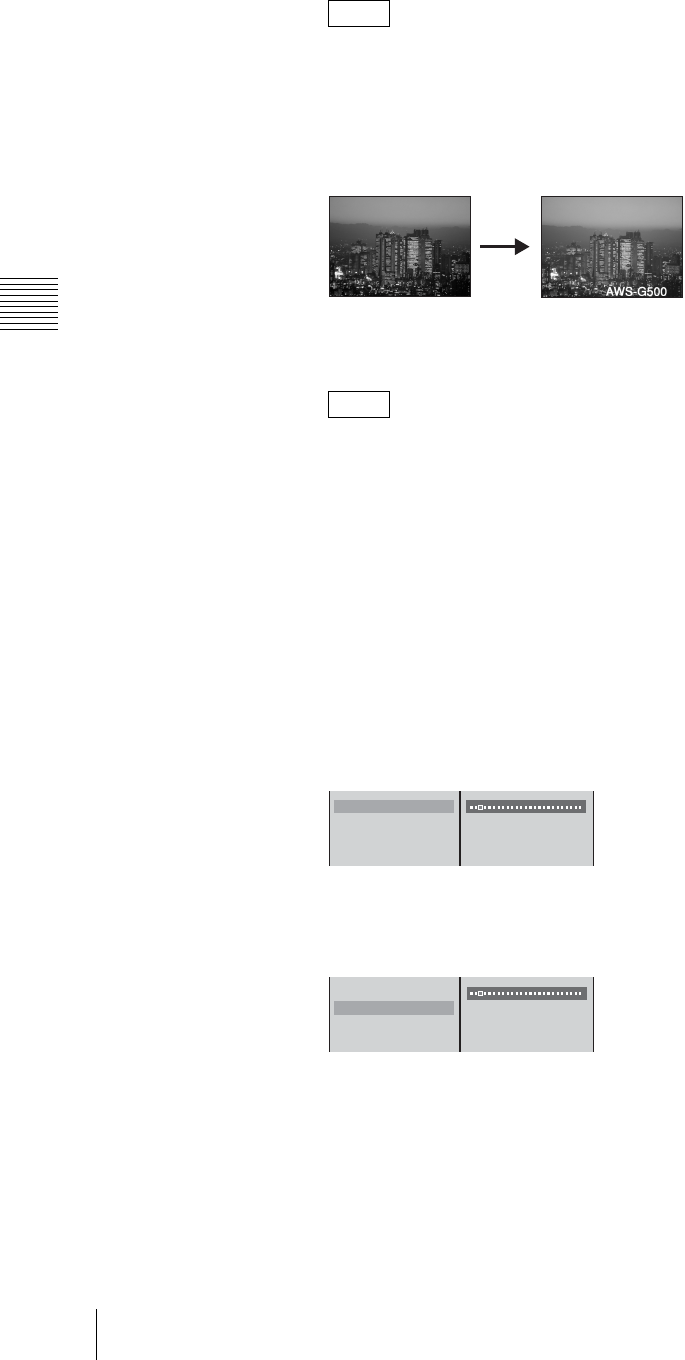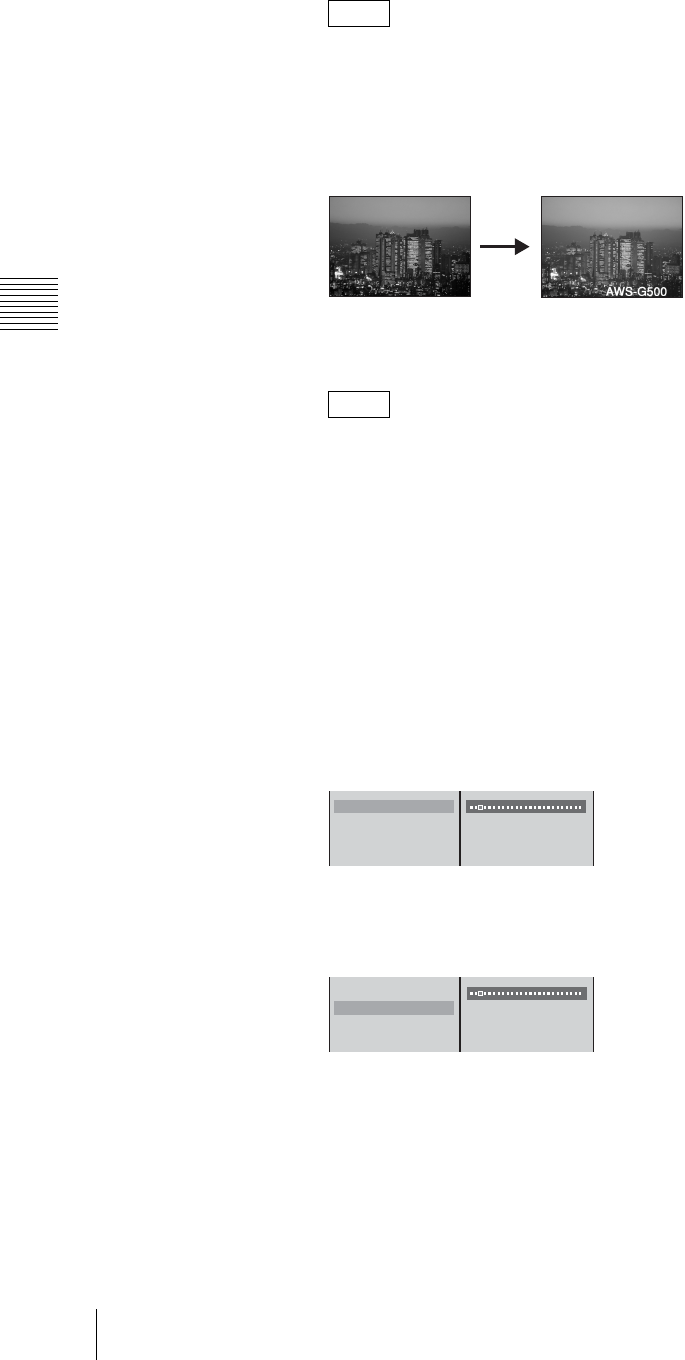
Chapter 3 Operations
80
Video Switching
While the graphics file is being read in, the message “Loading...” appears at
the bottom of the PVW viewer and in the device status in the source viewer.
3
Press the DSK button.
DSK button lights red, and the graphics file image appears in the PGM
viewer.
If you press the DSK button once more, the inserted image is removed. Each
press of the DSK button alternately inserts or removes the image.
If you change the video to a black screen using FTB, no downstream key is
output. In this case, the DSK button lights amber.
Setting the downstream key transition times
You can set the DSK transition times which are the times taken for the text or
image to be gradually inserted, or to be gradually removed. These are set in frame
units.
1
Press the MENU button.
2
In the top menu, select [DSK].
3
1 Select [On Trans. Time], and confirm; 2 move the slider to set the time
until the image appears.
4
1 Select [Off Trans. Time], and confirm; 2 move the slider to set the time
to disappear.
5
Press the MENU button to close the menu.
The DSK transition time setting appears in the DSK display of the effect
display in the operation screen.
Note
Note
On Trans. Time 20 F
Off Trans. Time 0 F
Key Adjust
Crop Off
1
2
On Trans. Time 20 F
Off Trans. Time 0 F
Key Adjust
Crop Off
1
2