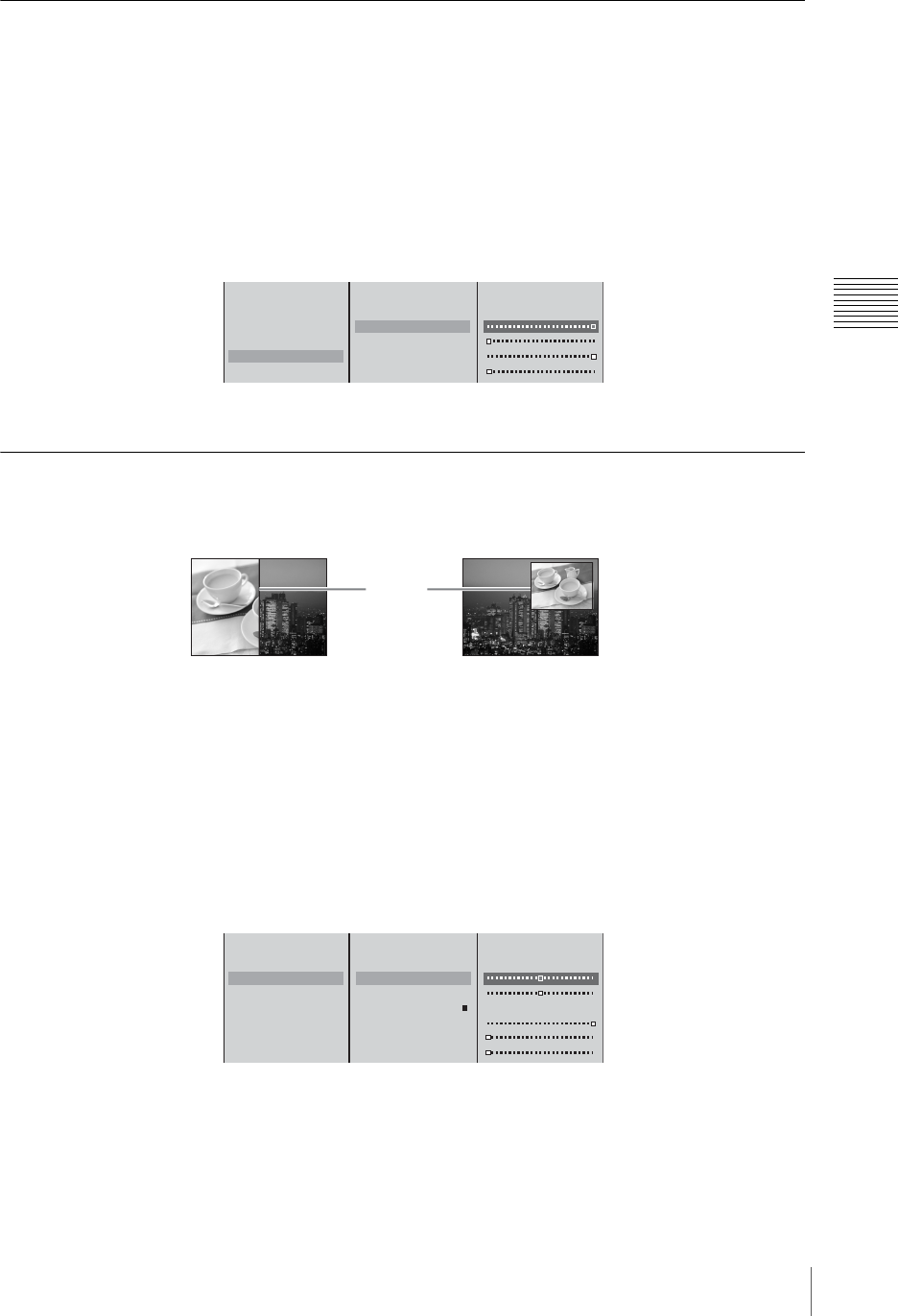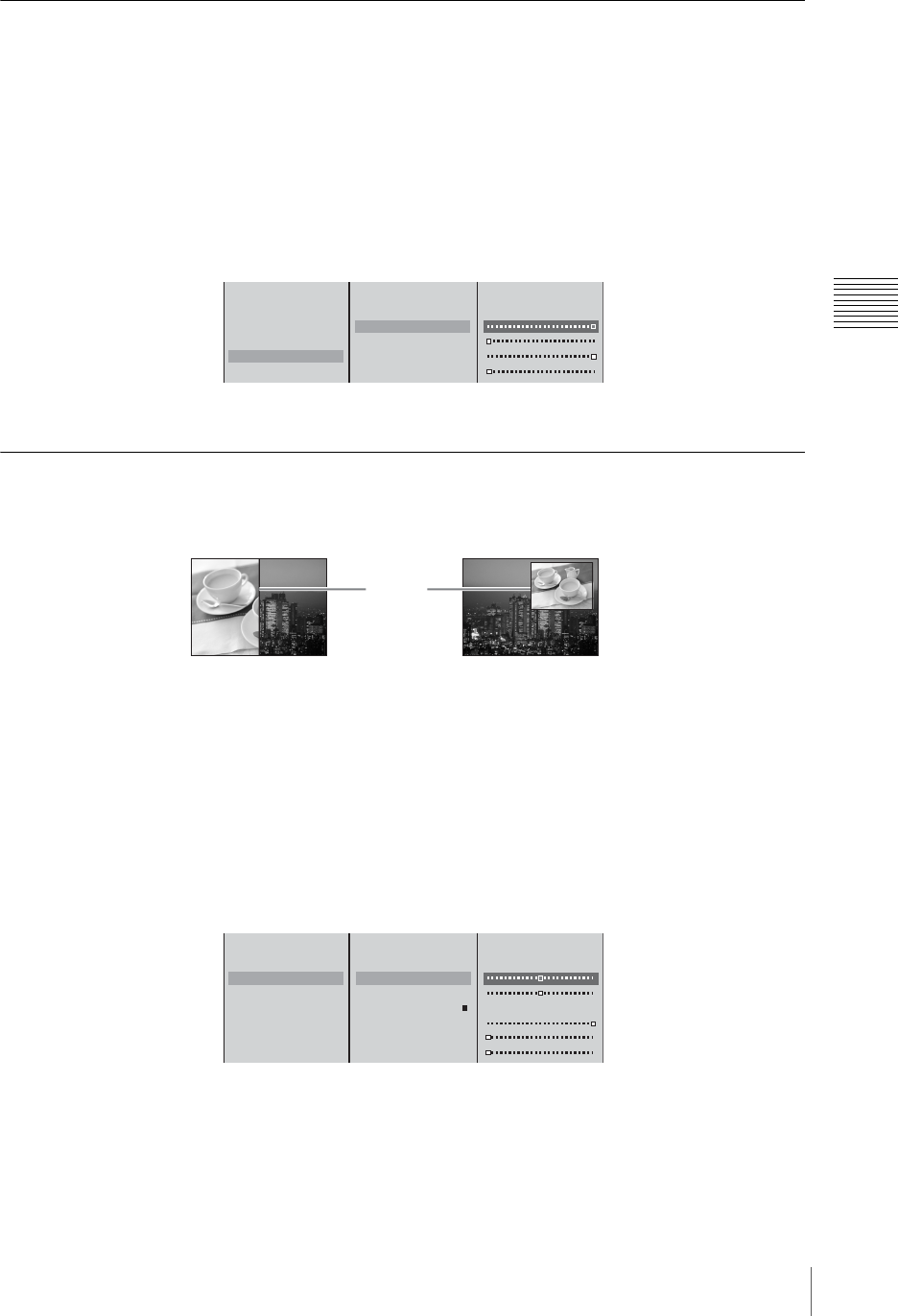
87
Video Switching
Chapter 3 Operations
Cropping Unwanted Portions From the Video Being Combined
1
Combine videos using a picture-in-picture or keying.
2
Press the MENU button.
3
In the top menu, select [Video Effect].
4
1 Select [Crop], and confirm; 2 select [On], and confirm; 3 select the side
(top, bottom, left, or right) to crop, and confirm; 4 move the slider to crop.
5
Press the MENU button to close the menu.
Applying Edge Effects
Apply an edge to a video border when using a wipe effect or to a picture-in-
picture frame.
1
First set the effect pattern.
2
Press the MENU button.
3
In the top menu, select [Video Effect].
4
1 Select [Edge], and confirm; 2 select [On], and confirm; 3 select the
item to be set, and confirm; 4 adjust the slider.
The meaning of these items are as follows.
[Width]: Adjusts the width of the border.
[Softness]: Adjusts the blurriness of the edge.
[Color Matte]: Changes the color of the border. Select [Lum] (luminance),
[Sat] (saturation), or [Hue], and adjust the slider.
Effect Pattern 0004
Transition Time 30F
Edge Off
Key Luminance
Crop Off
Off
B On
Top -270
Left -350
Right 350
Bottom -270
1
23
4
Edge
For a wipe For a picture-in-picture
Effect Pattern 0004
Transition Time 30F
Edge Off
Key Luminance
Crop Off
Off
B On
Width 0
Softness 0
Color Matte
Lum 100%
Sat 0%
Hue 0%
1
23
4