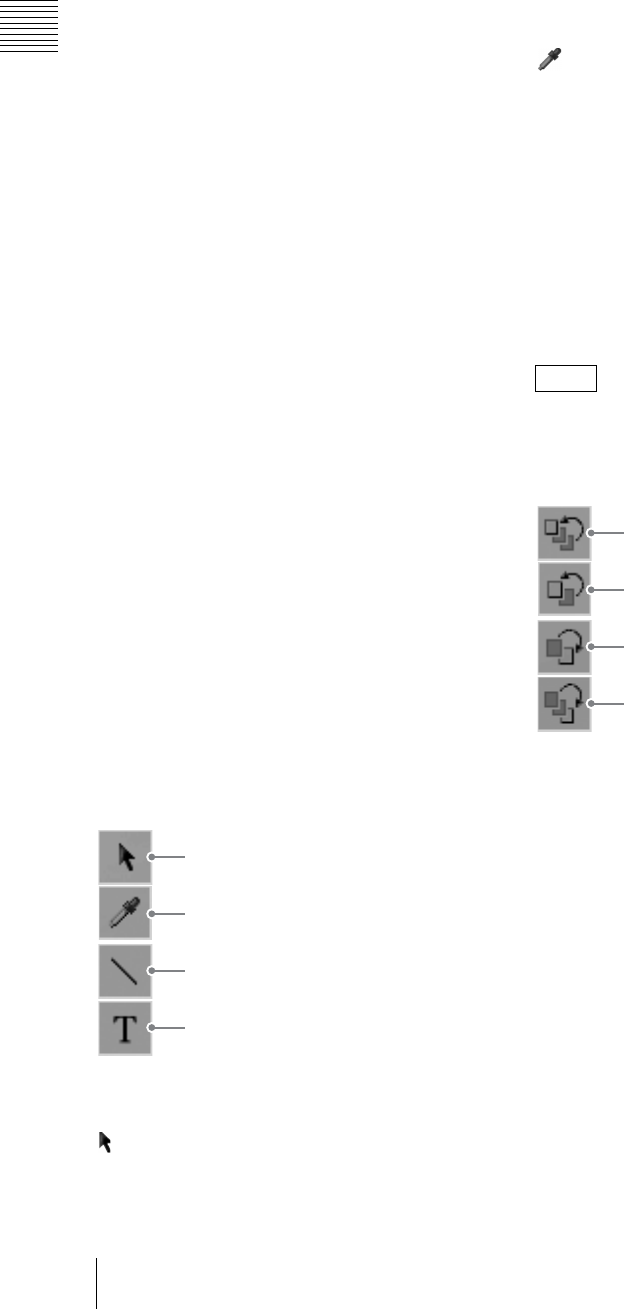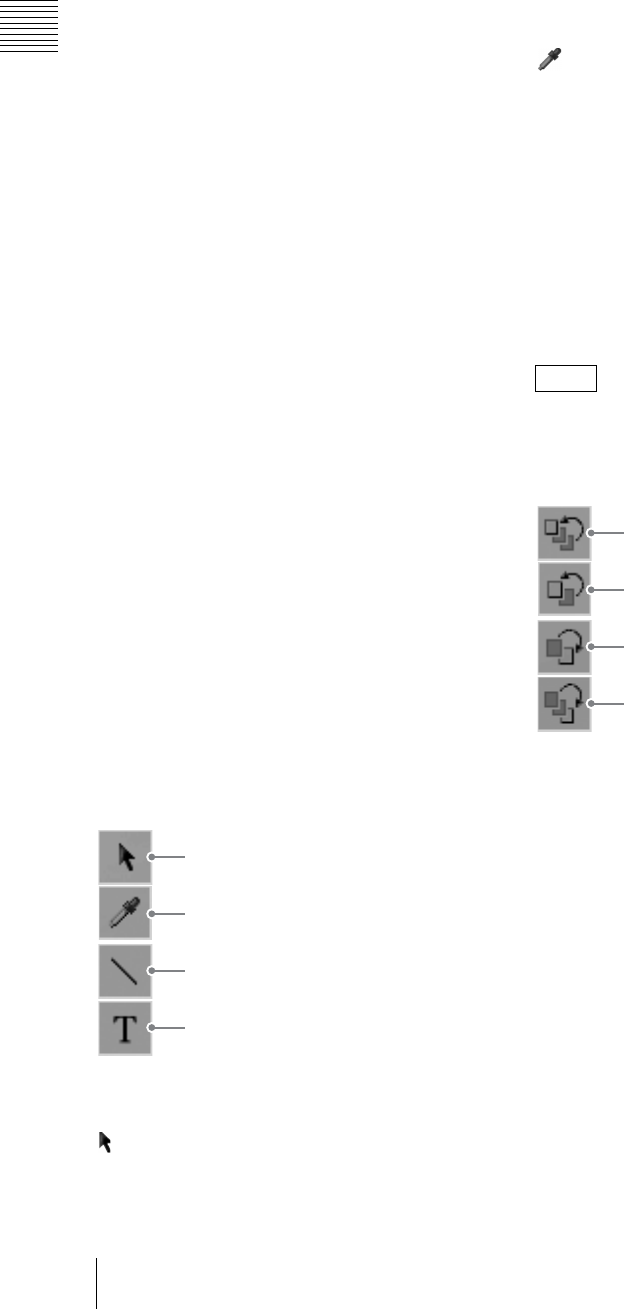
Chapter 1 Overview
34
Names and Functions of Parts
b Open button
This opens a previously saved file. A list of
existing files appears (page 98).
c Save button
This saves a file (page 99).
The file is also simultaneously saved in the
Anycast Station main software, and the file name
appears in the INT selection menu.
d Save as... button
This saves the file with a different name (page
100).
e Import FONT... button
This imports a font file from a “Memory Stick” or
USB flash memory (page 129).
f Delete FONT button
This deletes unwanted font files (page 130).
g Export TIFF... button
This saves the open file to a “Memory Stick” or
USB flash memory in TIFF format (page 102).
h Export TGA... button
This saves the open file to a “Memory Stick” or
USB flash memory in TARGA format (page 102).
i Delete button
This deletes unwanted files (page 101).
j Close button
This closes the open file, and displays a new sheet.
2Tool operation section
Select the tools needed to create and edit an object.
a Selection tool
When you click this, the mouse pointer changes to
, and you can select, adjust, and move an object
(page 97).
An orange frame appears around the selected
object.
b Eyedropper tool
When you click this, the mouse pointer changes to
, and you can set the color of the selected object
to be the same as the color of another object or the
background image (page 119).
c Line tool
You can create a straight line.
You can create three types of line: solid, broken,
and dotted.
d Text tool
When you click this, you can create a text object
(page 104).
When the selection tool is selected, you can move
the selected object with the keyboard arrow keys.
Hold down the Shift key while pressing the arrow
keys to speed up the movement.
e Bring to front tool
This brings the selected object to the front (page
122).
f Bring forward tool
This brings the selected object one level forward
(page 122).
g Move backward tool
This moves the selected object one level back
(page 122).
h Move to back tool
This moves the selected object to the back (page
122).
1Selection tool
2Eyedropper tool
3Line tool
4Text tool
Note
5Bring to front tool
6Bring forward tool
7Move backward tool
8Move to back tool