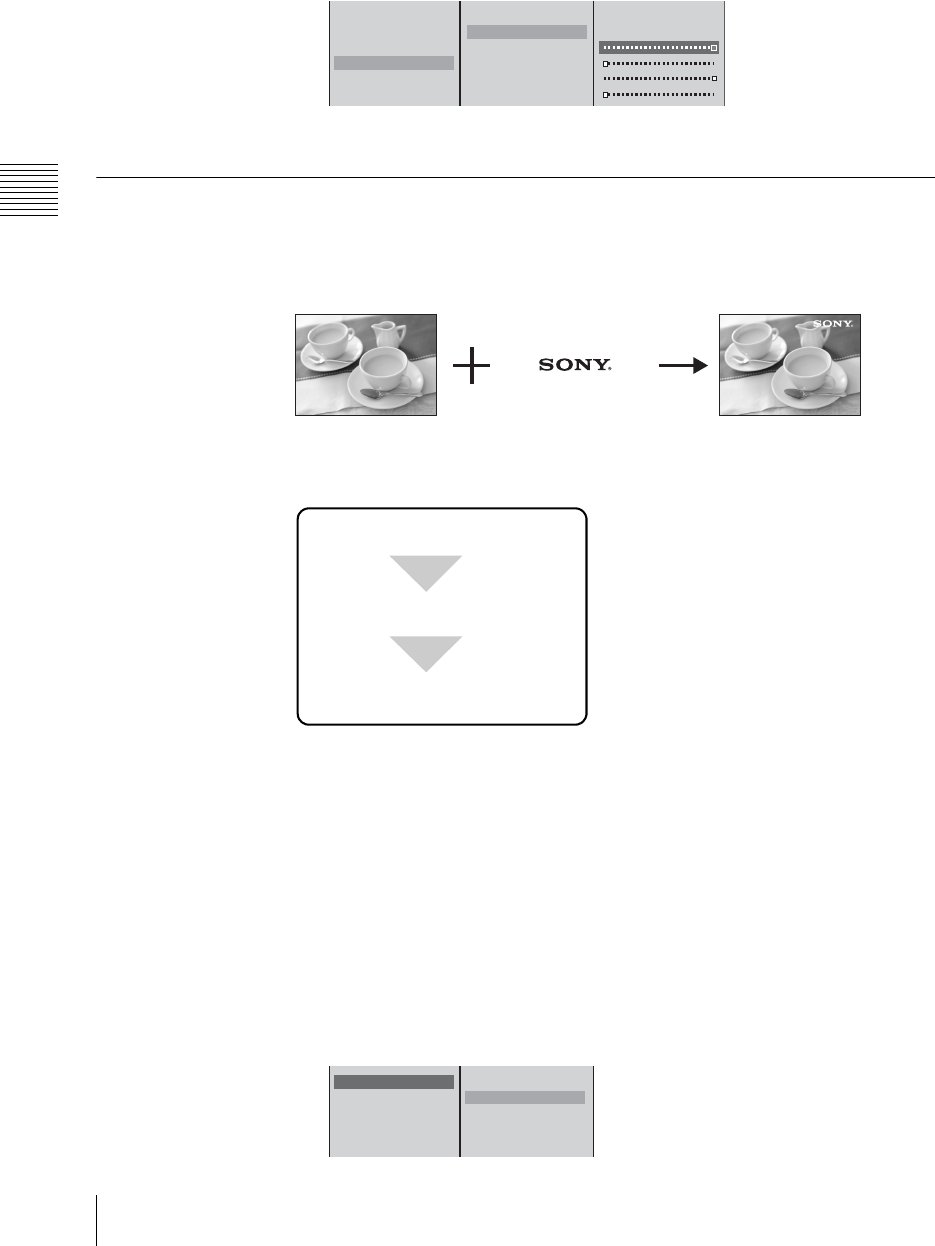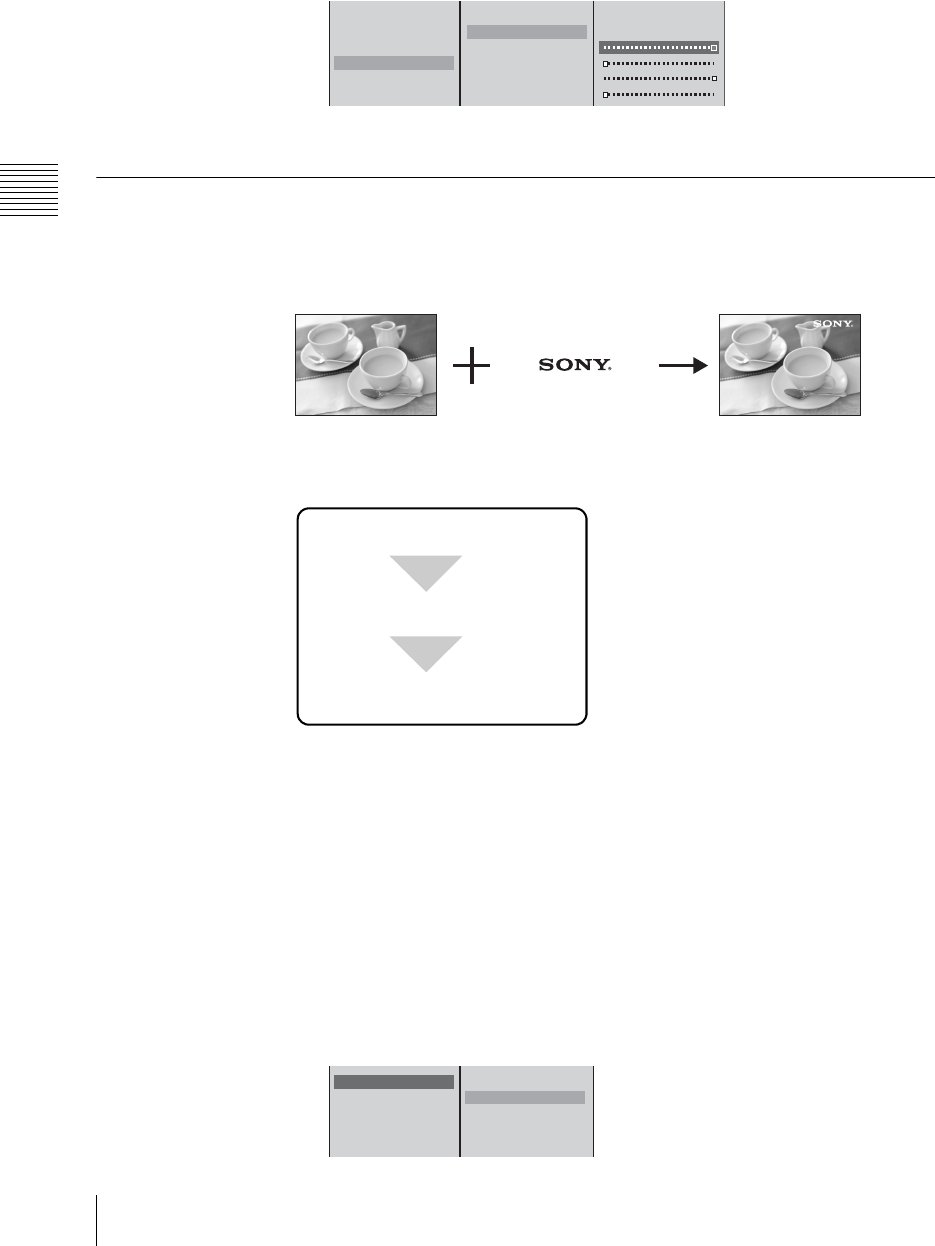
Chapter 3 Operations
82
Video Switching
Cropping unwanted portions of the text or image
1 Select [Crop], and confirm; 2 select [On], and confirm; 3 select the side
(top, bottom, left, or right) to be displayed, and confirm; 4 move the slider
to crop.
5
Press the MENU button to close the menu.
Showing a Logo on the Screen
For copyright protection purposes, you can superimpose a logo (160×120 pixel
graphic) on the video.
When the logo is enabled, the logo is superimposed on the program output video.
Basic operation for showing a logo
The basic procedure for showing a logo is as follows.
Showing a logo in the video
To show a logo, first it is necessary to import the logo file to the internal hard disk
of this unit.
For details on importing a logo file, see “Importing Logo Files” (page 176).
1
Press the MENU button.
2
In the top menu, select [Logo].
3
1 Select [Logo Source], and confirm; 2 select the logo file from the list,
and confirm.
On Trans. Time 20 F
Off Trans. Time 0 F
Key Adjust
Crop Off
Off
B On
Top 320
Left -400
Right 400
Bottom -320
1
23 4
Select the logo source file.
The logo is displayed.
Import a logo.
Logo Source None
Clip 0
Gain 0
Density 100
Location
None
B aaaaaaaa.tif
bbbbbbbb.tif
ccccccccc.bmp
dddddddd.bmp
1
2