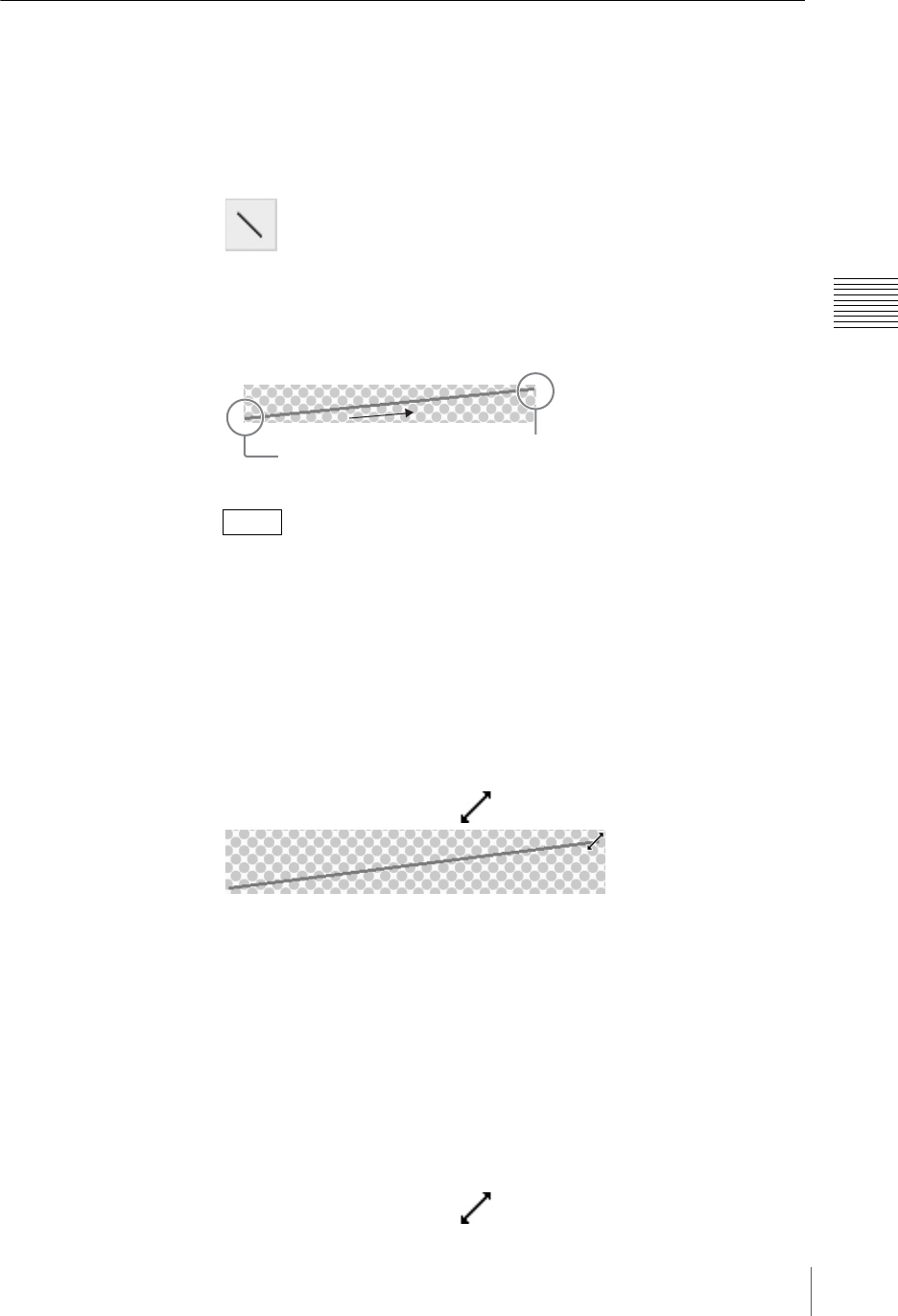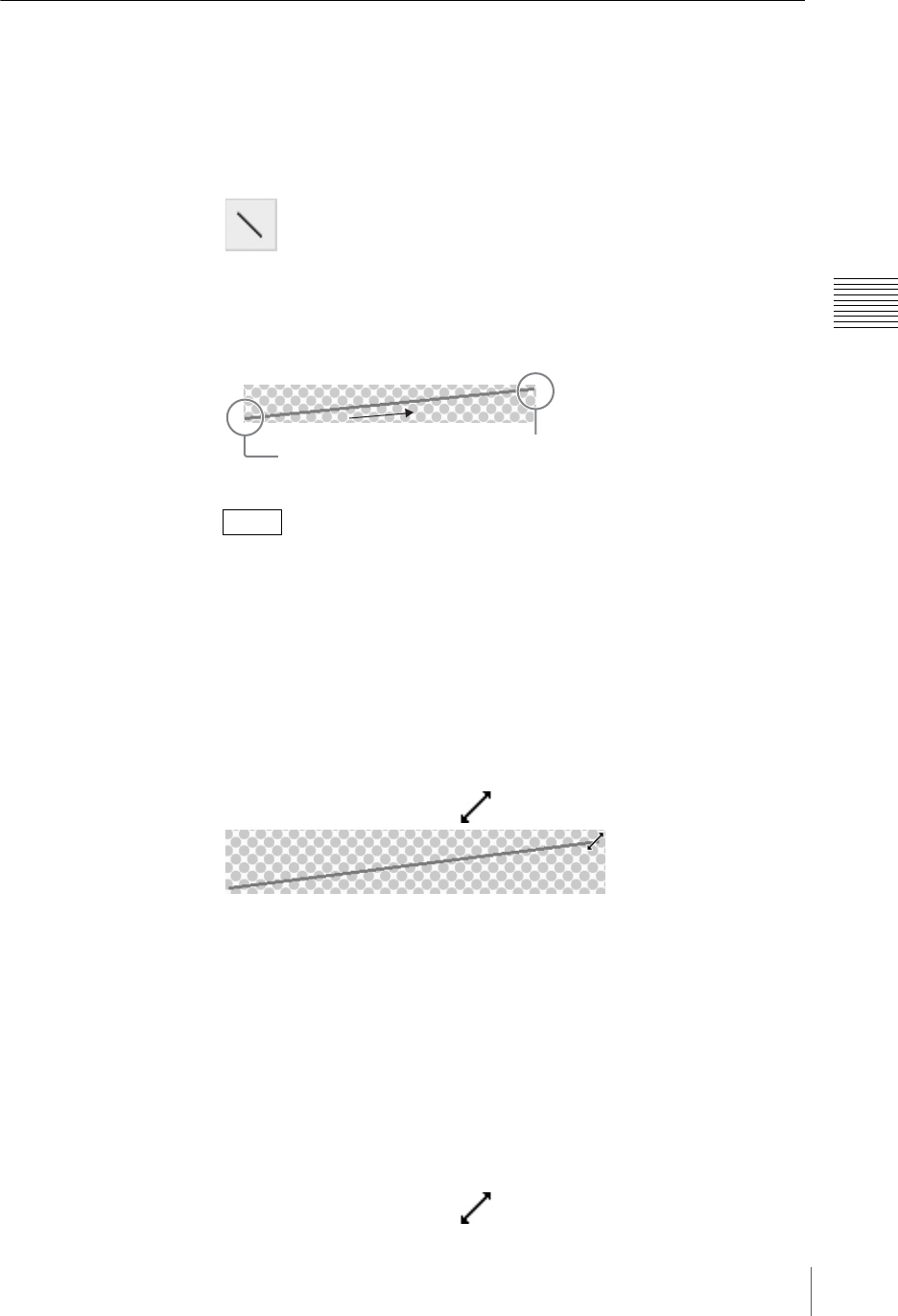
111
Creating a Title Graphic with the Text Typing Tool
Chapter 3 Operations
Working on Line Objects
This section describes how to create a line object, and then change the line style
or color.
Creating a Straight Line
1
Click the line tool.
The icon turns green, and you can now draw a line.
2
Draw a line.
Click at the start position, and drag to draw the line.
• If you drag with the Shift key held down, you can draw horizontal or
vertical lines.
• Right-click to cancel the orange color selection frame.
Changing the length and direction of a straight line
Directly after creating a line object
You can change the length and direction of a line object while the line tool
remains selected after the line object is created.
1
Point at either end of the line using the mouse.
The mouse pointer changes to
.
2
Click and drag.
An orange border appears around the line object, and you can change the
length or direction of the line.
Already created line object
Use the selection tool to change the length and direction of a line object that has
already been created.
1
Click the selection tool and select the line object (page 97).
An orange border appears around the line object.
2
Place the mouse pointer over either end of the line.
The mouse pointer changes to .
Notes
Click
Drag
Release
finger