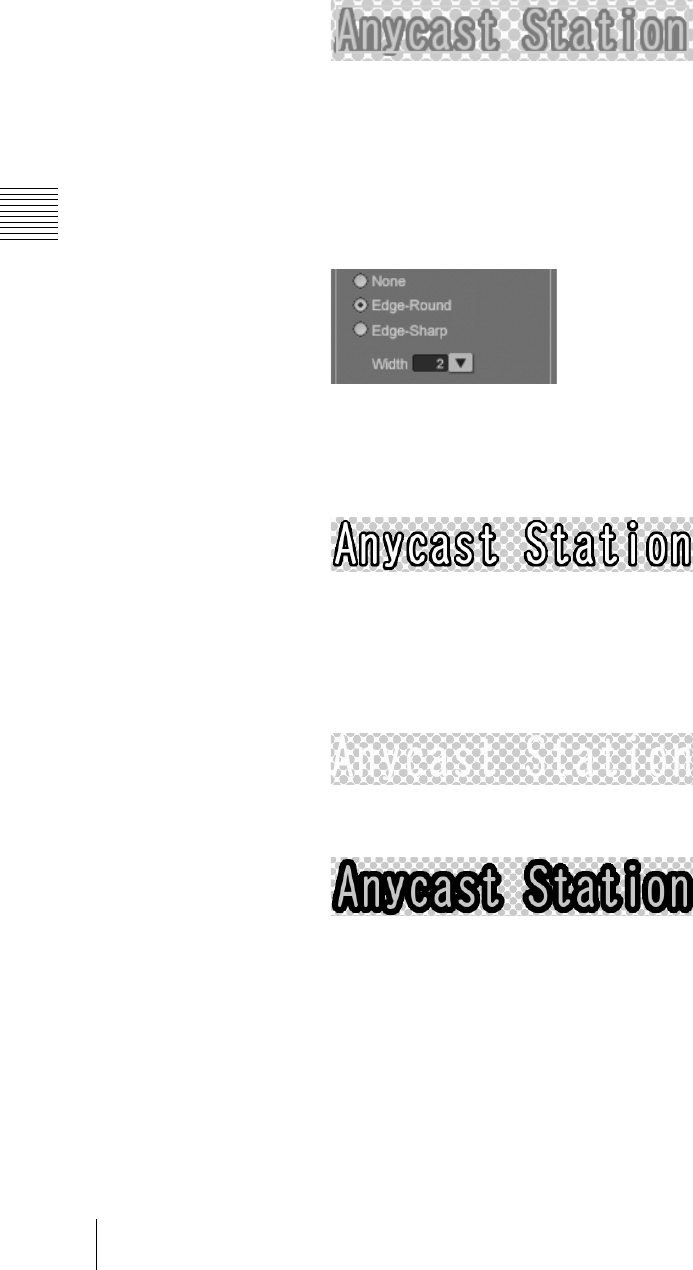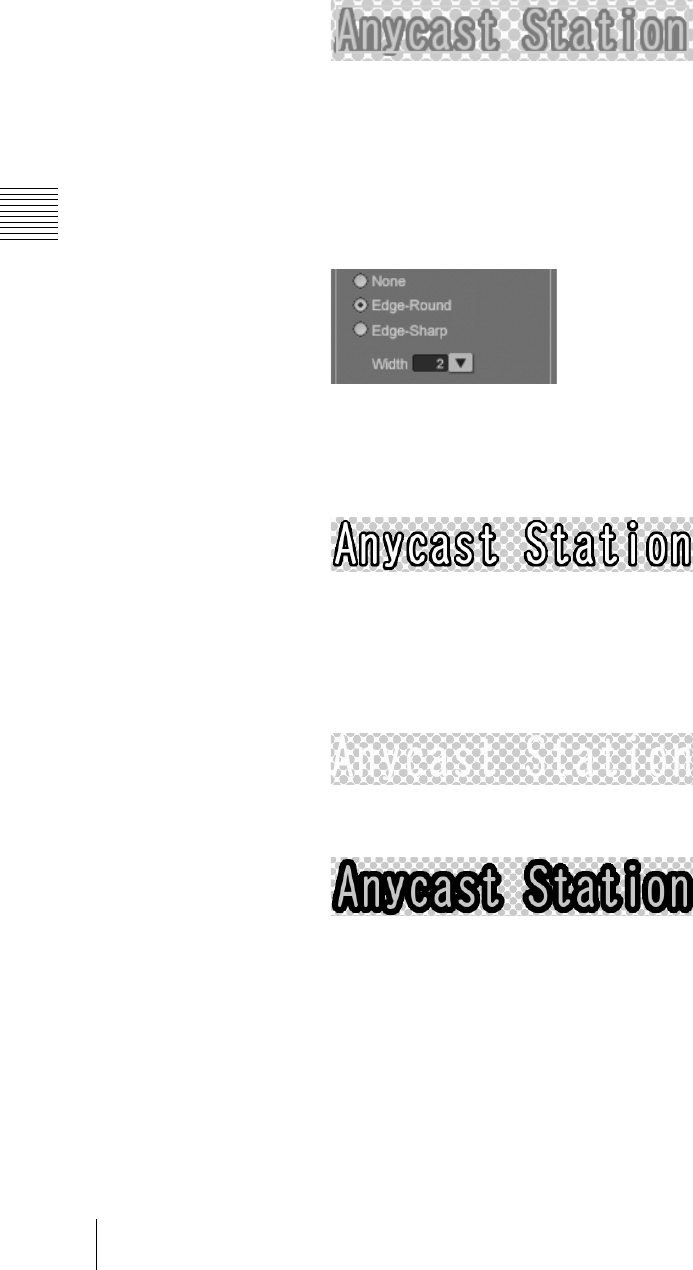
Chapter 3 Operations
110
Creating a Title Graphic with the Text Typing Tool
Making changes to the character outlines
1
Click the selection tool, to select the text object (page 97).
An orange border appears around the text object.
2
Select the Edge tab of the [Text] tab.
3
Make the following settings for the outline desired.
To change the style of the outline
Select the [Edge-Round] edge selection button for an outline with round
corners and select the [Edge-Sharp] edge selection button for an outline with
sharp corners.
To change the color of the outline
For black or white, select the [Black] or [White] edge color selection button.
To change the color to a desired color, create the color in the color creation
section.
For details, see the section “Creating a color in the color creation section”
(page 118).
To remove the character outlines
Select the [None] edge style selection button.
The outlines disappear.
To change the thickness of the outlines
Click the [Width] V button, and select the thickness.