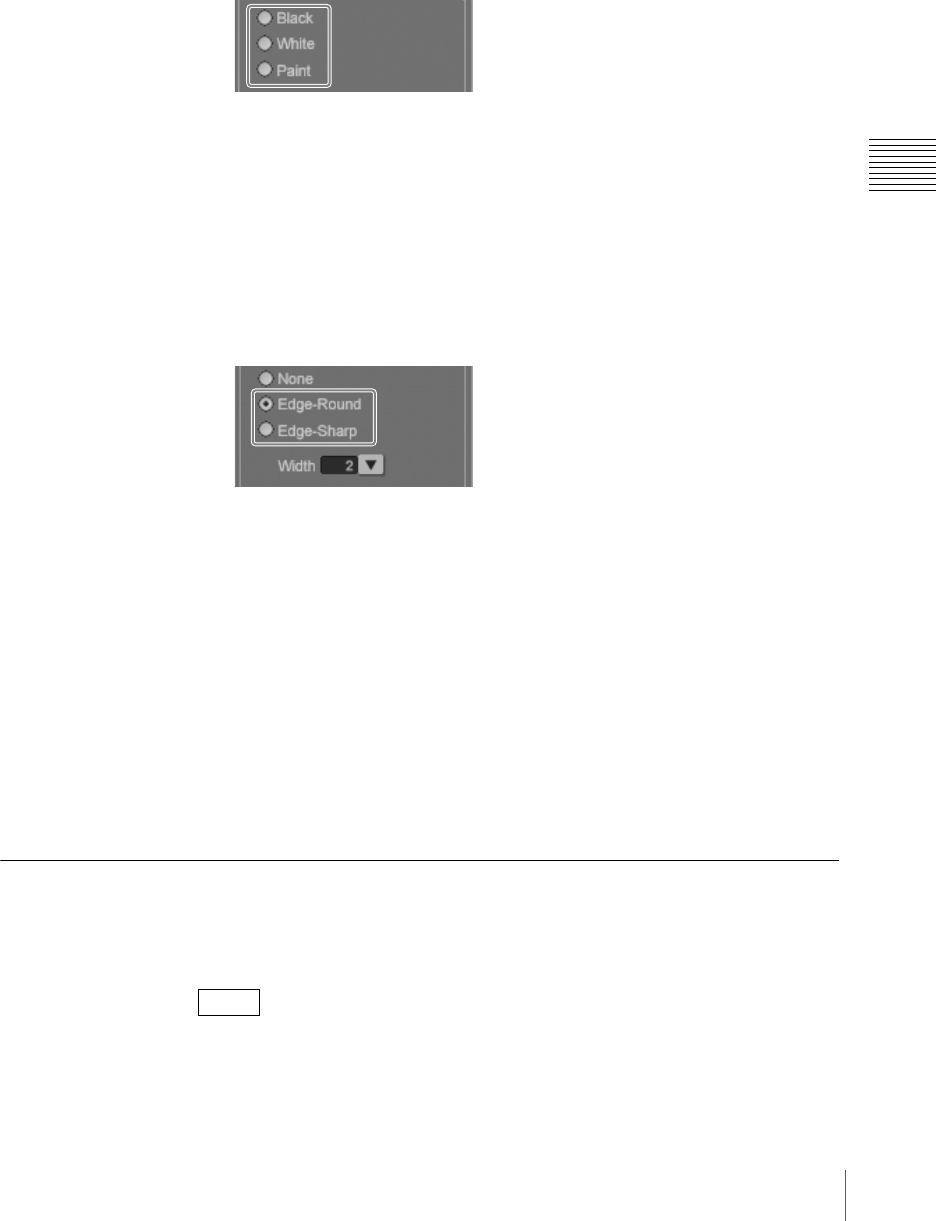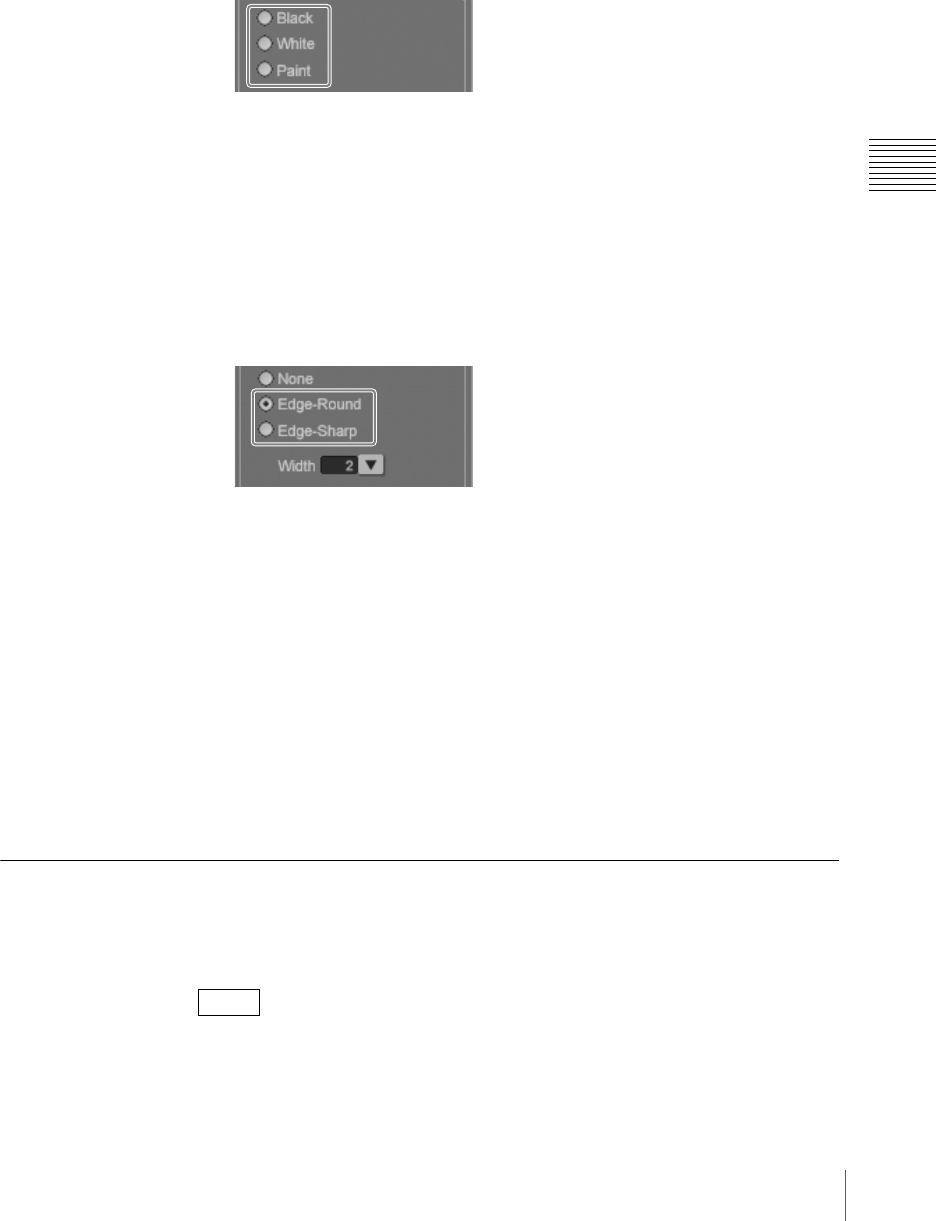
113
Creating a Title Graphic with the Text Typing Tool
Chapter 3 Operations
Changing the line color
1
Click the selection tool, to select the line object (page 97).
An orange border appears around the line object.
2
Click one of the line color selection buttons on the Color tab of the [Line] tab.
For details of color adjustment when the [Paint] is selected, see “Creating
a color in the color creation section” (page 118).
Adding Outlines to Line Objects
1
Click the selection tool and select the line object (page 97).
An orange border appears around the line object.
2
Click the [Edge-Round] or [Edge-Sharp] edge style selection button on the
Edge tab of the [Line] tab.
Select the [Edge-Round] edge selection button for an outline with round
corners and select the [Edge-Sharp] edge selection button for an outline with
sharp corners.
3
Set the color and width of the outline as necessary.
To change the color of an outline
For black or white, select the [Black] or [White] edge color selection button.
To change the color to a desired color, create the color in the color creation
section.
For details, see “Creating a color in the color creation section” (page 118).
To change the width of an outline
Click the [Width] V button and select a width.
Shadow Operations
This section describes how to create shadows, and set the direction and distance,
and adjust the degree of blurring.
This section describes the example of a text object.
Note