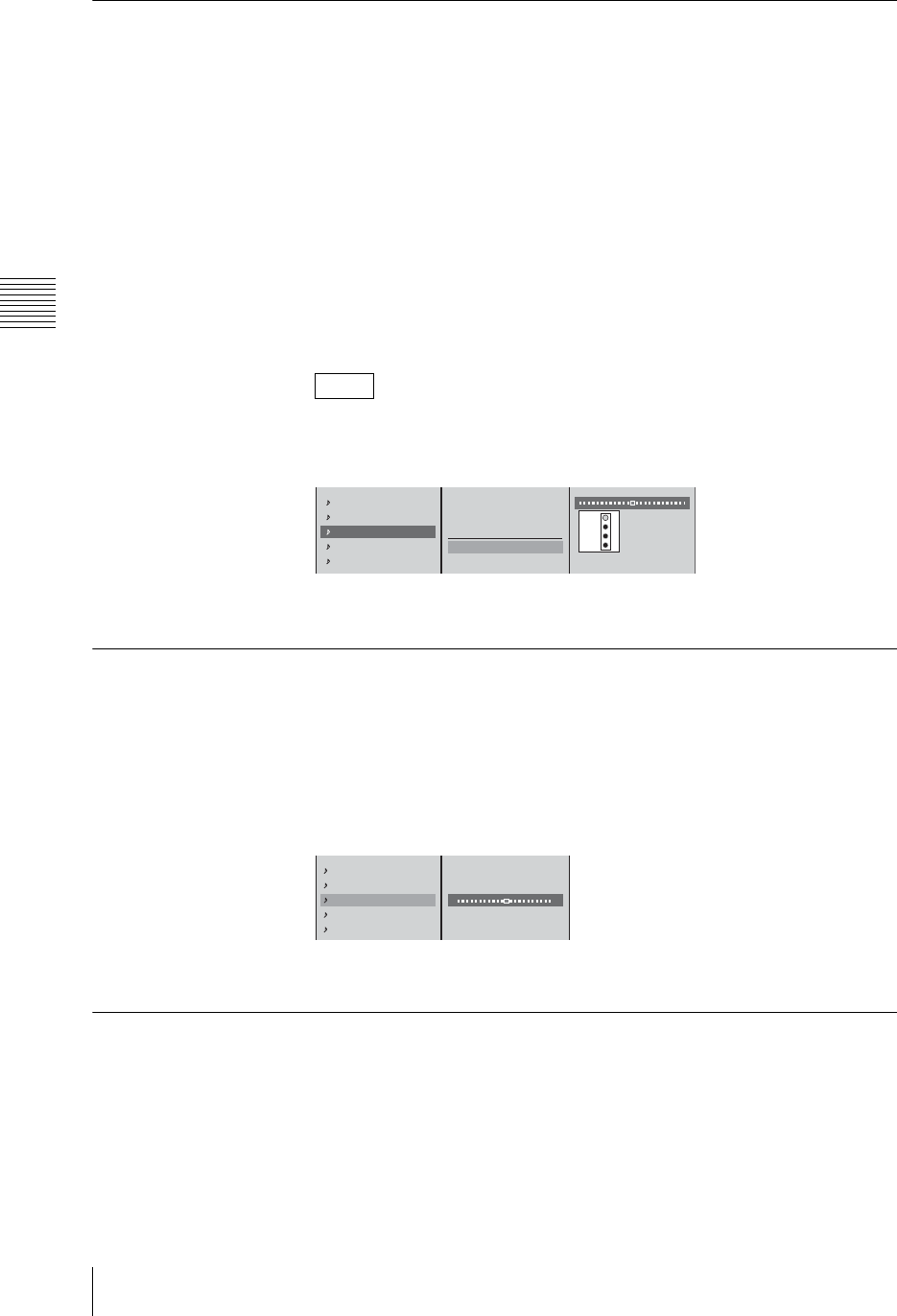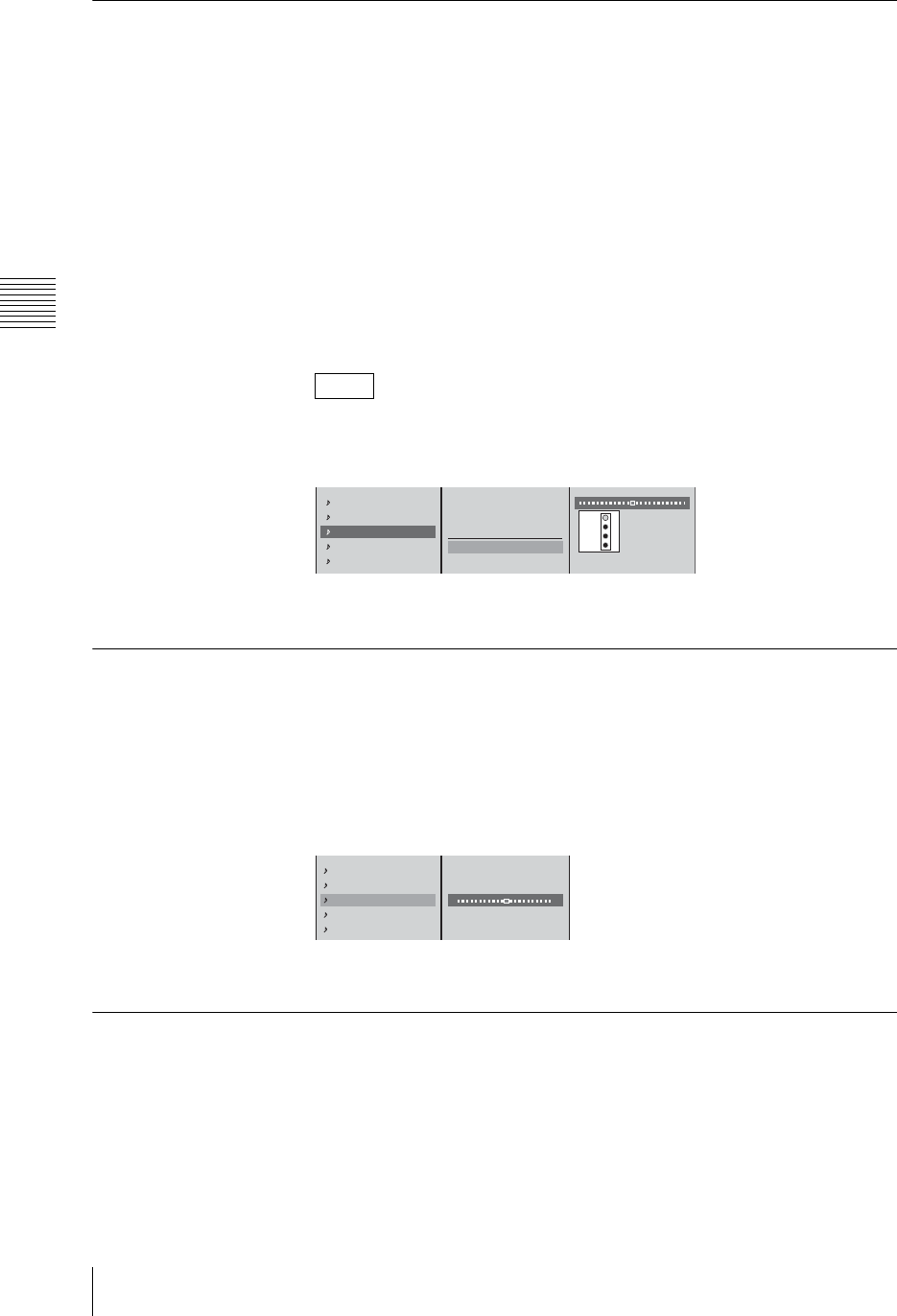
Chapter 3 Operations
166
Video/Audio Signal Adjustments and Settings
Using the Limiter or Compressor
Use the limiter or compressor when inputting audio with large level differences.
The limiter restricts the peak components of an audio signal with large level
differences. It also compresses the sound exceeding a certain threshold volume
so that the threshold level is not exceeded, thus preventing excess outputs.
The compressor gently compresses the level of audio at and above the threshold
level, thus smoothing out an audio signal with large level differences.
1
Press the ACCESS button in the same column as the channel fader to which
the audio you want to adjust is assigned.
2
1 In the top menu, select [Limiter/Compressor]; 2 select [Limiter] or
[Compressor], and confirm; 3 with the threshold slider set the level at which
the limiter or compressor takes effect.
A gain reduction meter appears to the right of the menu, and shows the
current compression.
3
Press the ESC button to close the ACCESS menu.
Adjusting the Audio Left and Right Channel Balance
1
Press the ACCESS button in the same column as the channel fader to which
the audio you want to adjust is assigned.
2
1 In the top menu, select [Pan]; 2 adjust the left and right channel balance
with the slider.
3
Press the ESC button to close the ACCESS menu.
Adjusting the Output Levels for Each Destination
Adjust the output audio level for each destination.
1
Press the MENU button.
2
In the top menu, select [Audio Output].
The [Audio Output] menu appears.
Note
Filter
EQ Off
Limiter/Compressor Off
Pan CNT
PGM OUT On
Off
Limiter (100:1)
Compressor (2:1)
Threshold -20dB
-2
-6
-21
-18
12
3
EQ Off
Limiter/Compressor Off
Pan CNT
PGM OUT On
AUX1 OUT On
L R
12