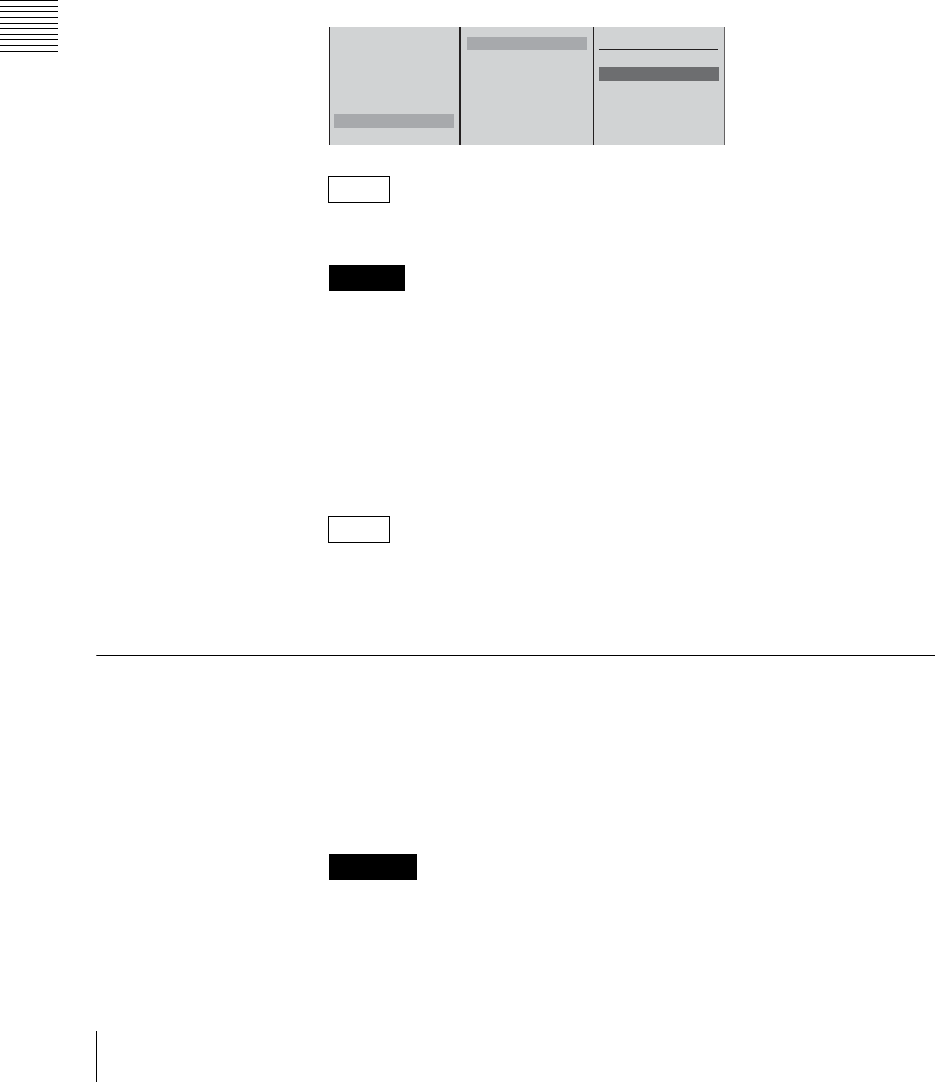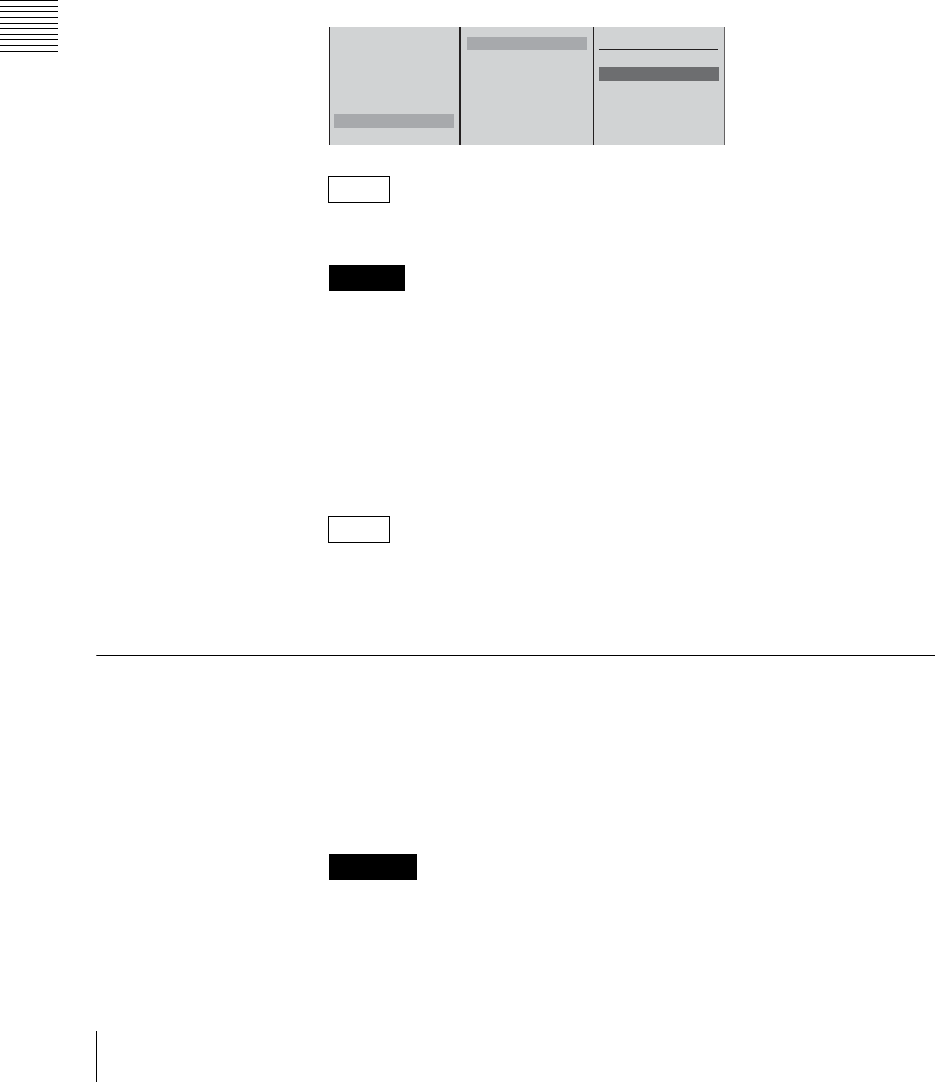
Chapter 3 Operations
176
Importing and Deleting Files
For details of formatting a “Memory Stick,” see the section, “Formatting a
“Memory Stick”” (page 181), and for details of formatting a USB flash
memory, see the section, “Formatting a USB Flash Memory” (page 183).
2
Press the MENU button.
3
In the top menu, select [File Manager].
4
1 Select [Import CG File] and confirm; 2 Select [Memory Stick], [USB
Flash Memory 1], or [USB Flash Memory 2] and confirm; 3 Select the
graphics file to be imported and confirm.
The upper USB connector is number 1, and the lower connector is number 2.
If you select [All] in step 3, all of the files are imported.
Characters other than alphanumeric characters cannot be displayed correctly.
This imports the graphics file.
When the import is completed, a completion message appears.
5
Press the ENTER button.
6
Press the MENU button to close the menu.
The imported graphics file can be used in “Using the Downstream Key
(DSK) Function to Add Text or an Image” (page 78) or “Using Luminance
Keying” (page 84).
Importing Logo Files
By importing a logo file to the internal hard disk, you can display an image (logo)
for the purpose of copyright protection.
1
Insert the “Memory Stick” or USB flash memory holding the logo file in the
“Memory Stick” slot or USB connector in the side panel.
• Use a “Memory Stick” or USB flash memory that has been formatted using
this unit.
• The logo file must have been placed in the designated folder MSSONY/
PRO/LPS/ANYCAST/LOGO for logo files.
Note
Caution
Note
Cautions
Delete
Disconnect
Recover
Export Job
Import Job
Import CG File
Import Logo File
Memory Stick
USB Flash Memory 1
USB Flash Memory 2
All
XXXXXXXX.targa
XXXXXXXX.targa
XXXXXXXX.targa
1
2
3